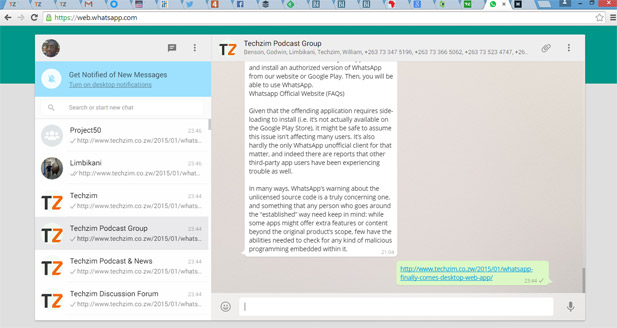 As if all the news surrounding the temporary bans from its rogue third party imitations wasn’t enough, the WhatsApp team launched an official desktop version of the Instant Message service. The WhatsApp Web option is not available for IOS apparently because of the restrictions in the IOS ecosystem. It’s however available on Android, Windows Phone, BlackBerry, BlackBerry 10 and Nokia S60.
As if all the news surrounding the temporary bans from its rogue third party imitations wasn’t enough, the WhatsApp team launched an official desktop version of the Instant Message service. The WhatsApp Web option is not available for IOS apparently because of the restrictions in the IOS ecosystem. It’s however available on Android, Windows Phone, BlackBerry, BlackBerry 10 and Nokia S60.
However the instructions available on the WhatsApp blog for access to the web application (which only works on Google Chrome) got several people confused. If you still can’t access the service here are the simple steps for how to access WhatsApp from a computer.
- In your WhatsApp app on your phone, go to the menu and check if you have a new menu item called ‘WhatsApp Web.
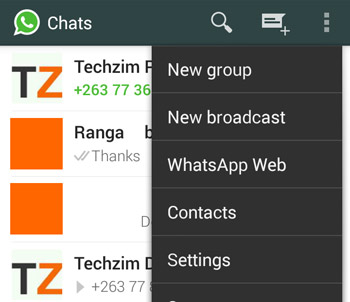
- We used Android, which is shown in the picture, for other mobile operating systems, please check the picture below.
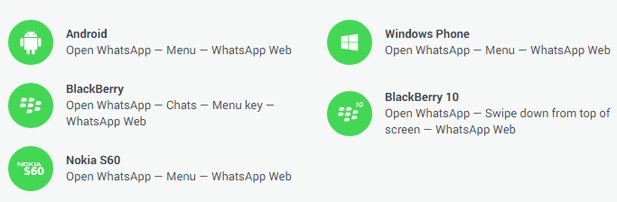
- If you cannot see the “WhatsApp Web” menu item as show in the picture above, you will have to update your version. Download the ‘latest’ version here. It’s version 2.11.500.
- After downloading this file on your PC you then transfer it to your phone, a USB cable transfer ought to suffice.
- Use your phone’s file manager to browse the file then you open it to update your current WhatsApp version
- After updating it you then restart your WhatsApp to activate the new version. If you are still stuck i.e you still can’t access the QR scanner or Web feature on your WhatsApp menu just restart your mobile phone and you’re good to go.
- Go to the following WhatsApp url: web.whatsapp.com in your Google Chrome (it has to be Chrome, or a Chromium based browser like Yandex.)
- On the site will find a QR code that you will need to take a picture of with through your WhatsApp (Please Note through your WhatsApp not your conventional QR code reader).
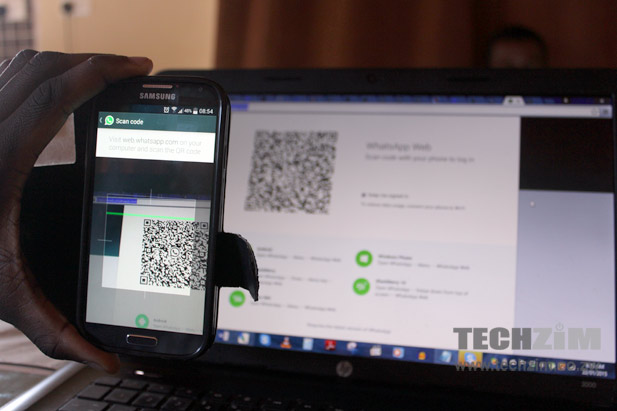
- To take the shot of the QR code go to WhatsApp then Menu and there you will see the option for WhatsApp Web and follow the simple prompt. You’re good to go!
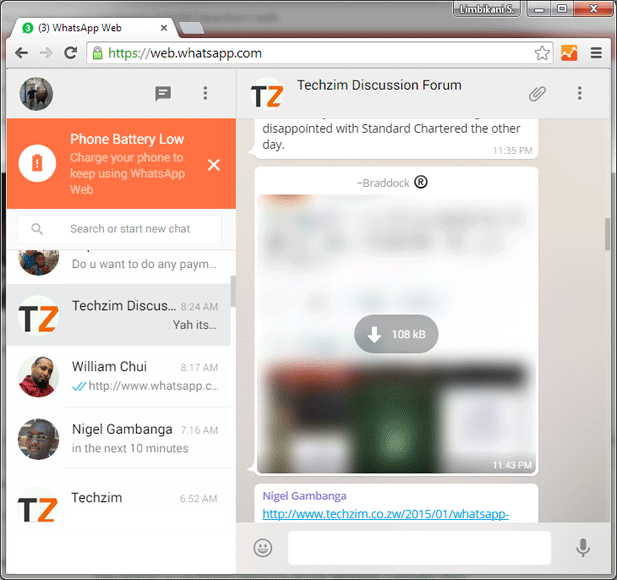



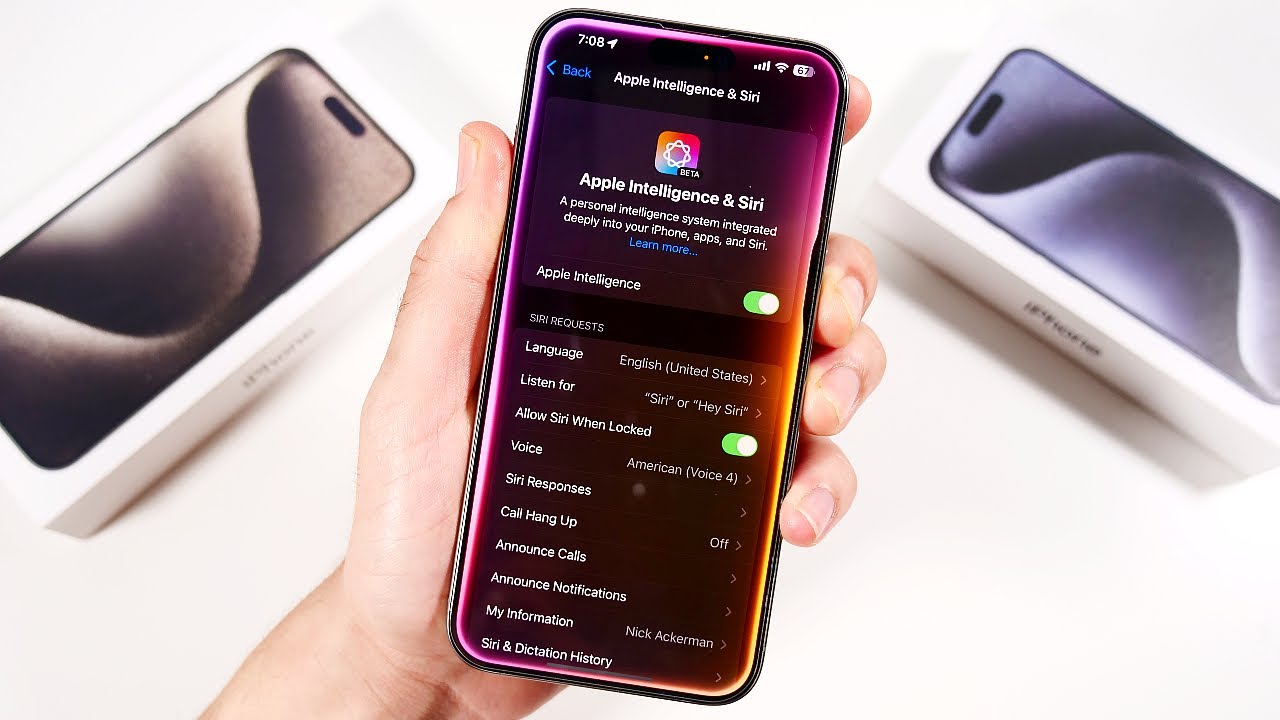
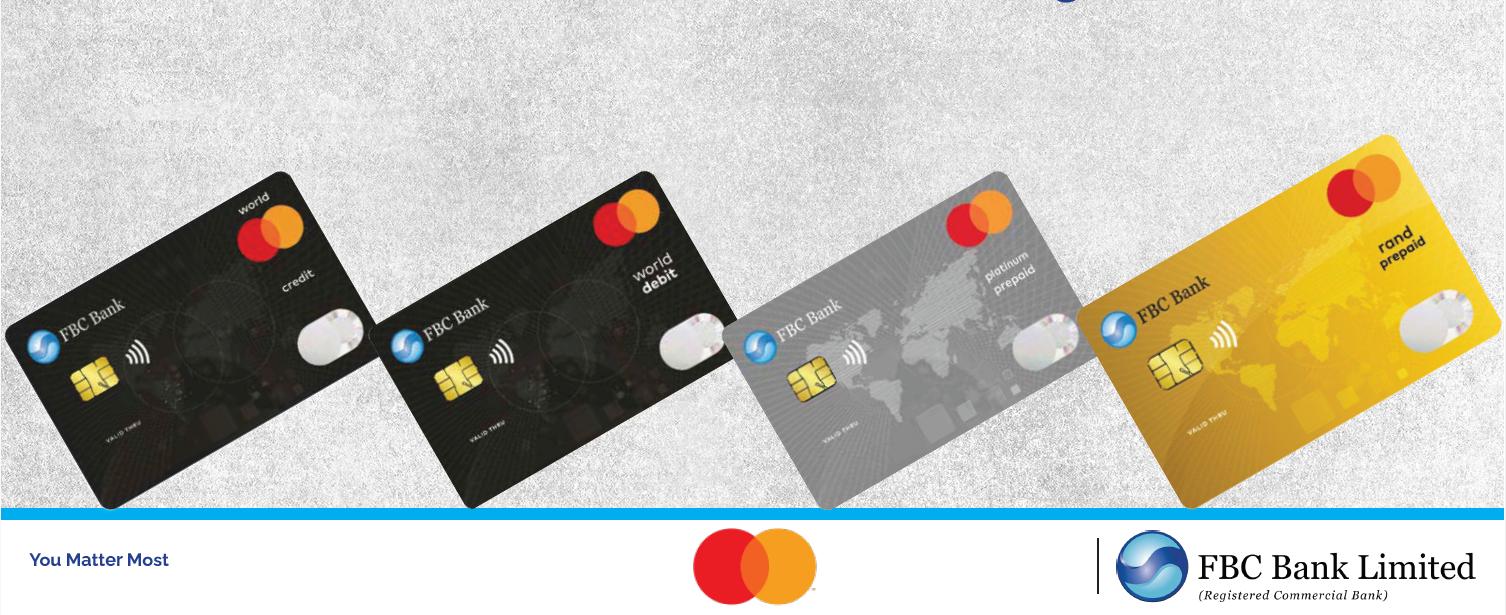
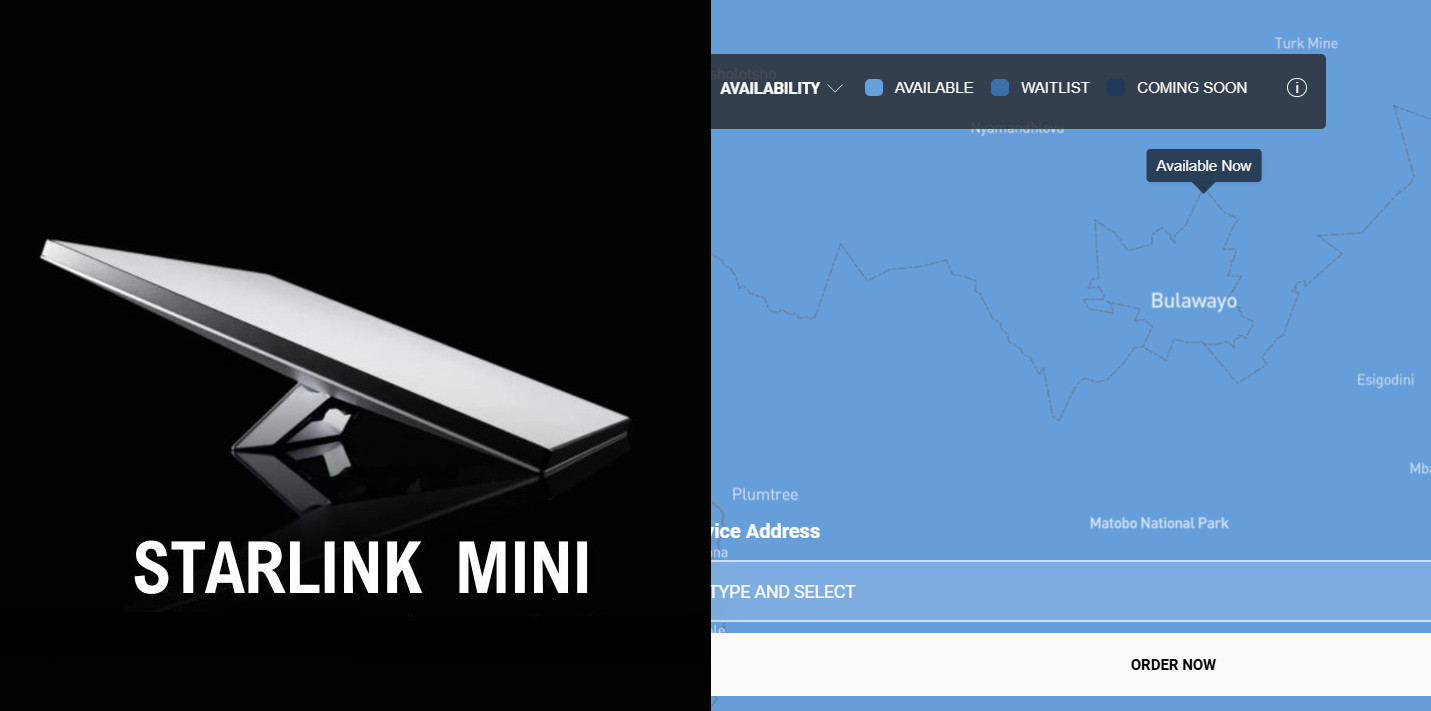


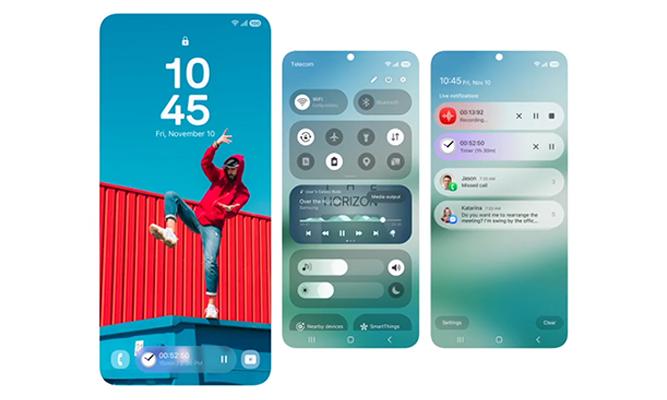
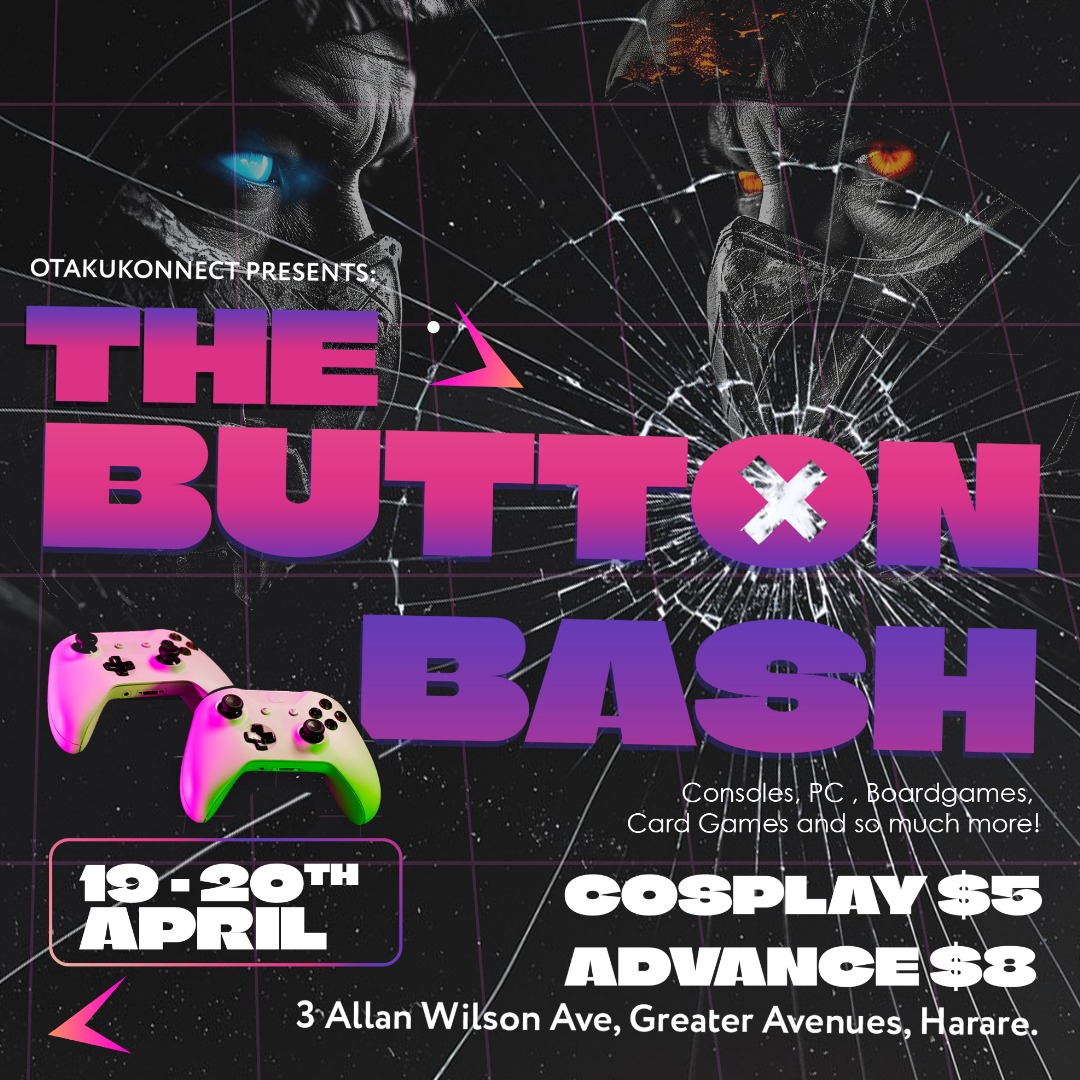


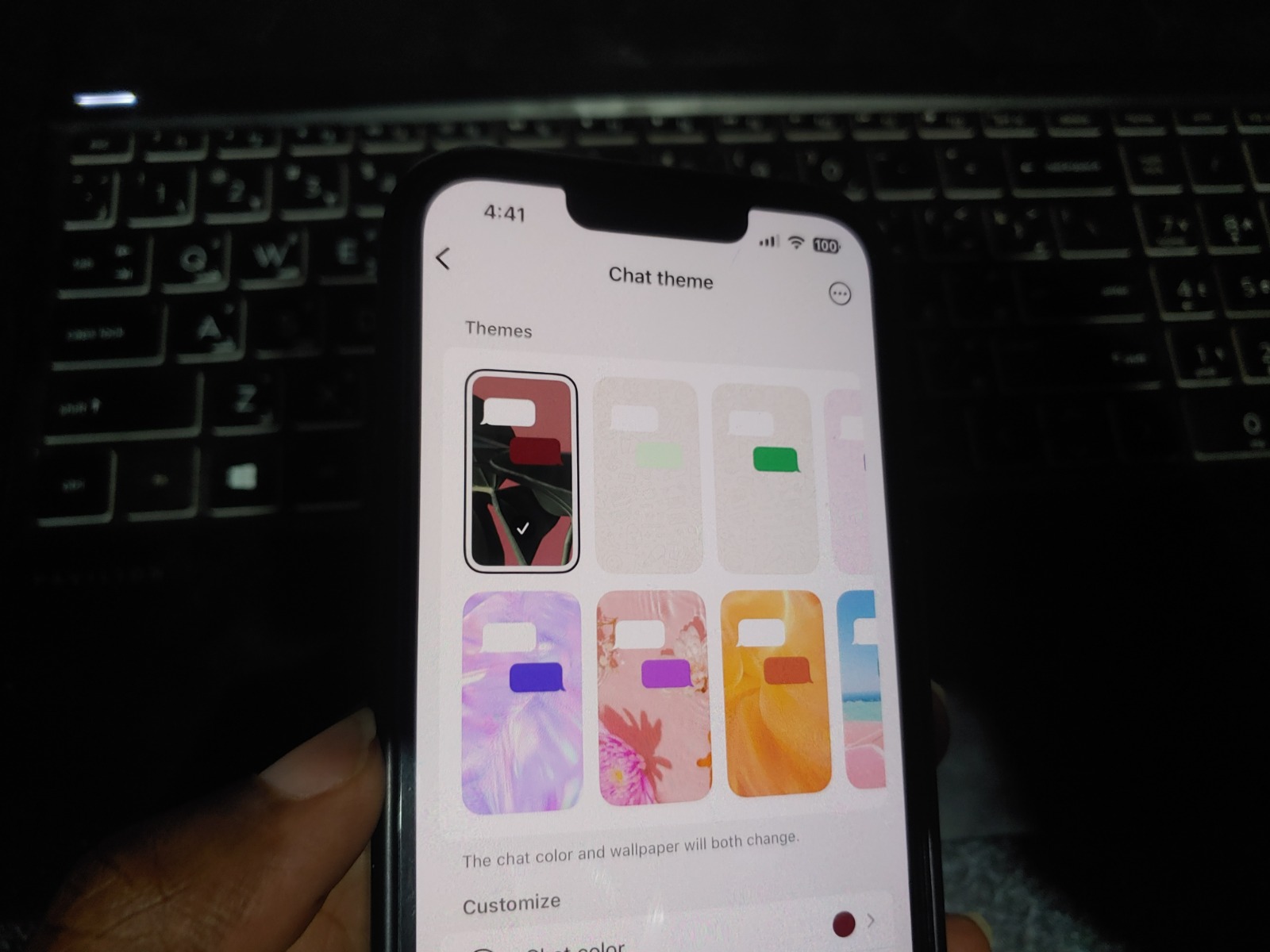
Comments
17 responses
What about for those who dont have android phones like Nokia or windows?
they say it works Android, Windows Phone, and BlackBerry. Thechzim moita muchitaurawo kuti whatsapp ye android dooyatashandisa ku tester
Sorry dude! we shoulda dun that. fixing.
Fixed. thanks.
i think it also works on nokia S60 phones coz there is now an option for whatsapp web with the latest update.. I dont know it works on nokia S40 phones.
Phew, thought you were about to talk about Bluestacks. Tried this, its working: I keep getting a notification telling me my phone is not online. I wish it didnt actually have to depend on my phone being online. See, I got free and fast internet on my work machine but a highly erratic data network on my phone. This means the only convenience to this app is that I dont have to pick my phone up when I get a message
its quite handyy
Thanks a lot. It worked
For a site that always talks about new software, it will not hurt if you mention the risks that comes with beta versions of software. People hold you in high esteem Techzim, that is why some are now blaming you for the whatsapp plus fiasco. Lead us astray but at least inform us of the dangers!!
ko will the Econet whatsapp bundles work on the web..
kwakuseri
ka1
As per @WhatsThat, you guys need to remember to tell people all the important detail like how the Web Interface uses your phone to sync messages, therefore meaning high data usage, best to use it if your phone is connected via wifi.
My phone aint scanning the code? There is no ‘capture’ button? How do I know if Im done, just a stupid green line goind up and down (scanning non stop)
The is a great app,convenient and easy to use.You don’t have to check yo fone now n then for chats.
Does anyone know if this thing works when u have whatsapp bundles and zero balance? does it use the whatsapp protocol to connect and sync from your phone because some of us use android firewall.
wwrweswwtwdrwdwwswwwsw