If you ever noticed, WhatsApp by default forces itself to be installed in the internal storage of your mobile phone. Its a huge problem if your device has a pretty limited internal storage and from experience if internal storage passes the 90% mark, your smartphone is crashing and the only way to save it is a factory reset deleting EVERYTHING on that device.
So doing some tinkering I noticed something I think will help quite a few of us. So you send and receive media such as video, photo, documents. Receiving is fine but the problem lies in sending. What Whatspp does is when you send a file, it creates a duplicate file of that file you are sending and saves it in the WhatApp folder.
Now you have duplicates of the same files consuming unnecessary space on your internal storage. Big problem.
Here is how you can solve that one.
- Open your file manager.
- Select internal storage.
- Open WhatsApp folder.
- Open media.
- Open WhatsApp Audio.
- Open ‘Sent’ folder.
- Delete all contents of this folder.
- Repeat processes 5 and 6 for WhatsApp Images, Video, Animated Gifs and Documents folders.
It might not be much depending on how much media you send, but it could give you just a bit more breathing space for your storage. If you still want to squeeze out extra storage you can move the received media to the SD card but be warned, once you perform this transfer you will not be able to access the media from the WhastApp application.
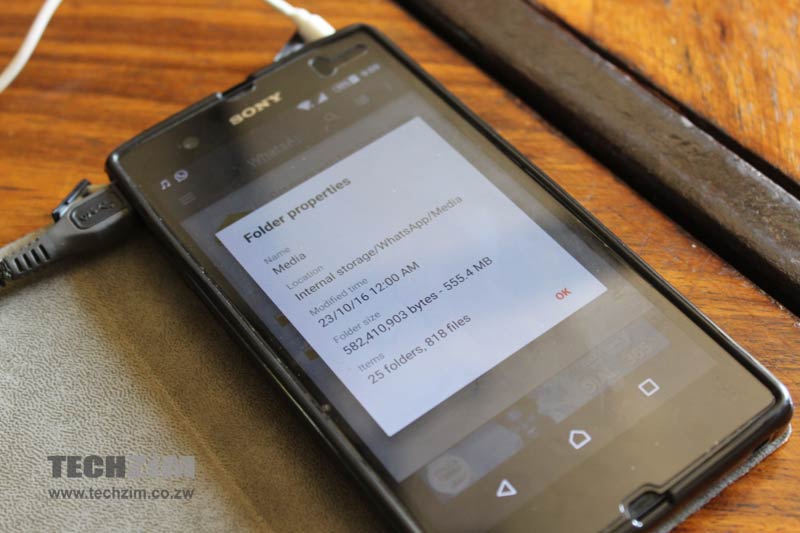




2 comments
Or just go to the Google playstore and download cleaner, it’s a life saver when it comes to cleaning cache and residual files from deleted apps.
Yes it does but it does not clean files located in the WhatsApp folders. Mind you, check the storage before and after using that cleaner. Some of them tell you they cleaned 2GB worth of data when they only cleaned about 100MB