The process of sharing applications through WhatsApp has become quite popular in Zimbabwe so we have decided to do a short how-to-guide on how to send, receive and install applications sent via WhatsApp.
To Make the process easier (especially for first timers) we recommend using ES file explorer. The methods might seem a bit hard but once you get used to it, you’ll be sending and receiving apps with ease. If you have any other method you feel would be easier for people to follow please go ahead and share it in the comment section below.
Sending an app:
- Download & Open ES File Explorer
- Swipe Left (from right to left) until you find a list of all your installed apps under “APPS”
- Long Press on the app you want to send until it shows that it’s been selected
- On the bottom of the screen, there is a “backup” option, select it
- Swipe Left again, you will find the app backup, this is the file you will be sending NOT the original application
- Long press on the app once again until its selected
- At the bottom of screen, there is option to rename it, select that
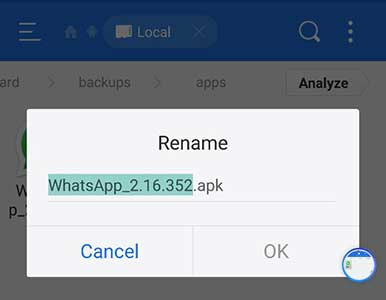
- A rename window will appear, this is where you must add an extension to the existing file name, type in ” .txt ” and enter
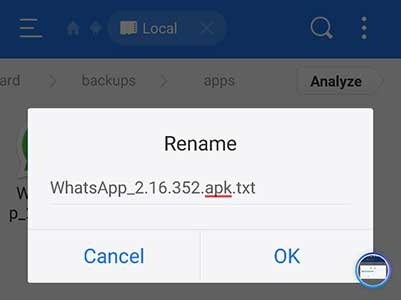
- The file name will change and so will the file on the screen (the colour of the file)
- Long press on the app once again until its selected
- Bottom of screen select more, then select share
- You can then choose to share via various methods, in this case, WhatsApp, Select WhatsApp and choose the group or contact you want to send to then select send, the application will then be sent to your contact.
Receiving an app:
- When you receive an app it’s usually either in .txt or .pdf extension (see step 9 above), so you will also need ES file manager to convert it back to its original extension
- Download the file on WhatsApp like any other media you receive
- Go to ES file manager, go to Local/Internal storage folder, find WhatsApp folder, open the WhatsApp folder, select WhatsApp Media, in Media open WhatsApp Documents (since it was sent as a document it should be in this folder)
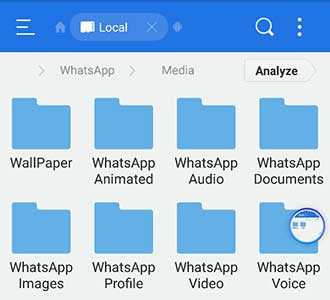
- Long press and select the app, at bottom of screen select rename
- A rename window will appear, remove the “.txt” portion of the name (or whatever extension was used) and keep the file ending name as “.apk” only.
- You can now install the app from this location on to your device




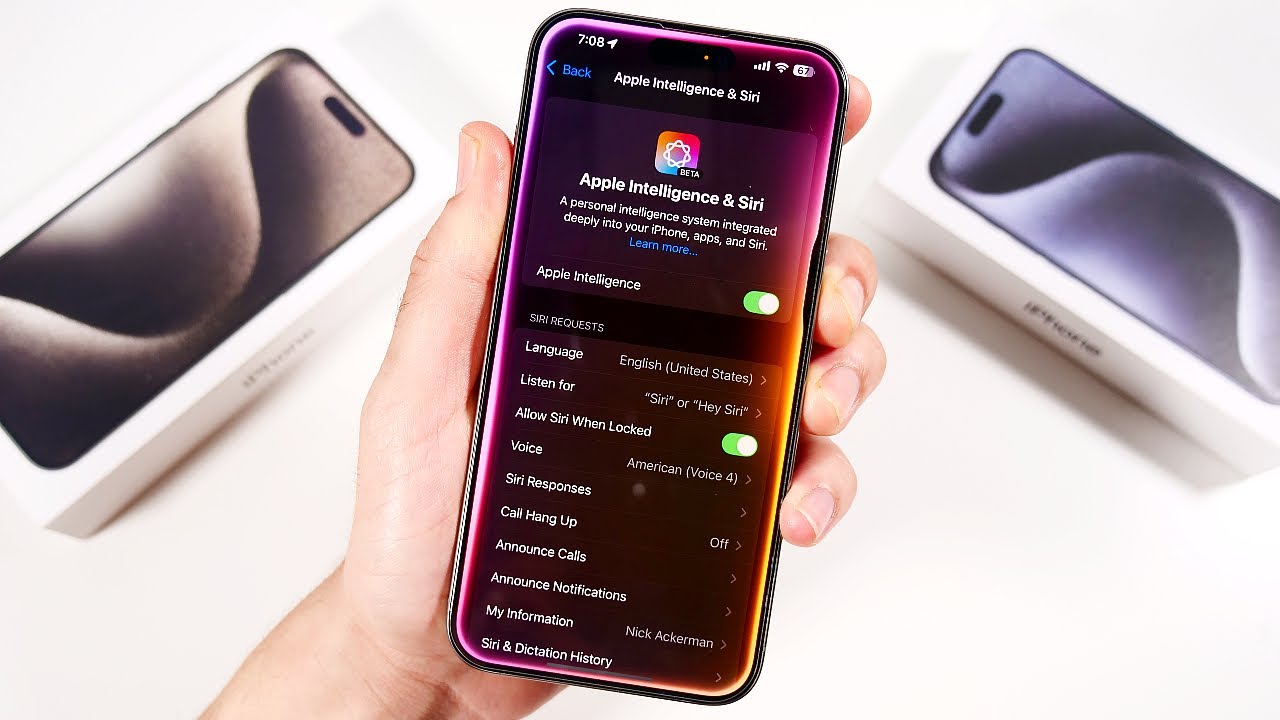
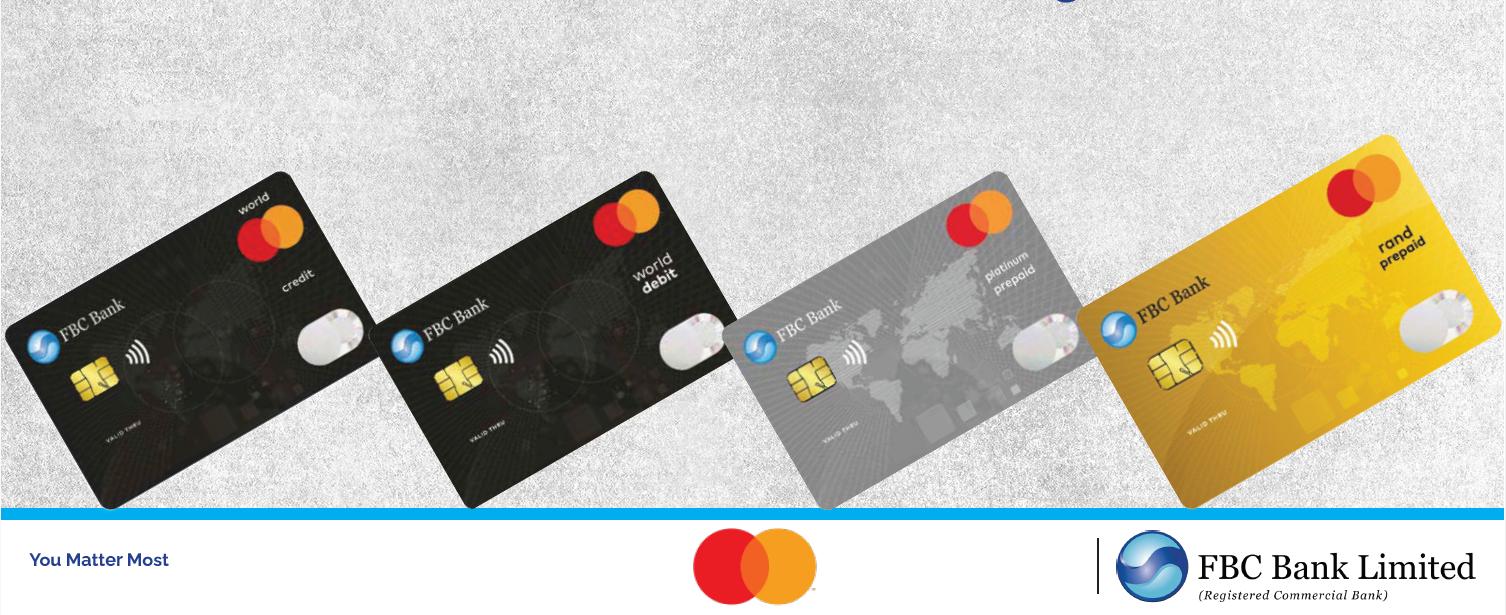
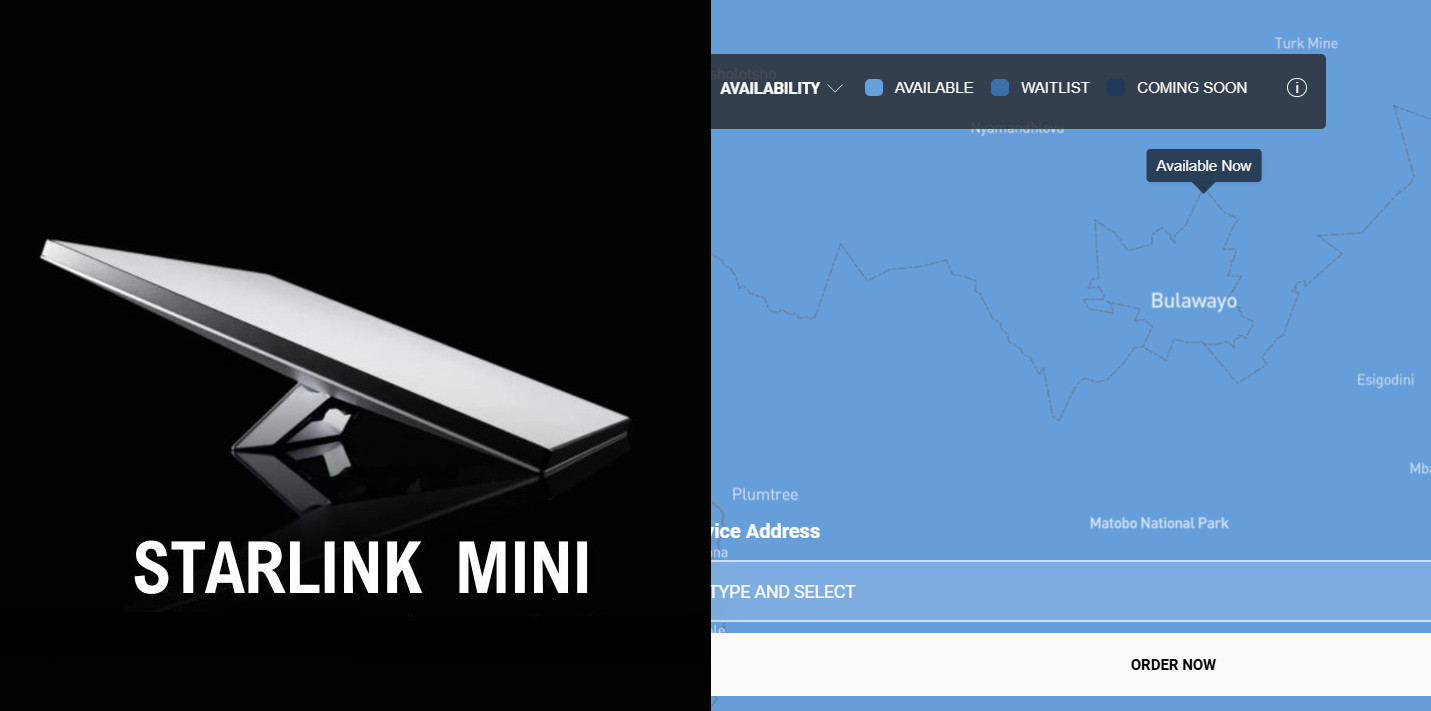


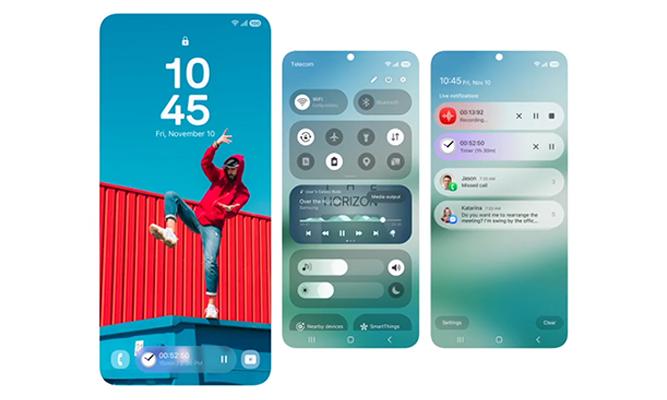
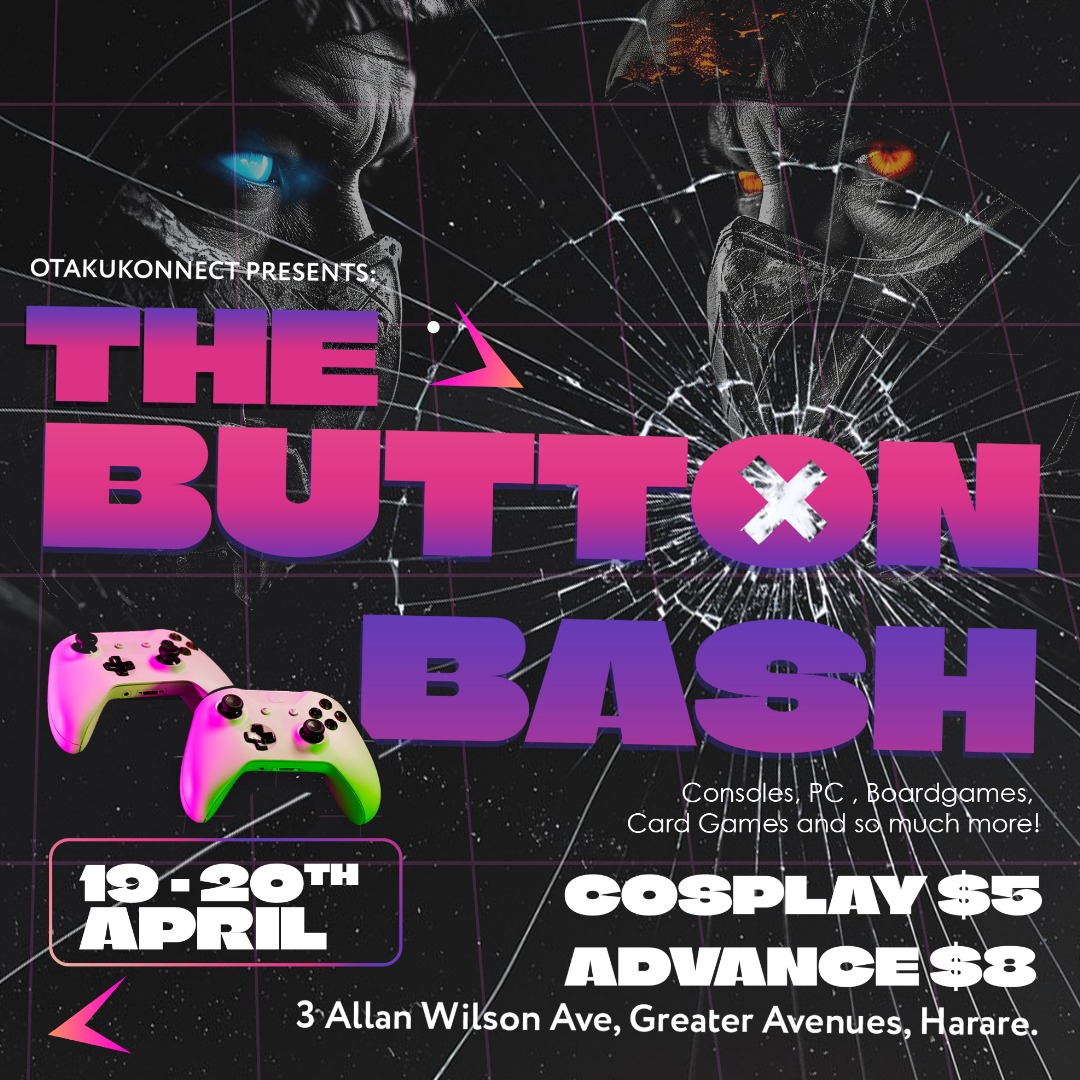


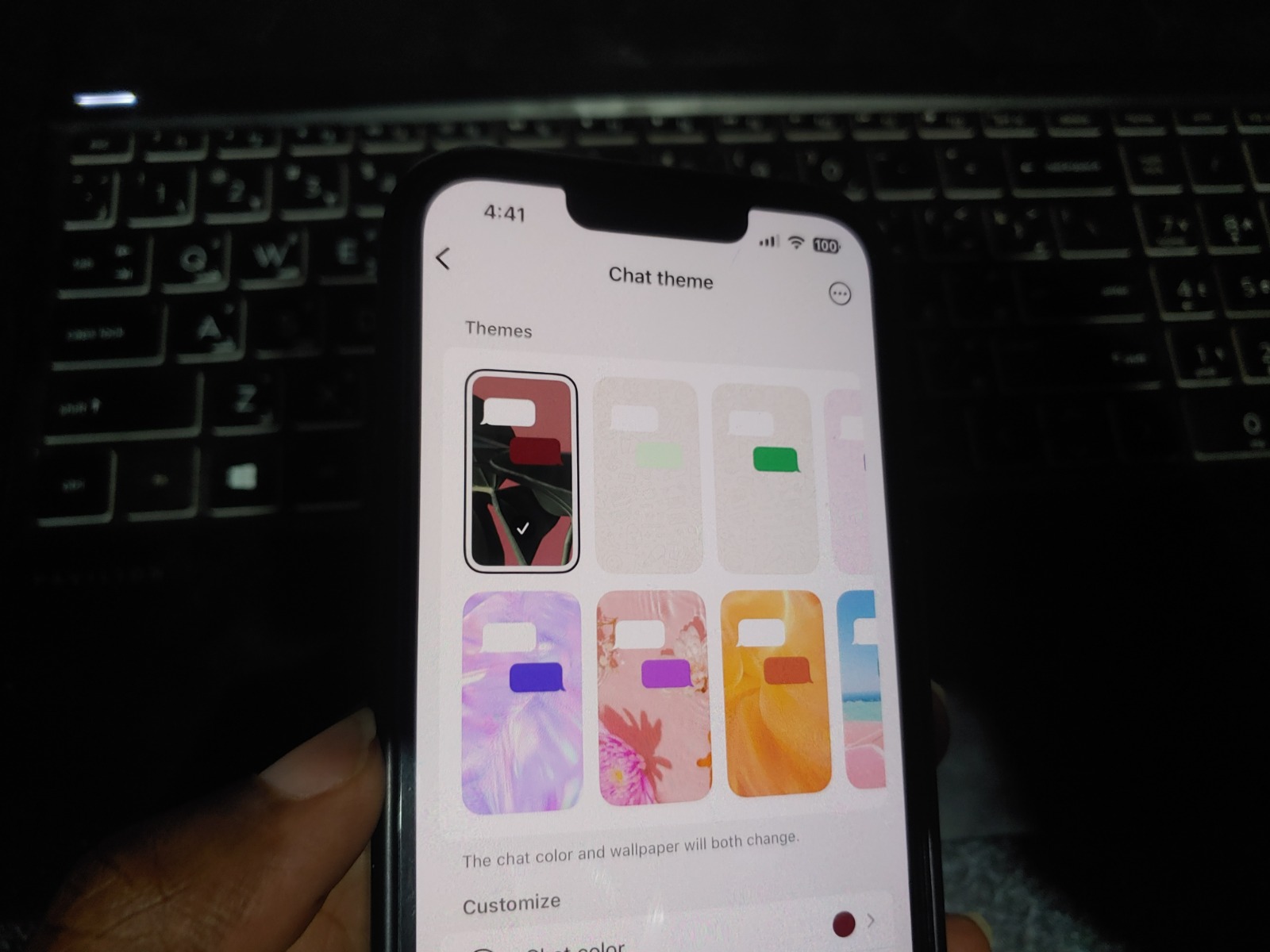
Comments
3 responses
You also have to enable installation from unknown sources in the receiving phone’s Settings otherwise it won’t install. There’s a good reason why this option is disabled by default, directly installing APK’s other than from the app store has a high security risk.
There’s an app called ToApk ( https://play.google.com/store/apps/details?id=com.developersauthority.toapk ) that automates that whole process ie it automatically renames an apk to .doc and forwards it to WhatsApp and renames .doc to apk at the receiving end. Its user friendly, faster and more efficient than using ES Explorer.
How come people don’t just link to the Play Store?