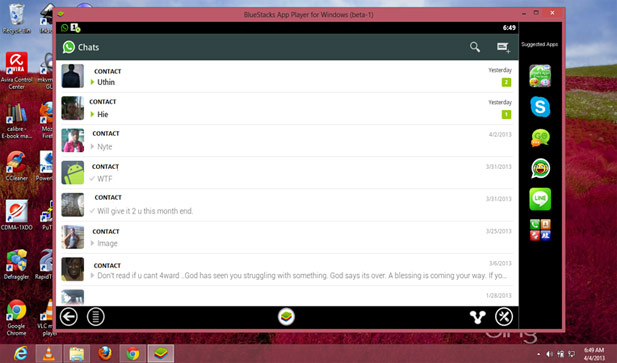 WhatsApp is barely 4 years old yet it has taken the world and Zimbabwe by storm. There is barely a person left who does not either use or know about the app. In this country where the unrepentant network operators keep charging a fortune for basic sms and some are still to introduce MMS, WhatsApp offers a full featured and hassle free way to communicate with your friends and family on a dime. There is a catch however you need a smartphone and there is currently no PC version.
WhatsApp is barely 4 years old yet it has taken the world and Zimbabwe by storm. There is barely a person left who does not either use or know about the app. In this country where the unrepentant network operators keep charging a fortune for basic sms and some are still to introduce MMS, WhatsApp offers a full featured and hassle free way to communicate with your friends and family on a dime. There is a catch however you need a smartphone and there is currently no PC version.
However if you have a Windows PC with an internet connection it is possible to install Whatsapp on it and chat with your friends using your mobile number. You just have to bear in mind that WhatsApp only allows one account per mobile number so if you sign in on your PC you will be signed out on your mobile.
Steps to install
1. Download the Bluestacks Android emulator for Windows here. This installer is just above 100mb in size so if you use a capped connection take note of this. This is an offline installer so you can use it multiple times.
2. Install Bluestacks onto your machine. This is just like any other program.
3. After installation launch Bluestacks by clicking on the desktop icon.This boots up the emulator and might take a while depending on your machine.
4. In the emulator click on app search and type WhatsApp and then enter.
5. Several stores are installed by default in Bluestacks so the search may take a while for the first time.
6. Click install.
7. Once WhatsApp has been installed it will appear in the home screen to launch it just click on it and follow the usual steps that you use on your smartphone when installing the app.
8. Enter your phone number when prompted and wait for the verification stage to fail. During the verification stage you will receive an sms from WhatsApp on your mobile with a 6 digit code in the form XXX-XXX enter this code when prompted.
9. Enter your desired screen name.
10. Once setup has completed you will need to manually add contacts from your mobile phone into the emulator.
NB Whatsapp uses an internet connection so make sure you are connected to the internet before attempting to connect.
Once you have completed step 10 you have a functional WhatsApp setup. In Perl they say there are many ways to do things so if there is a another way to have WhatsApp on your PC feel free to share it in the comments section.








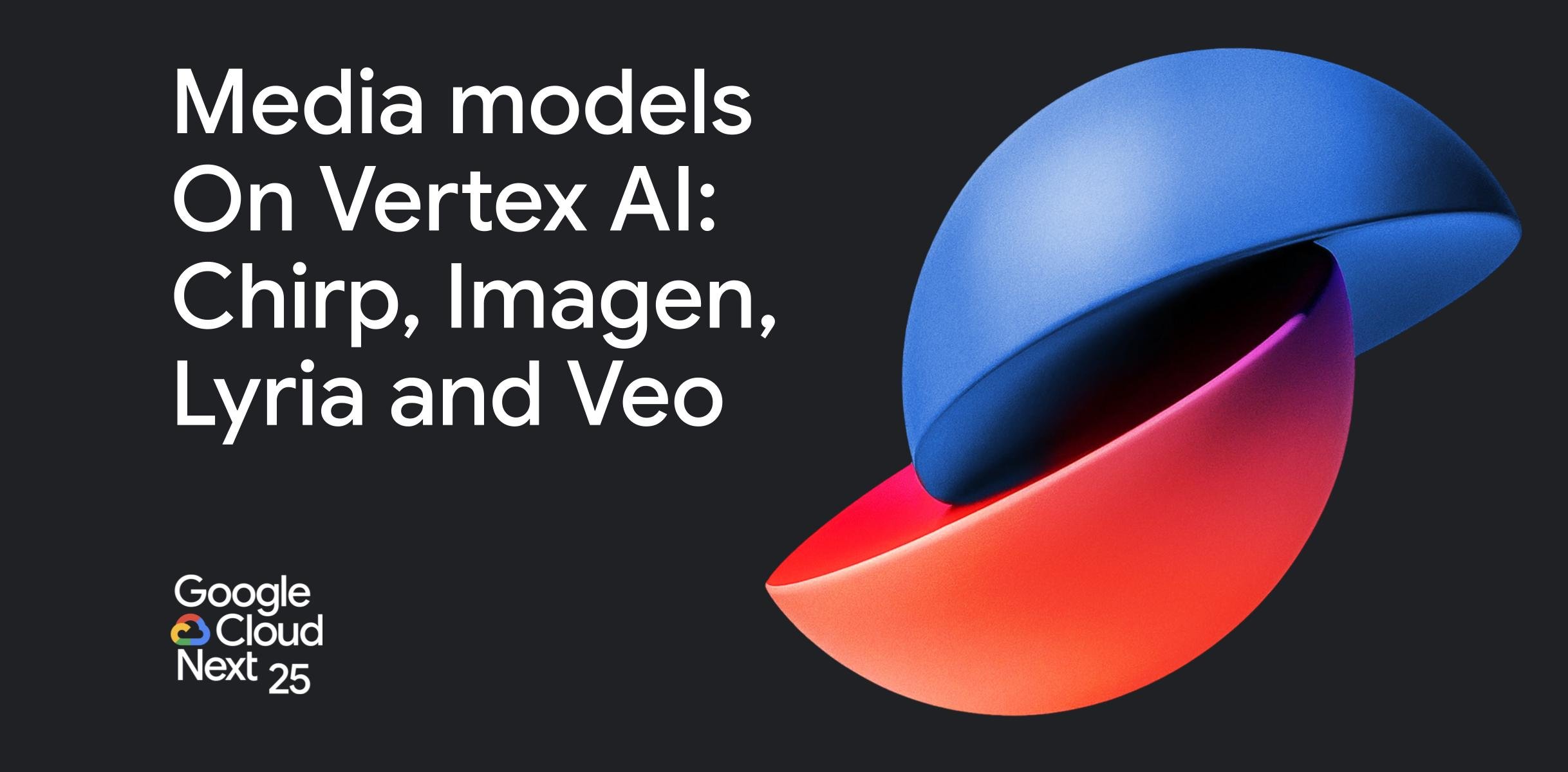




Comments
24 responses
Does not work behind an authenticating proxy unfortunately. but a very good tool.
it does its better if u aks how
I’m trying it. Hope it works.
Spot on however on some older hardware the HD version of the program wont work as the graphics card wont be able display blue stacks correctly work also you need to ensure that some operating system updates are installed, which may mean additional downloads, blue stacks is a free emulator another paid one being youwave other such emulators can be found on the following links
https://www.manymo.com/
http://en.softonic.com/s/android-emulator-2.3
Download and install Virtual Box http://www.virtualbox.org available for Linux, Windows and OS X then download AndroVM http://www.androvm.org/
“NB : If you plan to use AndroVM to install applications from Google Play, you should use vbox86p or vbox86tp versions as it appeared that some apps will only install “phone capable” Android devices.”
Whatsapp relies on the device having phone capabilities so don’t download the wrong version.
Import the OVA file and start 🙂
Happy Whatsapping on your PC !
Thanks been using it for a long while now. Nothing beats mobile though unless if u spend entire day stuck on a pc.
note also that if you use the number that you use on your existing smartphone then it disables whatsapp on the smartphone until you reverify on the smartphone – which would then disable the pc app when you do, so you can only use one device/pc at a time with a single cell number
which emulator works with proxy settings? coz bluestacks does not.
youwave uses system proxy settings but its not free software
thanks
and this does not work where they is a proxy server
Thank you for sharing this day with us, I have been using the whatsapp on BlueStack (Android Emulator) but where on the computer whatsapp saves it’s images and recordings.
For that reason I will stick to mobile. I need my message history. Just the reason why I use IMO and Google Chat. access my chat history anywhere , anyhow on any device.
Been using it for sometime but switched to youwave which is better and faster
can we have the link for downloading youwave so we can rate verify yo statement?
google youwave and voila you have links
After downloading the Bluestacks app (>100Mb) found it is only a trial beta version for a planned future chargeable app. Uninstalled.
Dude even Whatsapp says it will be charging in future. Live in the now and let the future take care of itself. Probably there will be another free solution then.
Dude, I consider myself plugged in and haven’t heard anything about WhatsApp planning to charge. What’s your source for this claim?
Blueshark will bring your computer to crawling speeds
Thanks for this article. We actually used BlueStacks last year to be able to set up Whats App in connection with our SMS line for subscribers. It was great to be able to open up a free channel for the many WhatsApp users to get in touch with us. It also made it easier to communicate with a large group of people (doing large batch work on mobile can be challenging on the fingers!) Two criticisms also echoed below – it was hard to export photos people sent us so that we could use them in other fora, and I’d agree with @a1042042fb913da6244a0b9c51a684a7:disqus about it really slowing down the CPU where it was running.
Also, after a few months that same CPU was taken down with a virus – It was the only computer that was hit on our typically pretty secure and well virus-protected network – Which left me suspicious about the possible virus threats coming in via BlueStacks. So we haven’t reinstalled it since.
It’s great to see the other options suggested like youwave and virtual box – We’ll read up on those and maybe try one so that we can get WhatsApp back up again. But any user experience or research feedback on BlueStacks + viruses – The threat and any protection recommendations – Might make for a useful follow up article?
Hey thanx for the feedback. Will look into the virus issue. I suspect this has something to do with Android itself though. Will definitely look into it.
Installing and hoping it will work. Nice info anyway! thanks
is there anyway to broadcast more than 25 msgs ??
anything we can make with net.whatsapp.whatsapp.plist ?