I recently upgraded one of my remote servers from Ubuntu 12.04 to Ubuntu 13.10. Since it is a personal server I installed a desktop and decided to access it remotely from Windows as I had always done in Ubuntu 12.04 and much to my dismay I kept getting stuck with a blank grey skin instead of getting my desktop.
I am all for the use of the command line but in the world of CAPCHTAs and other human test schemes it is often times useful to have a desktop installed especially on a personal server. I also have nothing against VNC but sometimes you might need/want to access your server without installing additional server on your Windows desktop. Thankfully I found a solution but not before spending a good two hours trying to solve the problem.
Why I bought the server and why you might need it too
So I bought this server while ago from oneprovider.com ( aka online.net) had Ubuntu 12.04 LTS installed on it because-well that was the right thing to do. I have a couple of servers but this is sort of a personal one. I find it very useful, as might you, to have a dedicated server of my own for a lot of reasons:
- I do not have to be worried some one is going to hog the hardware as with a VPS.
- I use it as some sort of guinea pig for all my experiments.
- Unlike with Amazon’s Web service I do not get billed per hour or have to keep a complex and detailed schedule of disk and other resources that I have used.
- It is a perfect way to experiment and learn new things without really breaking everything. I use the server to keep my compiling skills sharp.
- Great internet connection. In a country where ISPs still very much want to charge me per gigabyte (and some per megabyte) this is a good way to keep a lid on some of my escapades without having to pay a fortune for internet. The server has a shared 1Gps connection. Now tell me where you will get that here in Zimbabwe.
- It is really cheap at 9.9 Euro (Us $13) per month. The specifications will not blow your mind but they are decent for personal use.
Anyway long story short with the impending release of Ubuntu 14.04 LTS that is coming next year I decided to upgrade my server to the latest release of Ubuntu so as to familiarise myself with some of the changes that might be incorporated in the Long term release. It seems however that remote desktop connection is somehow broken in Ubuntu 13.10. After taking several sorties to the internet for hours I am glad to say I have come up with a solution.
How to access your Ubuntu 13.10 desktop remotely from Windows.
- Using a ssh client like putty login into your server and install the xrdp package using the command: sudo apt-get install xrdp
- Restart your machine (you can use the command: sudo shutdown -r now) This is all you needed to do in the previous versions of Ubuntu but it seems some gnome packages are broken.
- The solution is to ditch the Unity desktop and to install the Xfce desktop instead. Use the following commands to install Xfce4:
- sudo add-apt-repository ppa:xubuntu-dev/xfce-4.10
- sudo apt-get update
- sudo apt-get install xfce4
- Now configure your server to use xfce: echo xfce4-session>~/.xsession
- Now restart the xrdp daemon: sudo service xrdp restart
You can now login into your remote server from a Windows machine using the built in Remote desktop client. Hopefully this will save some people the trouble of having to scour the internet looking for the solution. As usual you can leave all criticisms, additional advice, questions and corrections in the comment section.
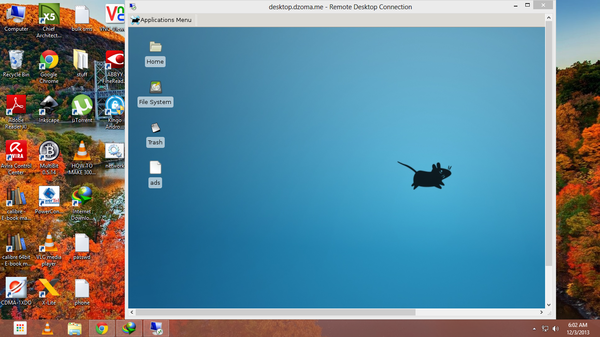
19 comments
Garikai, you should try checking out Nomachine. they have a free version available. I havent used this new version, but the older version needed you to install NXnode and NXserver on the linux machine.. then you could run a VNC session from the windows NXclient. https://www.nomachine.com/
Thanx. I will check it out.
nomachine is an expensive commercial solution. The solution shared above is free and immediately useful. Thanks.
Thank you for this. I was stuck on this for days!
Thanks! Been trying to get VNC to work multiple ways with 13.10 with no luck, this was much easier!!
Where do we put the “echo xfce4-session” line at? Is that in xstartup or another configuration file?
Works perfectly, exactly as presented. THANX
When I connect to the XRDP with the Windows Terminal Client – I’m still presented with sesman-Xvnc module as default, and I don’t see any Xfce4 modules… is this correct?
Just make sure you have installed the package xfce4-goodies as well.
Thanks, I did that. I actually mis-understood what was going on. I was getting an error at the login stage because of a key-mapping issue!!! All now resolved and the instructions above really useful. Thanks again/!
Hello there, I’m a total newbie concerning linux, but I managed to install ubuntu 13.10 server and then the desktop, i installed xfce 4 , xfce 4 goodie and xrdp but i keep getting the login failed error. I must have overlooked something but I can’t seem to find what it is. Could you please help me on this matter. That would be so nice of you.
In my case the issue was that while I was typing the correct password on my en-GB keyboard, the xRDP module is keymapped for en-US (variant) so it was reciiving a wrong password hence the login failure. I have some symbols in my password like `#` and `^` and they were being mapped as other symbols, hence the login fail.
I realised this when I logged on with a android tablet client (accessToGo) it connected without issue. So I knew the setup was working. The tablet client stored the password and I realised this could be the issue.
Back to Windows, I simply typed a few symbols chracters into username field to confirm it was key-mapping issue. To resolve this I searched google for ‘xrdp key-mapping’ and found a solution to change the key-map. It worked.
Maybe you can store your user details and password into your client. Hope that helps.
Thanks that was it too finally logged onto my server, thanks for the help 🙂
Glad to help.
Next issue I has was persiting desptops.
You may want to see my question here if it becomes an isue for you
http://askubuntu.com/questions/442317/mapping-xfce4-xrdp-sessions-to-users
This is an exciting application http://www.ammyy.com
It doesn’t require installation and registration. Easy and fast app.
Thanks my friend. It’s surprising how often the installation steps for XRDP are mentioned on the web without this little snippet:
echo xfce4-session>~/.xsession
I am now on a mercyless crusade to update/comment every blog with that step! I spent a good couple hours trying to figure that one out!
Cheers.
O2 feel that every customer, old and new should feel special.
burn a back up coppy immediately sso you never have to resolve this all over again. A technically simpler and more
versatiloe to allow communication on the move. +
Thanks bro!!
Am new to ubuntu 13.10, I installed XRDP,XFCE4 but while connecting from windows client, The Error message was “because of security error,check the network and try again” can you please assit me sir