Until recently I was under a mistaken impression that all GNU software projects did not use the .Net framework; the popular projects at least. Needless to say I was mistaken and had to spent the entire weekend hunting for a solution on how to install the .Net 3.5 framework on my Windows 8 box. This kind of reminded me of the old rpm and dpkg dependency hell. After hours of work I am glad to share the solution with those of you who do not have a fast connection and those of you who have to put up with metered connections.
The problem
Whenever you try to install an app that utilizes the .Net frame work, for example Virtual Router, on Windows 8, you are prompted to download the dependant framework online. The problem is that I, like most people have a slow internet connection and it would take ages to download the framework using the web-installer which does not make use of acceleration. In any case I have multiple machines on my network and it would be a pain to wait for each of these to complete the installation process. Also those who are on capped internet connections would do well to minimise downloads.
.Net 3.5
There are a lot of Windows platform developers who make use of this framework, as I have discovered. By default the .Net 3.5 is not installed on Windows 8 and 8.1. If you have a good internet connection the framework can be easily enabled by the following steps:
- Control Panel>Programs>Program and Features
- Click on Turn Windows features on or of
- Check the .Net 3.5 framework box.
Offline installation of the .Net 3.5 framework from the Windows 8 Disk.
In some cases the framework is included with the installation disk that comes with Windows. Just plug in the disk or mount the image using a Virtual Image mounter of your choice. Navigate the disk and check whether it has a folder named sxs. This can be found under the D:\sources directory where D: is the driver letter assigned to your disk or image. If the folder exists the framework can be installed using the following steps.
- Press the Windows Key to show the Metro interface.
- Type “cmd” without the quotes and right click on the command prompt icon and select run as Administrator.
- Type the command: DISM.exe /Online /Enable-Feature /FeatureName:NetFx3 /All /Source:D:\sources\sxs /Limitaccess into the command prompt where D: is your disk drive or virtual drive image letter.
Oflline installation without the disk.
If you are like me and do not have the a disk or the image or if for some reason your disk does not have the sxs folder on it you can download a zipped version for the 64 bit version here or if you use a 32 bit version you can download a copy here.
- Extract the folder into your root drive.
- Open the command prompt as Administrator and enter the command: DISM.exe /Online /Enable-Feature /FeatureName:NetFx3 /All /Source:C\sxs /Limitaccess where source is the path to where you extracted the folder.
NB Downloading the full service pack installer from Microsoft does not work. Attempting to use this installer will get you the prompt to download the framework from the internet even if you have downloaded the full installer.
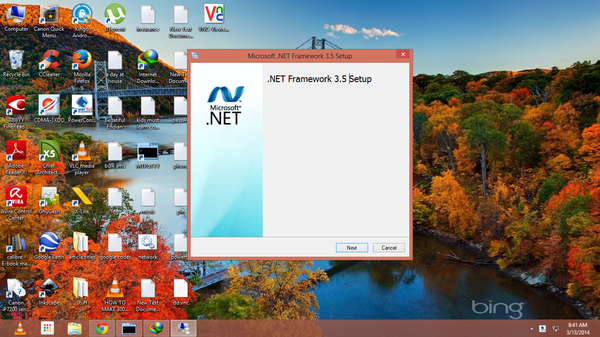
27 comments
Root drive paWindows. Linuxian for sure. C drive for my fellow winpeeps.
Got me for sure. I did not know what to name it. I have got people using D: as their primary drive.
Not true.Technically, its called the system root.It has been so for ages.Its even an environment variable name
You can get the offline installers straight from Microsoft: http://www.microsoft.com/en-us/download/details.aspx?id=25150
Will it work on windows 8??
I have tried many commands but it didn’t work. ..I am really having a tough time please reply if you have tried it..
The installer I uploaded to mediafire is straight from the installation disk without any alterations. The offline installer from MS just leaves you chasing your tail if you click on it it tells you the app requires .Net 3.5 and proceeds to download it even though the package itself is .Net 3.5.
FYI I have used this rar folder just now on my Windows 8.1 and works just make sure you are using the right folder (32/64 depending on your version of Windows) Press the Windows + Break key to see your version of Windows.
Those don’t work trust me.
this will not work in win7 and higher
thanks it workis
This 100% works! You are a genius! I have no sources folder in the install iso, but the download was the answer.Thank you. Thank you!
Well it works on win 8 32 bit but not on 64 bit.
So please solve my problem of offline installation.
download is the best option so kindly go for http://blogs.technet.com/b/mspfe/archive/2013/04/17/how-to-activate-the-net-framework-3-5-on-windows-8-without-internet-access.aspx
Hello,
this command DISM.exe /Online /Enable-Feature /FeatureName:NetFx3 /All /Source:C\sxs /Limitaccess
on Windows 8.1 doesn’t have the /Source flag, if you see the help of the command is not included in the options.
Bye
Error 87 online/enable-feature/… Option is unknown i need help now! Windows 8.1 64bit
do not include (/Limitaccess) it works. try it
this command works, i juss copied and pasted it on ma win 8.1 64bit n changed the source letter and it installed netfx 35
it worked thanks .for the resources
Thanks
JUST USE dism.exe /online /enable-feature /featurename:NetFX3 /Source:X:\sources\sxs INSTEAD OF WHAT IS IN THIS WEBSITEEEEEEEEEEEEEEEE.
thank for ur help
worked for my windows 10! thanks dude
I am failing to install net framework 3.5 offline. it tells me it has installed but then when I try to run fifa it ayas install net framework 3.5. can someone give me a step by step process of how to install net framework. I hve the offline net framework installer
Just vist this link if you have trouble following the above methods.
http://www.smart-arab.com/2013/12/install-net-on-windows-8-1-and-windows-10-offline/
hello robin…….above website has been blocked by indian government
Thank yo very much .This work for me.
Stupid Microsoft shit. Makes a window and does not put things that we need AND makes it hard to install. Stupid
What is a source?Sorry for asking a dumb question.