There will be nowhere to hide once the secret is out.
Of late stories of embarrassed leaked videos and pictures have become the mainstay of tabloid stories.It seems as if every other day there are pictures or videos of private acts/things that being ‘leaked’ into the public domain.
One of the chief complaints I have heard from the victims of such leaks is how their gadgets – smartphones, tablets and laptops – were stolen and the thieves leaked the media files in exchange for payment from the mostly sleazy publications.
How then can one prevent such a thing from happening?
In the movies and TV shows, they make it look easy. When evil law enforcement agents attempt to break into a benevolent hacker’s computer system, colourful lines of code scroll down the screen as files are erased automatically as the sentient being senses its master is in trouble. The computer makes protesting beeping noises, a countdown clock is shown on the screen before the spiteful thing goes up in flames preventing the unauthorised access.
Most people probably don’t know this but with most computer setups it would not take much effort for someone to gain access to your files even without your password. All one would need to do for example is to boot up a Linux live CD/USB, mount your hard drive and they are set.
The sad truth is that unless you have consciously taken the effort to secure your computer, a Linux distro less than 200 MB and basic command line skills is all it takes to defeat your long complex password.
If the attacker’s Linux skills are not up to par they could still do it using Windows. All they need is a screwdriver and hard drive adapter. They would remove your hard drive, put it into an adapter and then plug it in as a USB device. All in the space of 10 minutes.
Doing the following would go a long way to ensuring your files don’t fall into the wrong hands.
Some of the steps to secure your computer’s hard drive.
- Limit physical access to your computer. With enough time,money and skill your defences will be eventually defeated. However, there are times when this may not be possible. For example when your laptop is stolen.
- Setup the BIOS setup password. The first break in method outlined above depends on the user changing the boot order so as to be able to boot from removable media or even the network instead of the hard drive. Not all BIOSes are the same however, some are more secure than others. In slightly older computers removing the onboard battery for a specific duration of time is all that is required to reset the password.
- Use encryption. I would strongly recommend using PGP to encrypt your sensitive files, including photos, videos and entire folders. We have already looked at how you can do this. A word to the wise though while some versions and editions of Windows do come with built in encryption in my experience it offers limited options (with BitLocker, for example, it’s the entire drive or a virtual drive), inconsistent (there a lot of ifs for example usually only Professional Editions have encryption enabled), it can be a pain to enable if it is not enabled by the OEM.
Also if you are not really careful you can lose your files forever if you somehow lose your key. The last one is not really a BitLocker problem, it is true with all forms of encryption. Conversely, if you are careless with your encryption key your data is as good as unencrypted.
- Using encrypted Logical Volume Manager. This takes a little bit of skill but if you are using a Linux distribution such as Ubuntu it is possible to encrypt the whole drive as well thus preventing someone from accessing your files using any of the methods mentioned above. Unfortunately, LVMs are not supported in Windows which uses BitLocker.
Before the purists turn on their Caps Lock buttons and start typing hurling insults I feel the need to mention that there is a lot more to Logical Volume Management than just creating encrypted disks. You can, for example, create snapshots and move partitions around without going through hoops; after going through the learning curve first of course.
NB A lot of full disk encryption software share a common weakness. While they would probably prevent the attack scenarios above where an attacker tries to access your hard drive from another system they would be of little use if the attacker were to access your machine after it has already booted up since by then your files will have been decrypted. Someone could just copy files from your machine and read them on theirs.
It would be wise, therefore to use a combination of all the above methods namely, to use a strong password, encrypt your files, set up a BIOS setup that only allows people to boot from the hard drive and set up full disk encryption using LVM/BitLocker.
If you do choose to use encryption, and you should keep your key and/or passphrase secret and safe. If you lose it you will not be able to access your data or the key/passphrase will fall into the wrong hands leading to unauthorised access.
Encryption can also be used to protect data on your USB removable disks. It would be wise not to store the encryption key on the same disk as this would be akin to locking the door and leaving the key in the lock or under the doormat. It is shocking how many people do continue to do the latter.
As always the gurus can share their wisdom in the comment section and noobs can always ask either here or in the forums. In our next instalment, we’ll look at how you can really delete a file.
Image credit: tamarhaytayan.com/blog/








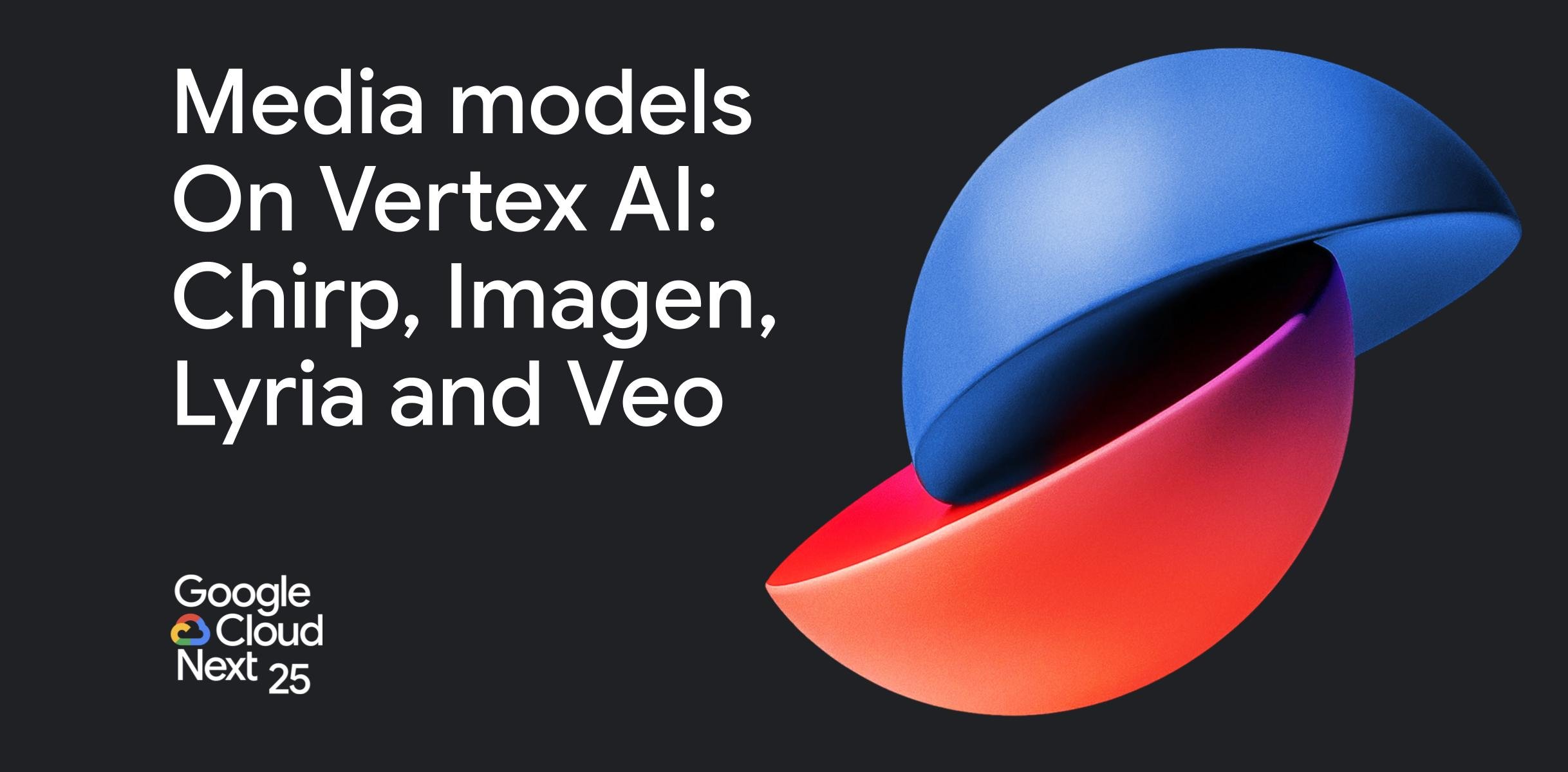




Comments
4 responses
Where as PGP is good, l always trust VeraCrypt, a fork of Truecrypt and open source as well. It can handle any encryption requirements you might throw at it.
One feature l really like is the ability to create hidden encryption partitions inside a encrypted drive.
This is useful on situations where you are forced to reveal your password. Lets say you got caught and forced to uncrypt you drive, then all your secret is revealed and you might be sent to jail or something.
What you can do is create a hidden container first, this is where you will keep your highly sensitive information. You then create another container outside, this is where you will keep your less but sensitive infor. If forced to reveal your password, your can just give one of your less sensitive, and there is NO way that the hidded partition can be seen, it will remain that: hidden even from trained eyes!
What if the law take an image if your drive and then examine it using AccessData FTK or Autopsy my understanding is that if there are any encrypted files they will show up.
Put your IP here and i “whack” you.
Here is mine: 2001:54fd::1f91:f819