Ever since Windows 10 came about Microsoft has been giving users two feature updates a year; One in the 2nd quarter and another in the 4th. And because these features come and go without any warning (like full version releases such as Windows XP, Vista, 7 etc) many cool things can get to pass you by without you even knowing it.
One such feature that was passing me by was the Windows phone companion app. The application allows you to connect your pc and phone and view the photos and messages from your phone on the pc. Now, messaging isn’t that big of a deal in Zim (we have WhatsApp for that) but I can see how convenient it is for you to access to the photos on your phone from your PC without a cable. I know people who have had to send themselves images via email or WhatsApp because they don’t move around with cables all the time. The Your Phone app is very convenient for this reason.
So, how do you enable this? It’s not difficult at all:
- On your Windows 10 PC, open Settings app.
- Click on the Phone option.
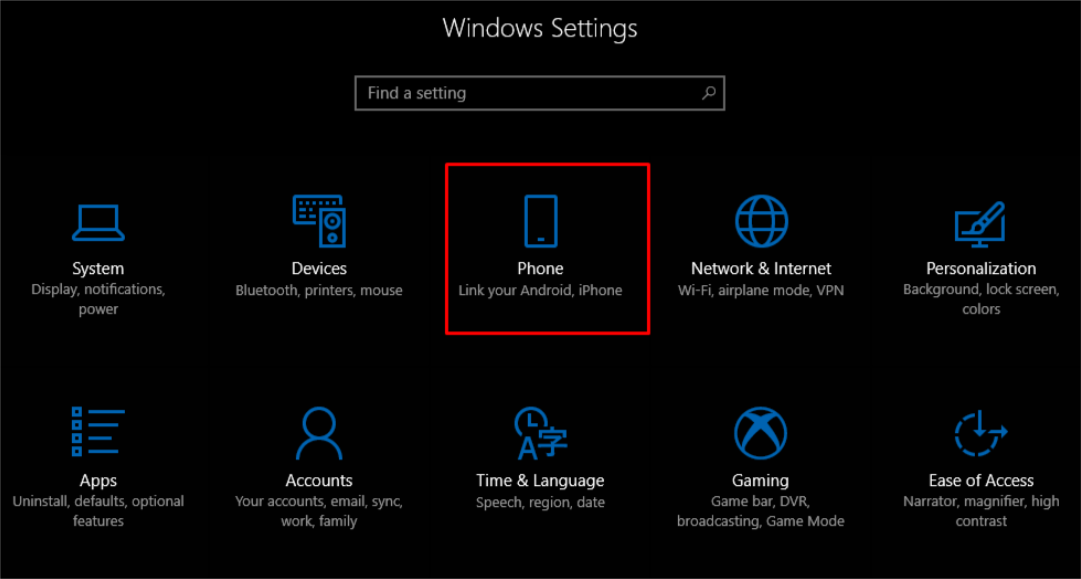
3. Now, to connect your Android (or iOS device) to Windows 10, you can start by clicking Add a phone. Make sure both your PC and phone have an active internet connection.
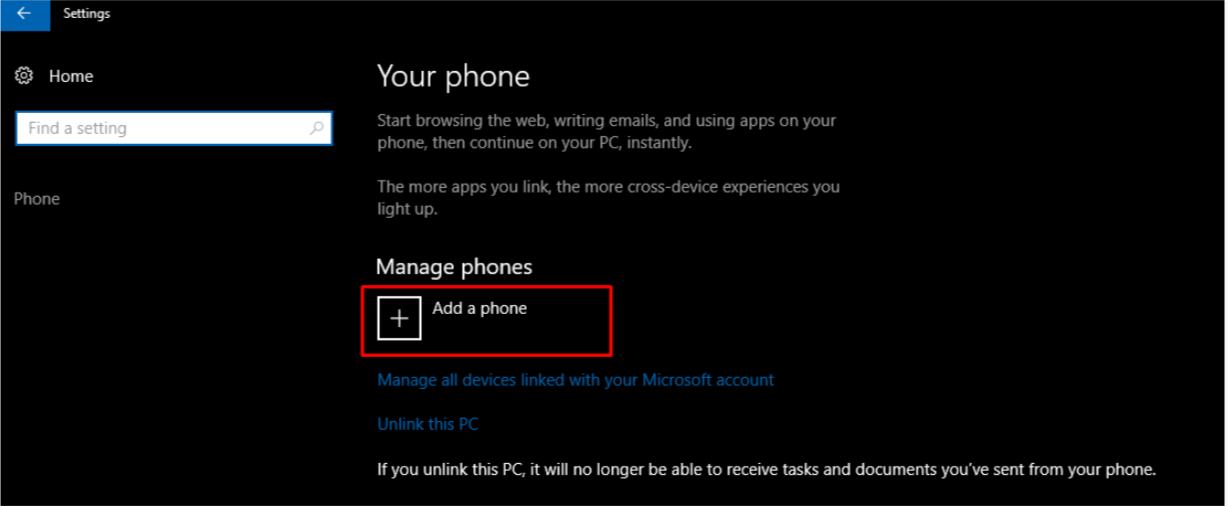
4. On the new window that appears, choose your country code and fill in your mobile number. Click Send to receive the text message on your phone.
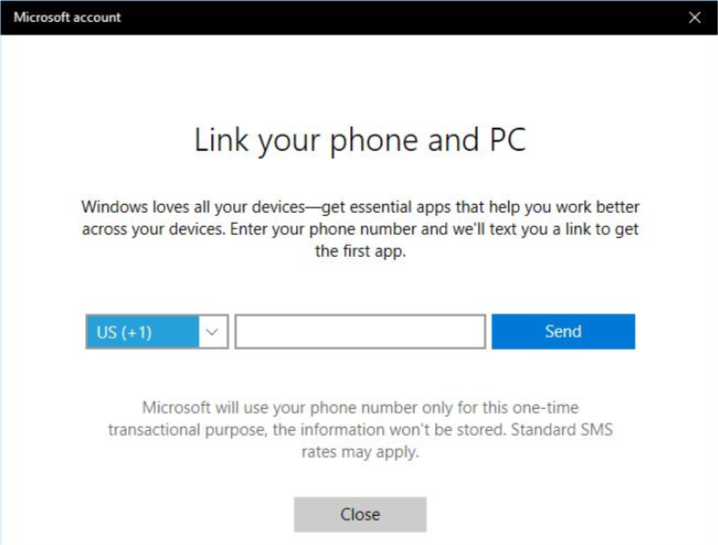
5. Download the Android app called Your Phone using the link Microsoft send you via SMS. It’s required when you want to link Android phone to Windows 10 and use the Continue on PC feature.
6. Once you start up the your phone app on Android you then have to sign in using your Microsoft account you have running on your pc.
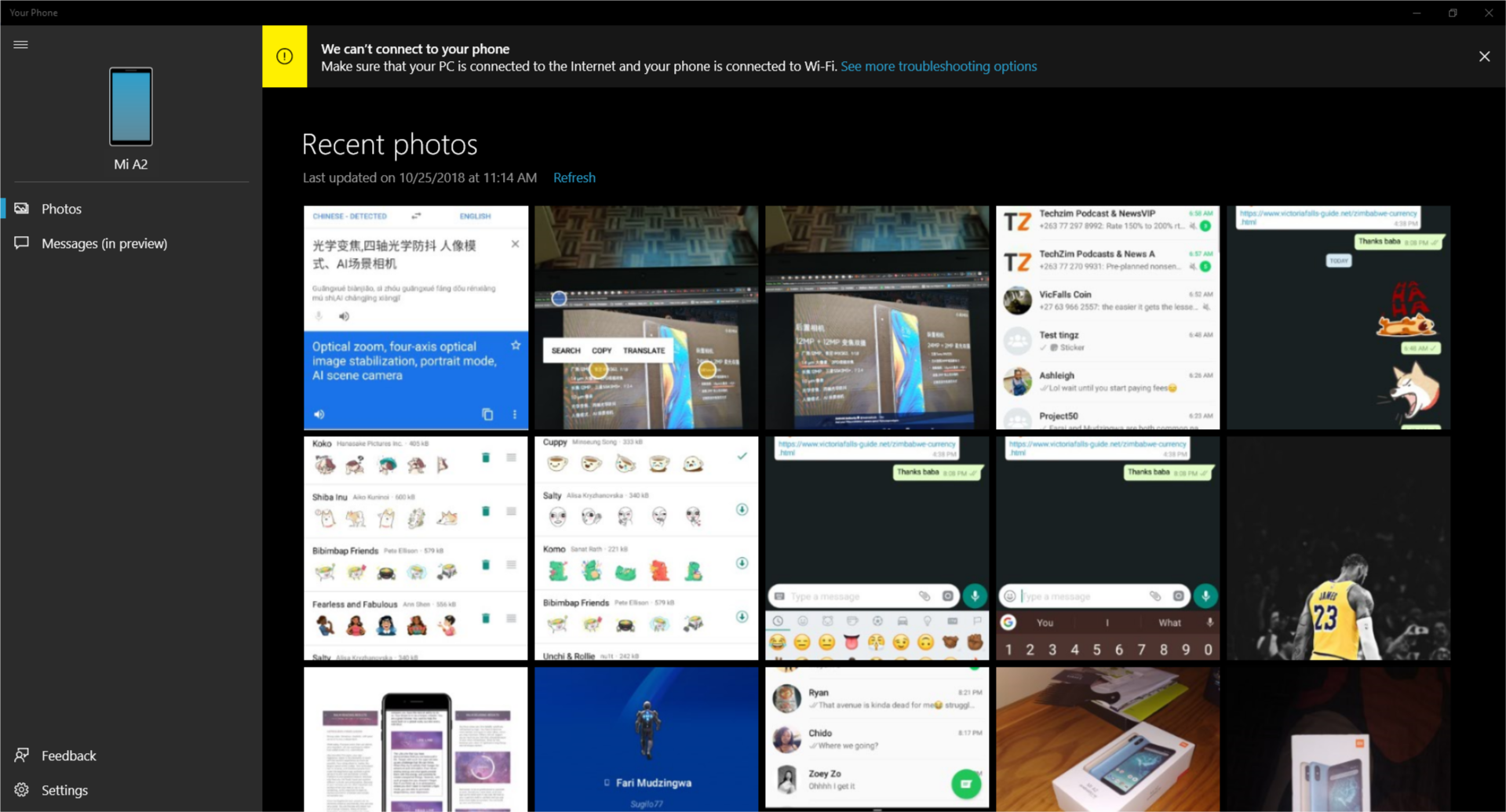
As soon as your phone and pc are linked you can start seeing your photos/messages from your pc which goes a long way in making those cables slightly more redundant. One thing I would like to note is that the feature doesn’t always work perfectly (at least it hasn’t for me). For the past 3 days I haven’t been able to refresh my library on pc which means I’m not seeing the latest photos but this fixable with an update so I’m not too stressed.
New features on the way
Of course this isn’t a perfect solution but because this is a constantly evolving feature it will definitely have more functionality down the line. One of the defining features that are coming to Your Phone is app mirroring. This will allow you to actually control your entire phone from your pc and the nerd in me cannot wait for this one!!



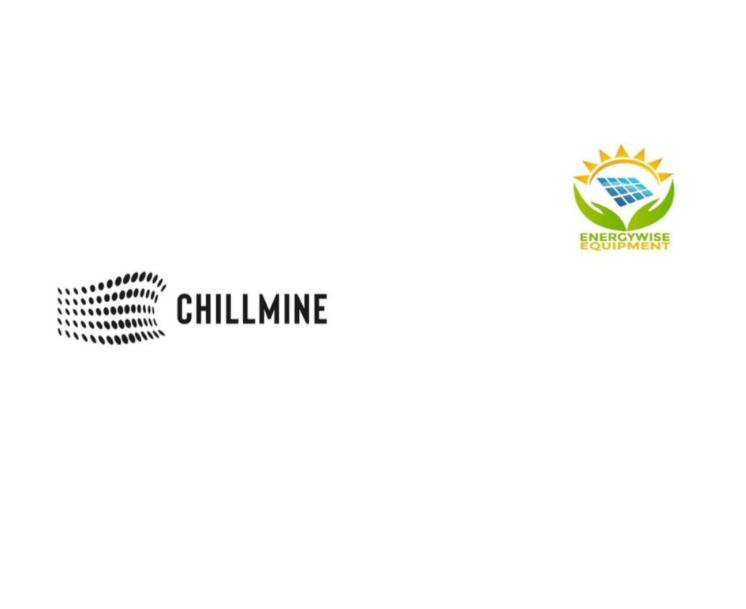

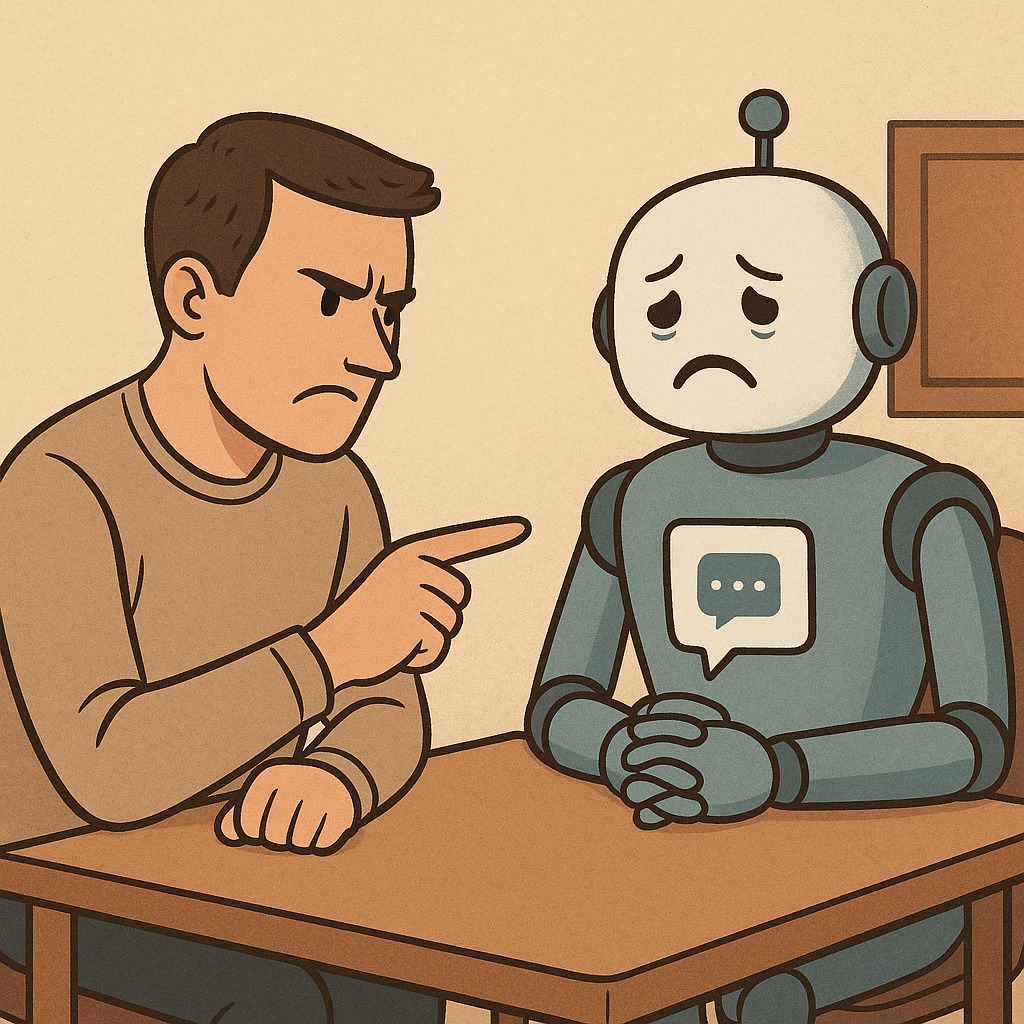
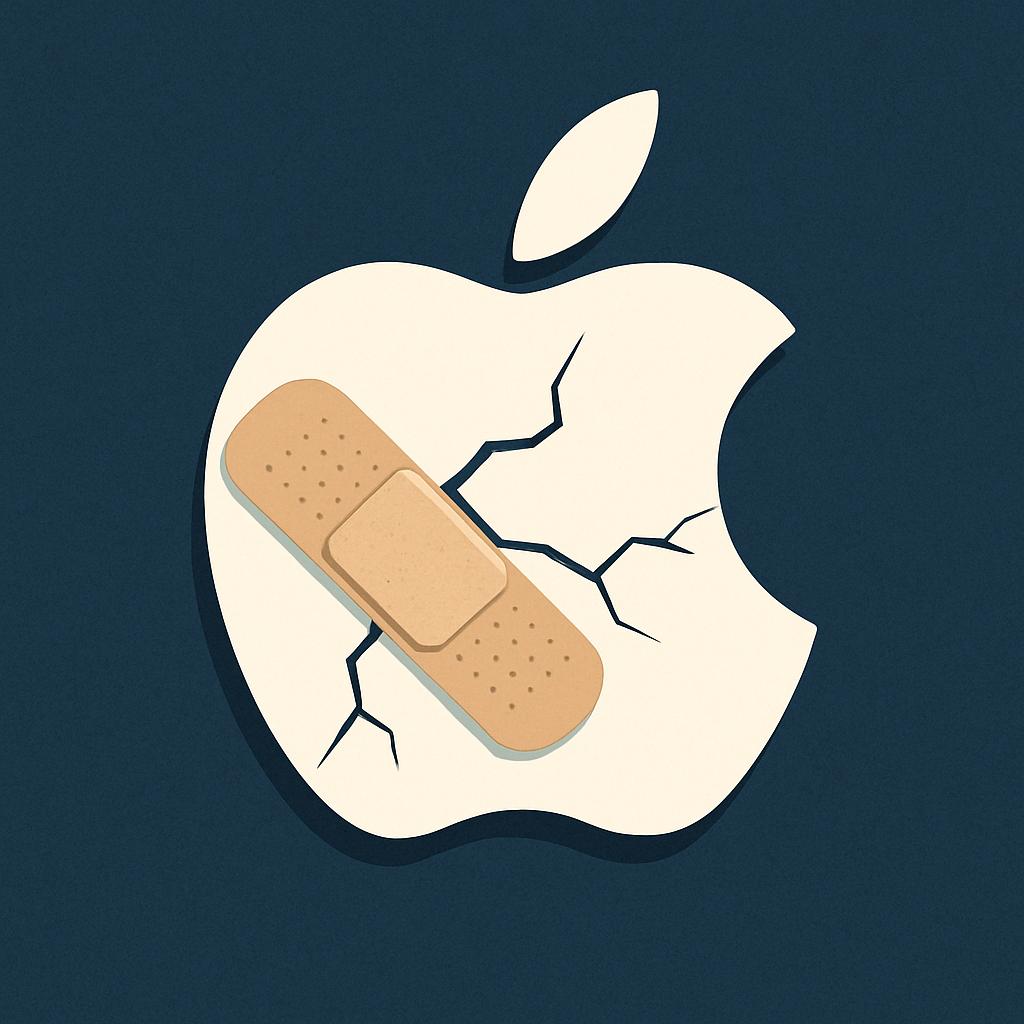







Comments
3 responses
You really don’t have to wait per se if you want. Just download Samsung SideSync and you are good to go. You can control your phone from your computer
I’ll definitely check that one out! Thanks
Hi. I’m trying to connect my phone but the button “Add a phone” is grayed out. I’ve logged in my Microsoft account. Please help, What can I do?