When Facebook first created its separate Messenger app people were confused but also annoyed: they didn’t want to use a second app to access functionality that was previously available inside the main Facebook app.
But Facebook Messenger is a decent messaging app in its own right. And you may not know this but it’s possible to use Facebook Messenger without having a Facebook account at all, which is very helpful for those who don’t necessarily want to hand over all of their data to Facebook.
Before I get to show how easy it is to set up a new Messenger account without a Facebook account, let me just a list some reasons why you would want to use Messenger even if you don’t have a Facebook app.
Reasons to use messenger
- Messenger has a better user interface than a native SMS platform. Compare these two pictures:
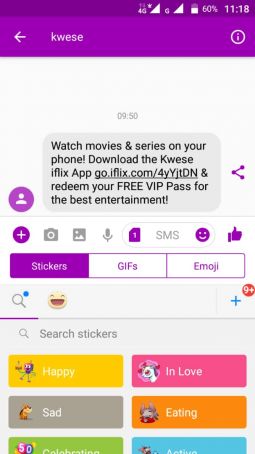
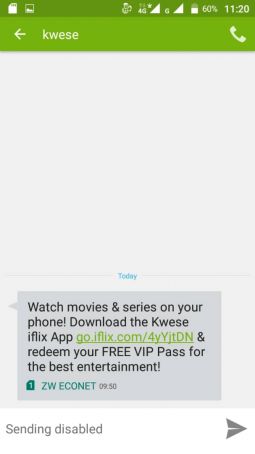
- Better functionality like emojis, GIFs, stickers compared to the native SMS platform. Whilst you can send emojis from your Messenger to a recipient without a messenger (who uses native SMS platform) you can’t send things like GIFs, voice messages, pictures or videos, and stickers if the recipient is not on the Multimedia Media Service (MMS). But in Zimbabwe who uses MMS in this age of WhatsApp? So, I think the only valid reason to use Messenger (without a Facebook account) is just to enjoy a lively and neat user interface and send emojis you don’t find in the native keyboard.
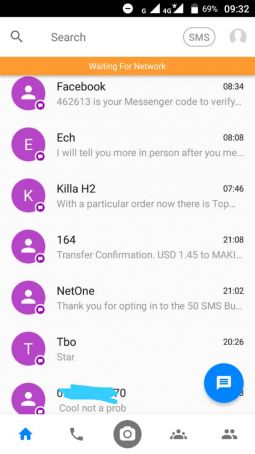
How to use Messenger without Facebook
- Download and install Facebook’s free Messenger app from your Google playstore
- Open the app. You’ll be asked to Log in with Facebook. Instead, tap the Create new account button below it.
- Click Continue again when prompted that Messenger needs to send you an SMS verification code
- Enter your phone number and press Continue
- If your phone doesn’t automatically pick up the code in the text message enter it manually
That’s all there is to it. You should now be able to use Facebook Messenger just as easily as someone else.



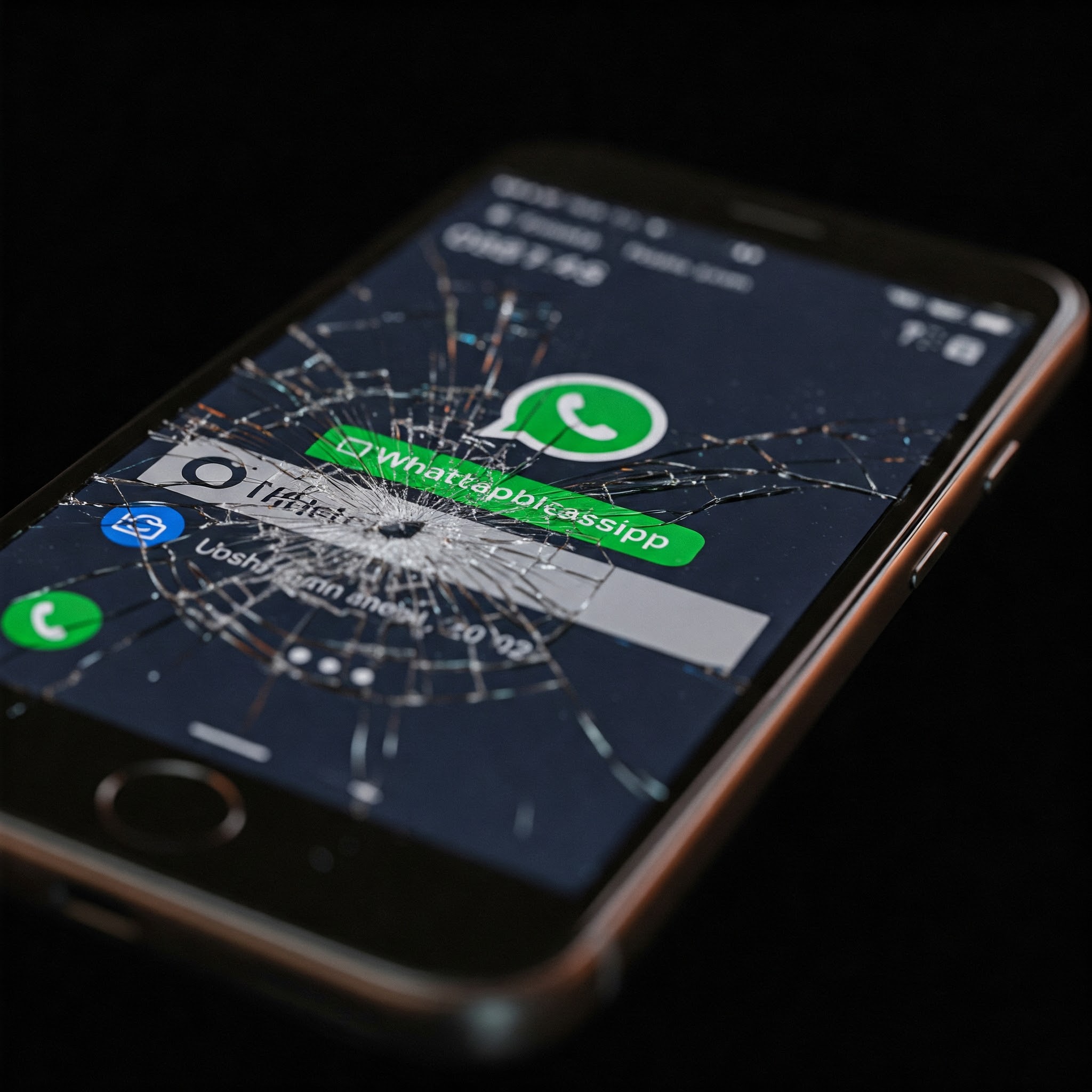




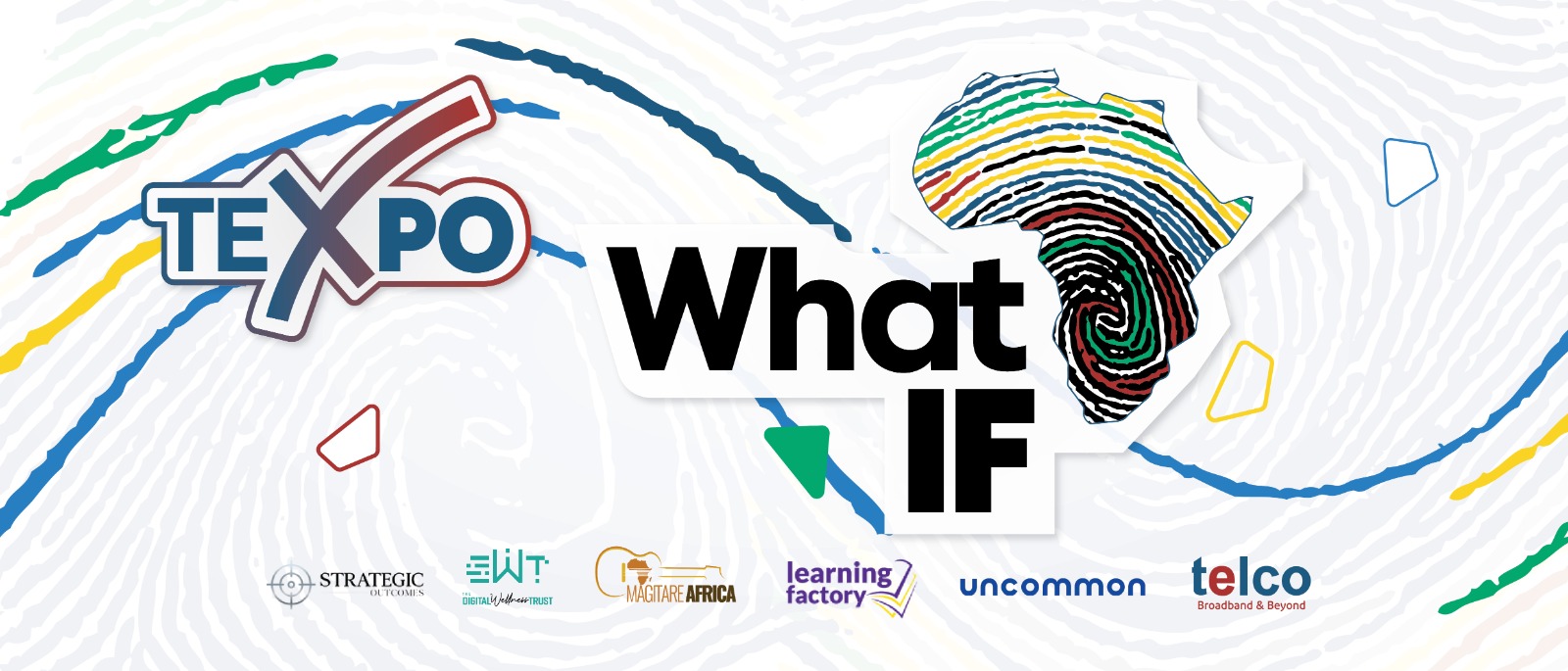
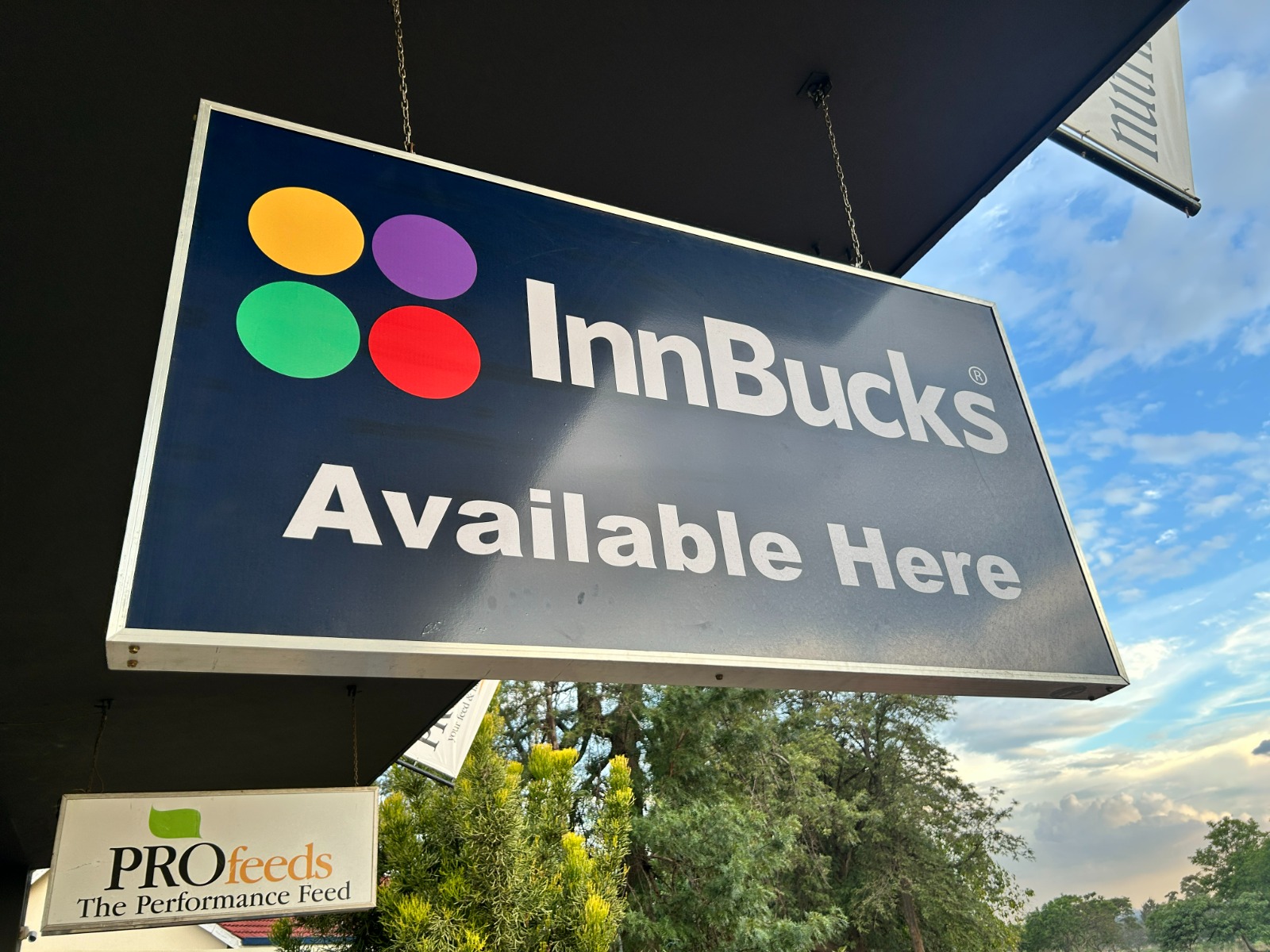

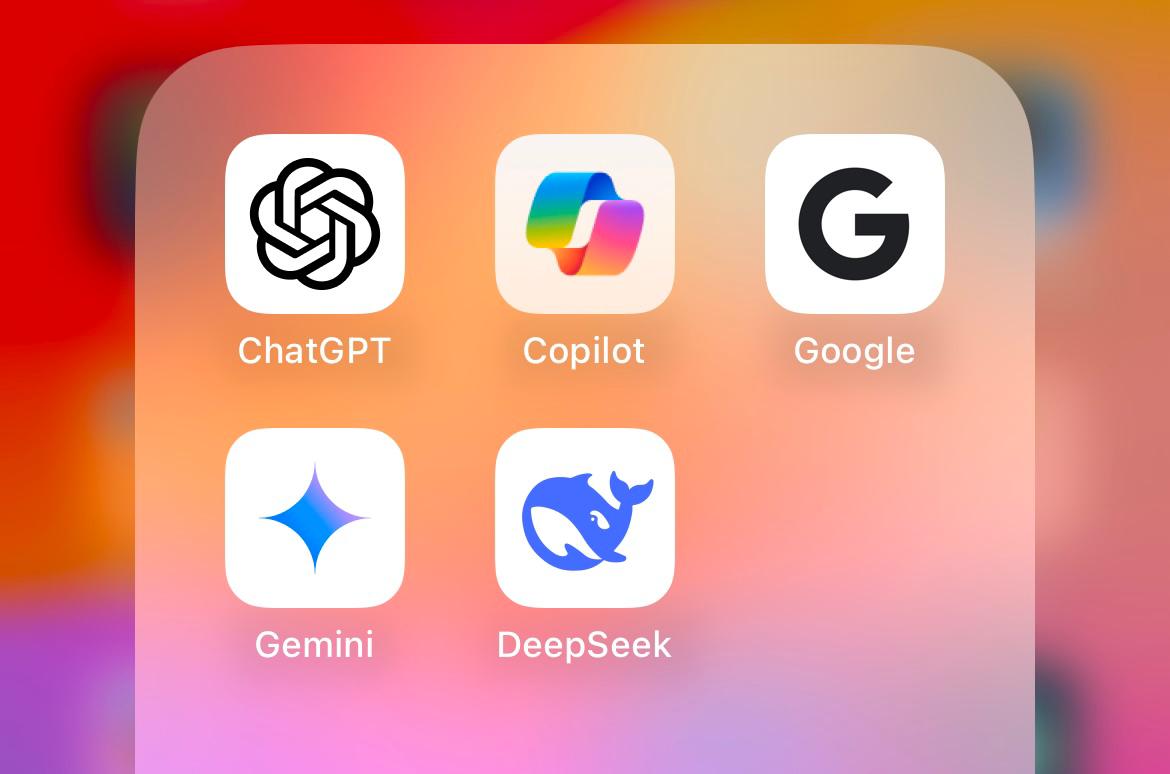


Comments
One response
Can you do the same using a desktop with Win7?