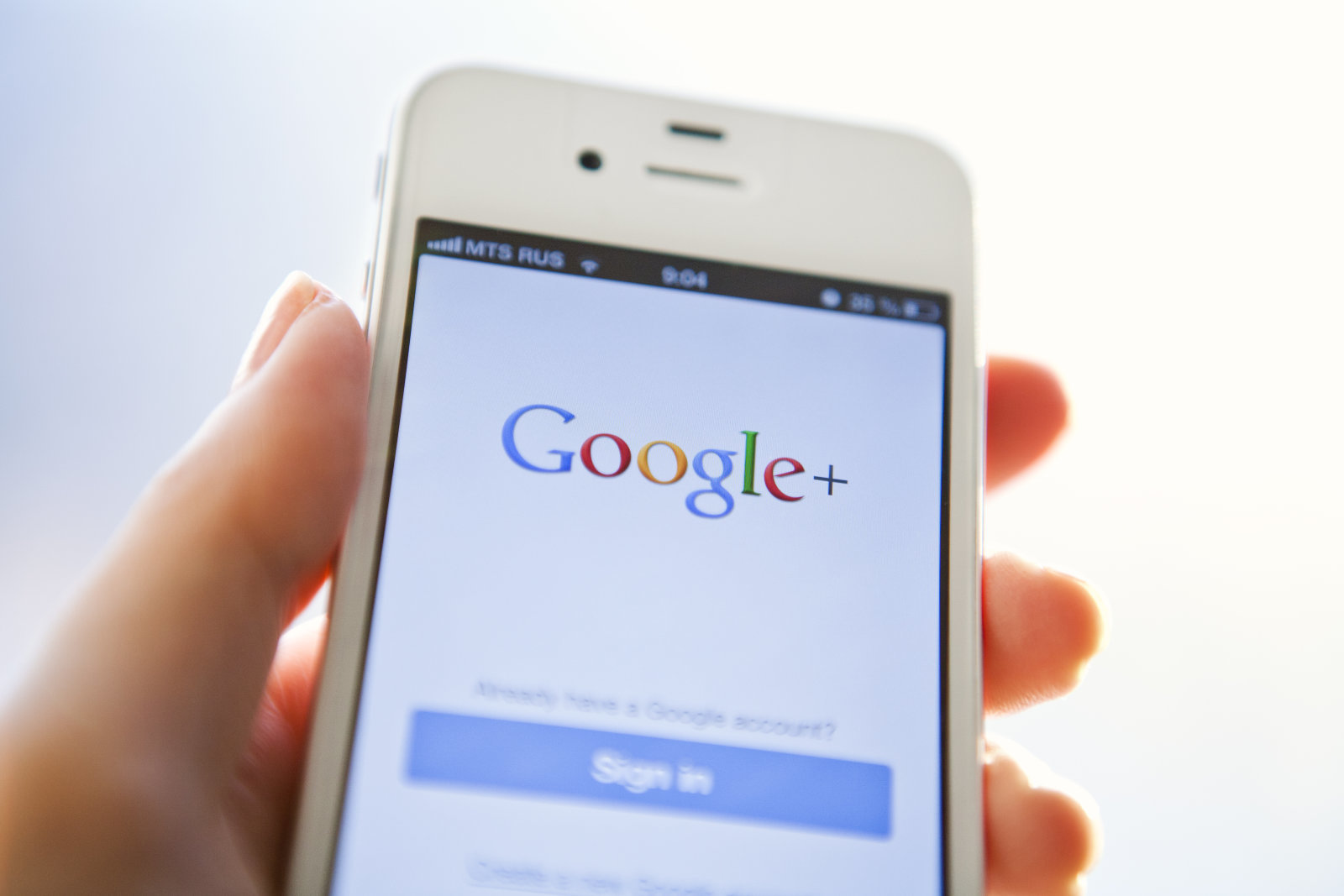The end is nigh for Google Plus. The social network will cease to exist on the 31st of this month. And all the precious data you had saved in Google Plus will be long gone if you don’t download it before this month’s last day. If you want to avoid that, then download your files by following this guide which we received from Google:
Download all your Google+ data
You can download an archive of all your Google+ data at once, including your Google+ circles, Communities, Streams, and +1’s. Your Google+ archive includes your photos and videos from Google+.
- Go to the Download your data page. You might have to sign in. Your available Google+ data will be preselected.
- Click Next.
- Choose a file type.
- Choose how you want your data delivered.
- Click Create archive.
Note: If you want to download Google+ Pages content, sign in as the Google+ Page.
Download specific Google+ data
Instead of downloading all of your data, you can download specific Google+ data, like your photos, posts, communities, or events.
Important: If you want to download your photos and videos from Google+, make sure to select Photos under “Google+ Stream.”
- Go to the Download your data page. You might have to sign in.
- Next to the type of content you want to download, like Google+ Stream, click the Down arrow.
- Click Select specific data.
- Select the specific data you want to download.
- Click OK.
- Click Next.
- Choose a file type.
- Choose how you want your data delivered.
- Click Create archive.
Note: If you want to download Google+ Pages content, sign in as the Google+ Page.
Save your photos and videos
Step 1: Download your photos and videos
- Go to the Download your data page. You might have to sign in.
- To download your photos and videos from Google+, make sure that “Google+ Stream” is selected, click on “All
- Google+ Stream data included” and make sure the Photos option is selected.
- Click Next Step.
- Choose a file type. Choose how you want your data delivered.
- Click Create archive.
Note: Your archive may take minutes or days before it’s available.
Step 2: Save your photos and videos
For best results, follow these steps on a computer:
-
When your content is ready to download, you’ll get an email.
-
Open the email and click Download archive.
-
Sign in to your Google Account.
-
Next to your archive, click Download.
-
On your computer, go to the downloads folder, and open the file. Your photos will be in the “Photos” folder inside the “Google+ Stream” folder that appears.
Image credit: Engadget