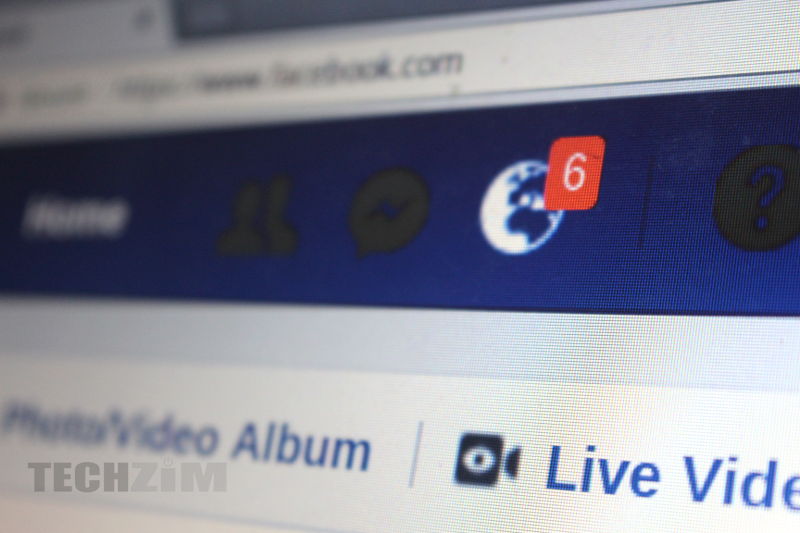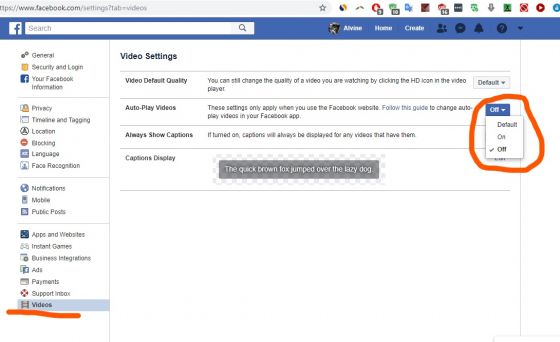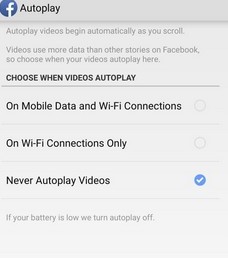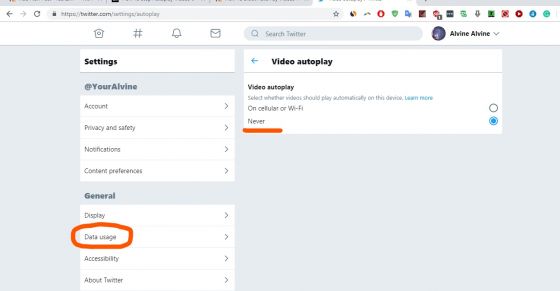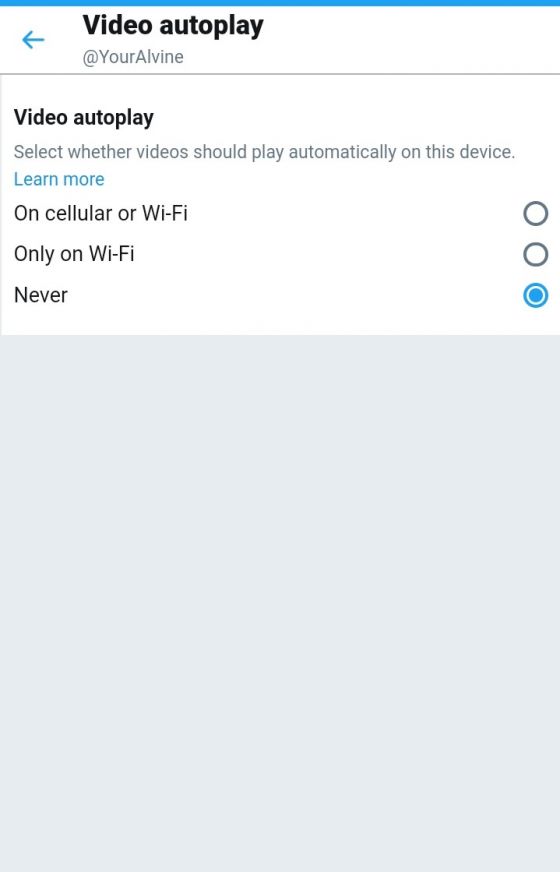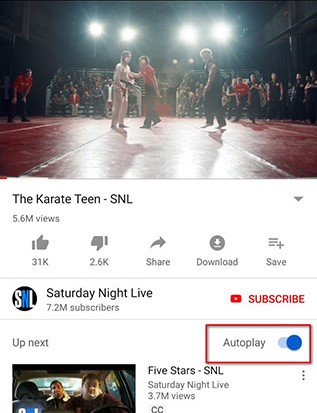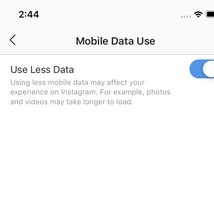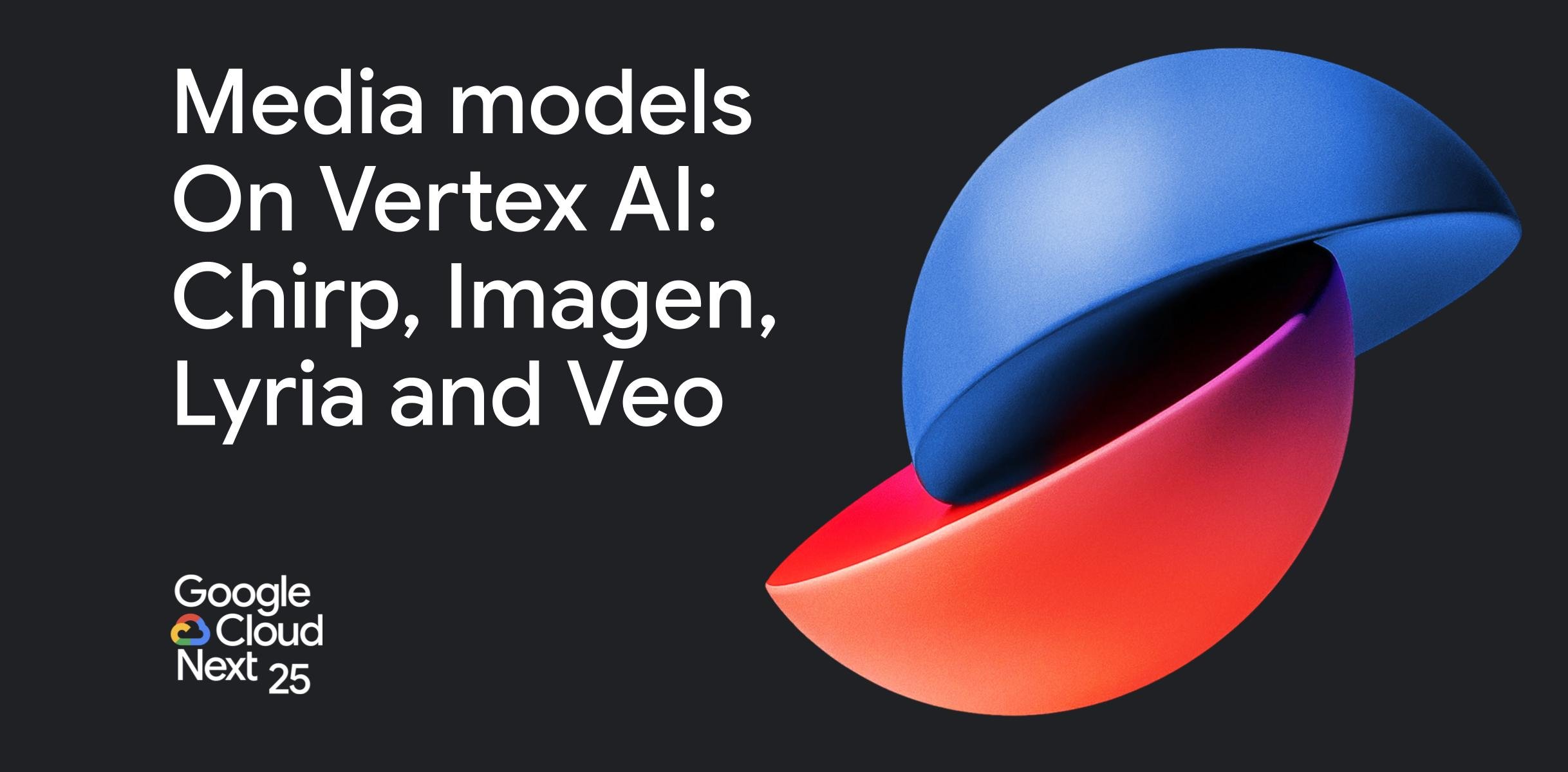While I appreciate watching videos on social networks, I don’t like the autoplay feature. All major social media networks have videos set to autoplay. It’s annoying considering there are times when I’m just casually browsing on my Twitter (or Facebook, YouTube etc.) Feed and all of a sudden a video starts playing.
The autoplay videos also make sure that my mobile data gets wasted playing a video I have no interest in. The good news is there are ways to stop autoplay videos. Here’s how you can do it:
How to stop autoplay videos on Facebook
Facebook natively allows you to disable autoplay videos and that’s really appreciated. Here’s how to stop autoplay videos on Facebook web and its Android/iOS apps.
- Facebook Web
- Open Facebook and login to your account. Then, Go to “Settings“.
- In Settings, go to “Videos” tab and turn off Auto-play videos.
- Facebook App
- Tap on the menu icon on the top left corner of the screen and scroll down to find “Settings and Privacy”. Click on “Settings” in the drop-down menu.
- In the “Settings” section, scroll down and tap on the “Media and Contacts” option.
- In the “Media and Contacts” section, tap on “Autoplay” to open the autoplay video preferences.
- On the “Autoplay” settings page, select the “Never Autoplay Videos” to disable auto-playing videos in your Feed.
How to stop autoplay videos on Twitter
- Twitter Web
- Open Twitter on web, tap on the profile photo at the top right corner of the screen and select “Settings and privacy”.
- On the “Settings and Privacy”, go to Data Usage and chose “Never” under “Video autoplay”.
- Twitter App
- Open the Twitter mobile app, swipe left to open the slide-out menu and tap on “Settings and privacy”.
- Scroll down and tap on the “Data usage” option below the “General” header.
- On the “Data usage” page, select “Video autoplay” below the “Video” header.
- After tapping on “Video autoplay”, select “Never” from the drop-down menu
How to stop autoplay videos on YouTube
Disable Autoplay Videos on Youtube (Web, Android and iOS)
- Open YouTube’s webpage in your browser or Android/iOS app and play any random video.
- You will see an autoplay button turned on on the upper right corner. Just turn it off.
How to stop autoplay videos on Instagram
Instagram doesn’t have a dedicated tool to disable auto-play videos in its entirety. But if you want to save mobile data, you can activate the ‘Use Less Data’ option to stop videos from preloading in your feed, but do keep in mind that it won’t stop videos from autoplaying. Here’s how you can do it:
- Open the Instagram app, tap on the profile icon followed by the hamburger menu button at the top. Now tap on the cog wheel icon to open the ‘Settings‘ menu. Here, tap on ‘Mobile Data Use.’
- On the “Mobile data use” page, tap on the “Use Less Data” option.
These are the ways to stop autoplay videos and this should give you a lot of relief since I’m aware of the nuisance and unwanted data usage caused by videos autoplaying.