Over the years, WhatsApp has been increasing its features portfolio. But what has remained unchanged, so far is how WhatsApp transfers these image files.
For effective transfer of pictures, WhatsApp reduces the image resolution to roughly a third of its original resolution. Though nothing changes much on a phone screen, the image loses much of its finer details when you view it on a computer.
That’s quite a bummer, right? But worry not, I have found out two ways to send a full resolution picture in WhatsApp. Let’s take a look at how it’s done.
Attach as doc
A majority of us go the conventional way when it comes to sending a picture. We follow the same old drill- tap the Attachment icon, go to Gallery, select the images and send.
This may seem easy, but aforesaid, it snips off the quality. A nifty way is to send the image as a document which will freeze the resolution as it is.
- Tap on Document which will bring up all the PDFs, APK files or Txt files on your device.
- From here, select Browse other docs and choose the Images folder from there.
- Once inside, select the Camera folder and pick your image. The image attached will be of the original file size.
Zip it
The above tip works brilliantly when you have a handful of images to send. But it may be annoying if you have to do it over and over again for quite a number of images.
So, another smart way is to place the images into a zip file. A nifty way to do create a Zip file is through an app like Solid Explorer File Manager. Simply download the app and follow the steps that it gives you through the help sections to create Zip file.
Depending on the number of selected pictures, the Zipping process may take a couple of seconds. Once the zip process is complete, the drill is similar. Attach the zipped file as a document and send it.
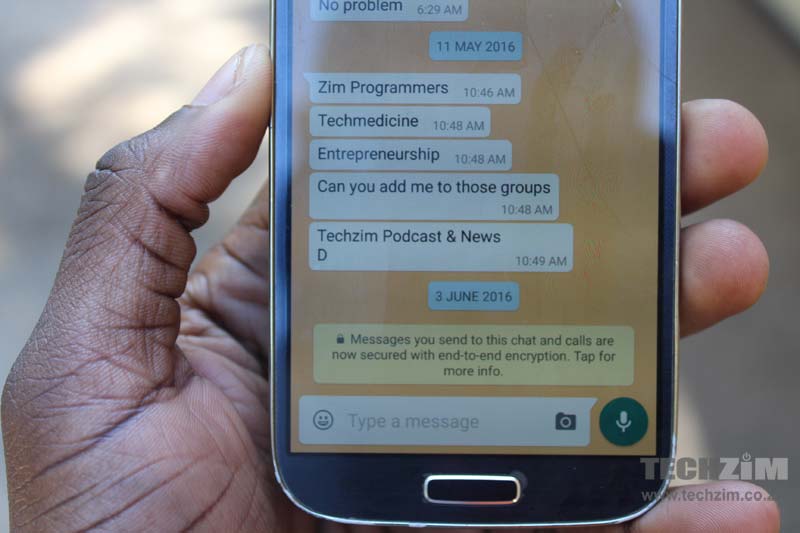
Comments
One response
I like the article. I work with images. Am going to try it. Thanks