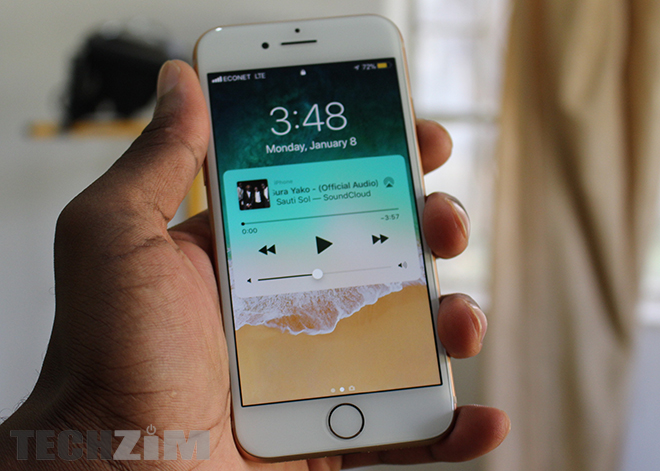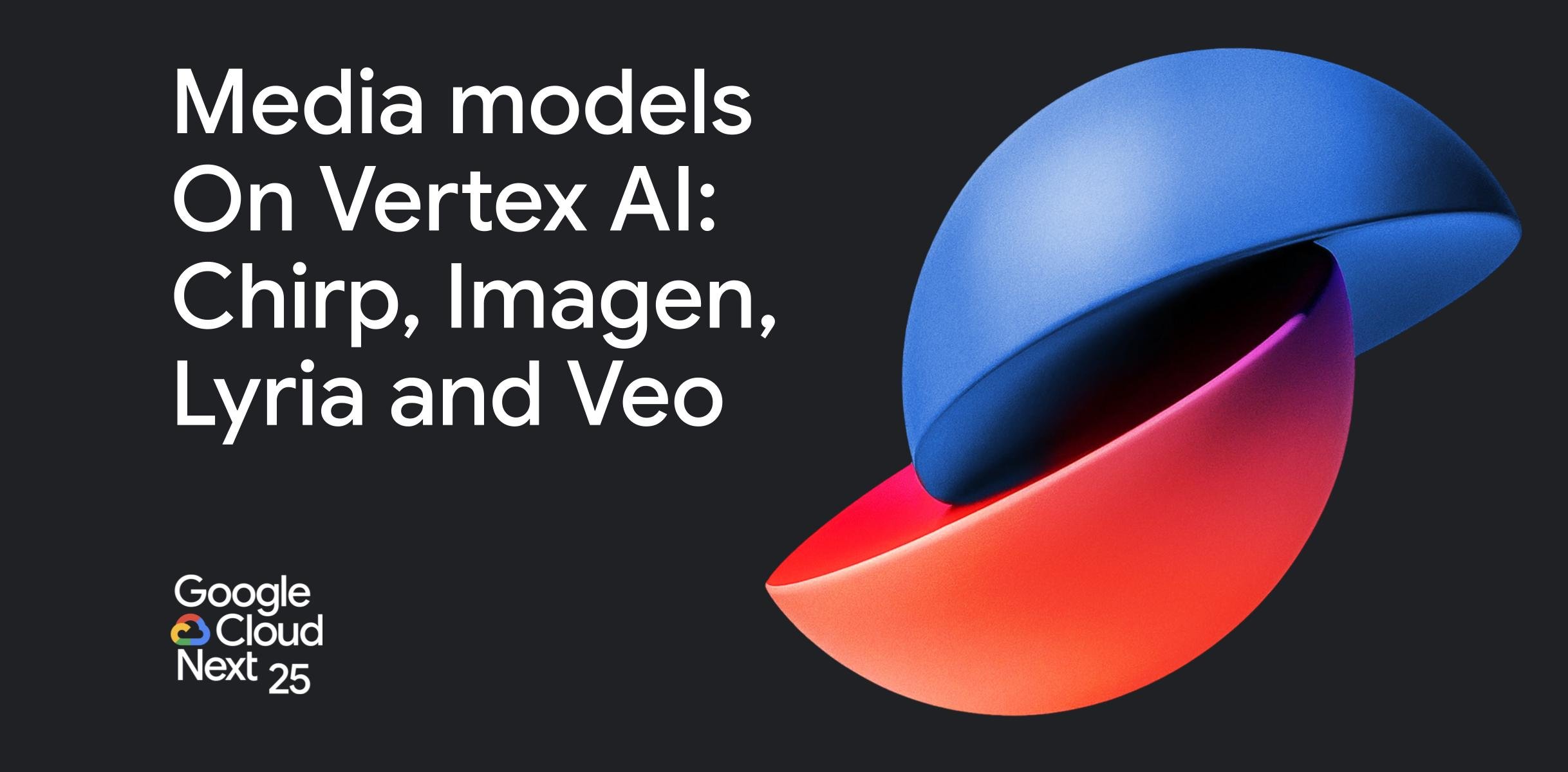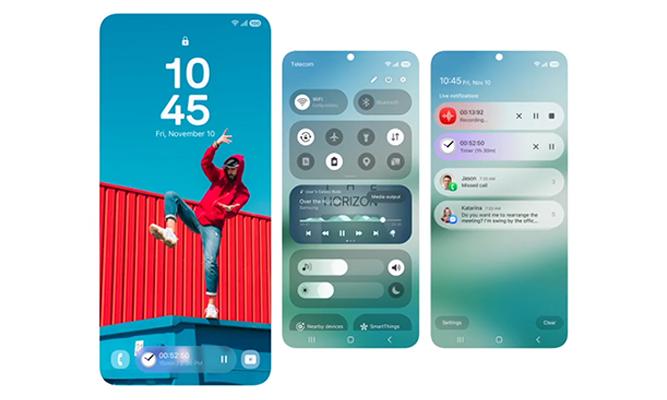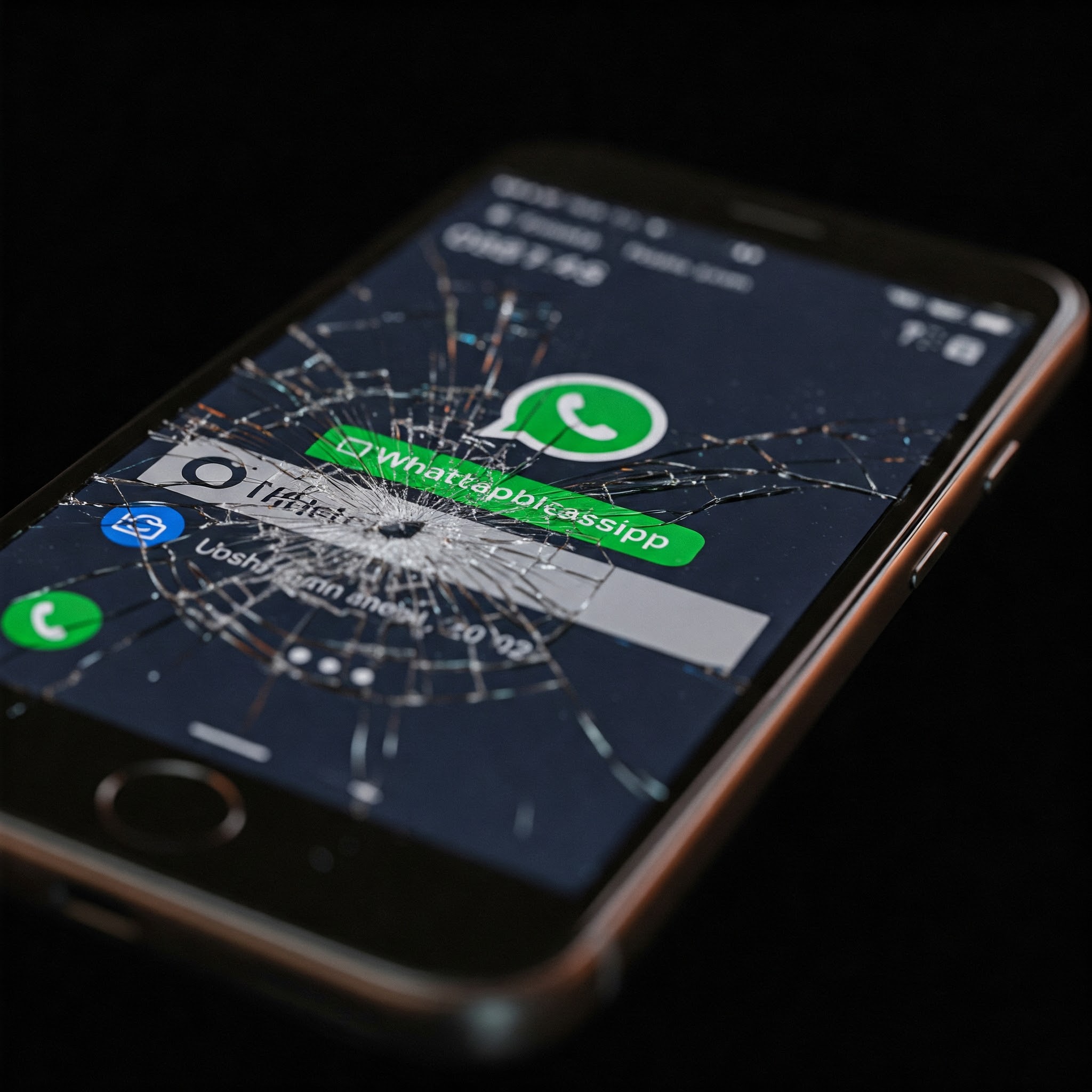Apple has made plenty of changes for its latest iteration, iOS 13 which include improved privacy, new security settings and the highly anticipated ‘dark mode’, to name a few. One change that may have slipped under the radar, however, is the ‘Option to download large apps over mobile data’.
Much to the annoyance of iPhone users, previousiOS versions enforced a 200MB cap on downloads from the App Store over a cellular network or mobile data – a cap that could not be overridden. But with iOS 13, this limit has been lifted so that apps, regardless of size, can be downloaded.
iOS 13 allows for certain provisions to be put in place so that users are at least notified before downloading large apps. This will help users be more aware about large downloads.
How to download files of any size on iPhone or iPad
To be able to download files of any size, you have to update your software to iOS 13 – so make sure that’s what your iPhone or iPad is running on now before you do the following steps:
Step 1
Open the Settings app on your iPhone or iPad. Then, scroll down and choose theiTunes & App Store.
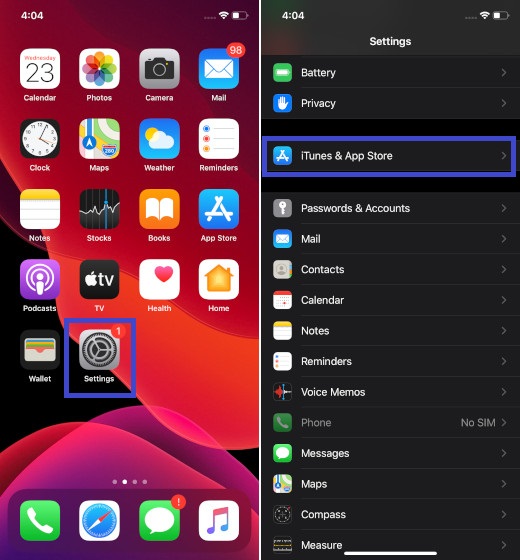
Step 2
Now, tap on the App Downloads option located under the Mobile/Cellular Data section.
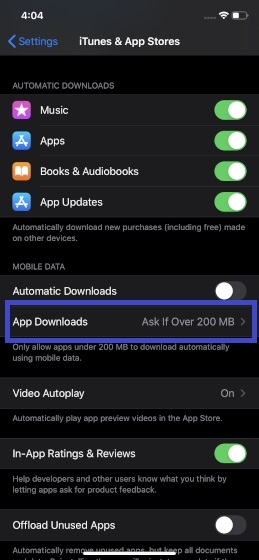
Step 3
Next, select “Always Allow”.
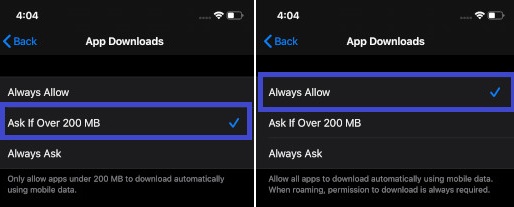
Now you can download anything that’s larger than 150MB or 200MB or even 1GB on your iPhone or iPad.
Images credit: Beebom