At times, the WhatsApp notifications can be overwhelming. Of course, you won’t uninstall WhatsApp just to avoid WhatsApp notifications. The other option that’s available is to turn off your mobile data or Wi-Fi. But the problem with that is that it will stop notifications from all other apps that need to connect to the internet. So how does one stop receiving WhatsApp messages without turning off their mobile data or Wi-Fi? The answer is to turn off WhatsApp notifications.
What happens when you turn off WhatsApp notifications?
When you turn off notifications, you will not be disturbed when a message arrives. Even though the message will be available in WhatsApp when you open it, you will not receive any notification from WhatsApp. It holds true for individual chats, groups, and calls. You will have to open WhatsApp to check for new messages manually. The notifications won’t appear in the notification panel too. Unless you open the app, it will seem as if there is no notification from WhatsApp.
Without further ado, let me show you how to turn off all notifications on WhatsApp on Android and iOS. Let’s start with Android first, followed by iOS.
Turn off all WhatsApp notifications on Android
Step 1: Open “Settings” on your phone and go to “Notifications”
Step 2: Under All apps, look for WhatsApp. Tap on it.
Step 3: Turn off the toggle that’s next to “Show notifications”.
The easiest way
On Android phones running Android 7.1 Nougat and higher, tap and hold the WhatsApp icon on the home screen to reveal app shortcuts. Select “App info” from the presented menu. You will be directly taken to WhatsApp app settings. Tap on Notifications. Then follow step 3 as shown above.
Turn off all WhatsApp notifications on iPhone
Step 1: “Open Settings” on your iPhone. Scroll down and tap on WhatsApp.
Step 2: Tap on “Notifications”. Turn off the toggle that’s next to “Allow Notifications”.
Alternatively, go to Settings > Notifications > WhatsApp. Disable Allow Notifications.
Image credit: Gadget Hacks
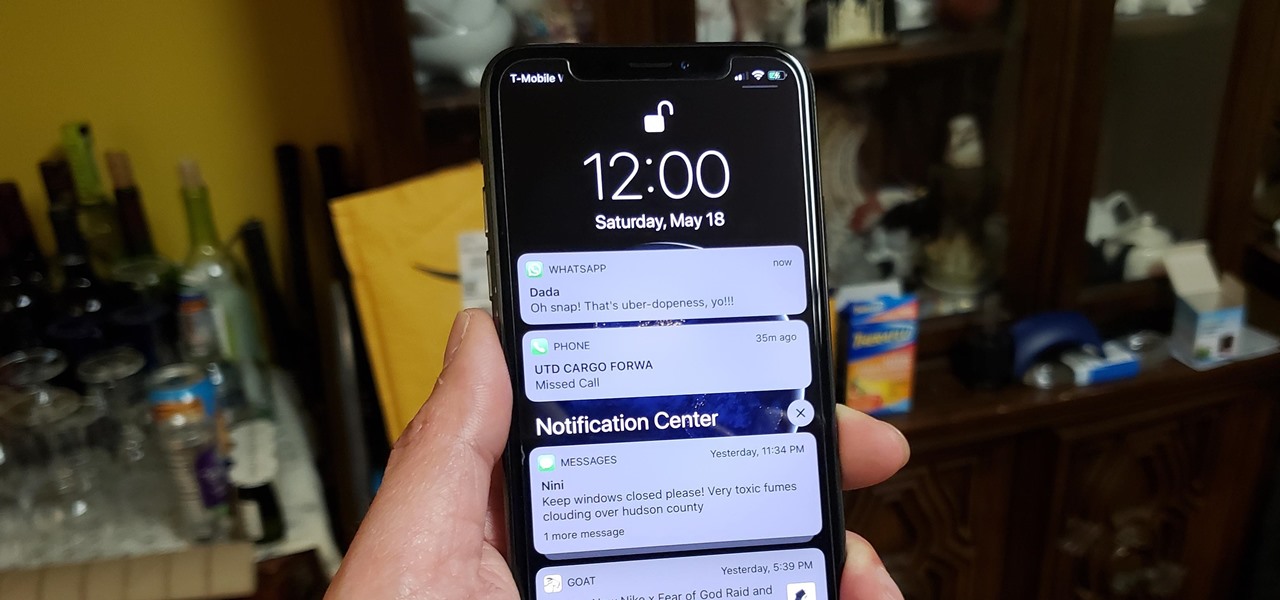
Comments
One response
great article