Have you updated your WhatsApp? If not, then you should update the messaging app right now as WhatsApp has rolled out its new feature for Android users. With the help of WhatsApp, users exchange their photos, videos, messages, and other stuff. Therefore, it requires the utmost security to protect personal data. So, WhatsApp now allows its Android users to unlock the app using their unique fingerprints.
Before today, many resorted to using third-party apps to lock their WhatsApp but now there’s no need for that as WhatsApp now offers the same feature. It means there will be an additional layer of biometric security that will protect your data from praying eyes.
iOS users have already been using this feature after it was introduced this year in February. Now the feature is available for all Android users in the latest update.
How to activate WhatsApp fingerprint lock
- Update your WhatsApp on Google Playstore or download and open the app
- Tap the three-dot Menu on the top right corner of WhatsApp
- Click on “Settings”
- Click on “Account” and then under the privacy option you will find the Fingerprint lock option
- Tap on the Fingerprint lock option
- Turn on “Unlock with Fingerprint” and confirm your fingerprint
- Congratulations your fingerprint unlock option is now activated
N.B – your smartphone must have a fingerprint reader to use WhatsApp fingerprint lock feature.
Users can also choose how much time the app will automatically lock in, from immediately after closing, to after 1 minute, and after 30 minutes. Users will also be able to choose whether the content of their messages will be visible in notifications, including the sender of the message.
With the fingerprint lock turned on, the widget content is hidden by default. But users can still answer WhatsApp calls and reply to messages from notifications since the authentication of the fingerprint is only required when the user wants to open the app and access it. Users also get the ability to display content in notifications or turn it off when the fingerprint lock is enabled and this can be accessed under ‘Show content in notifications’.
Image credit:Uptodown.com
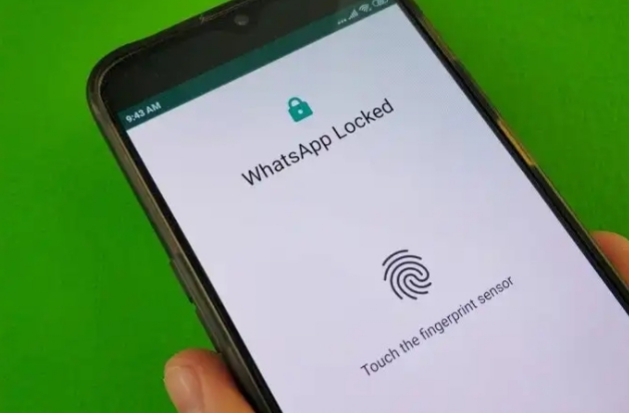


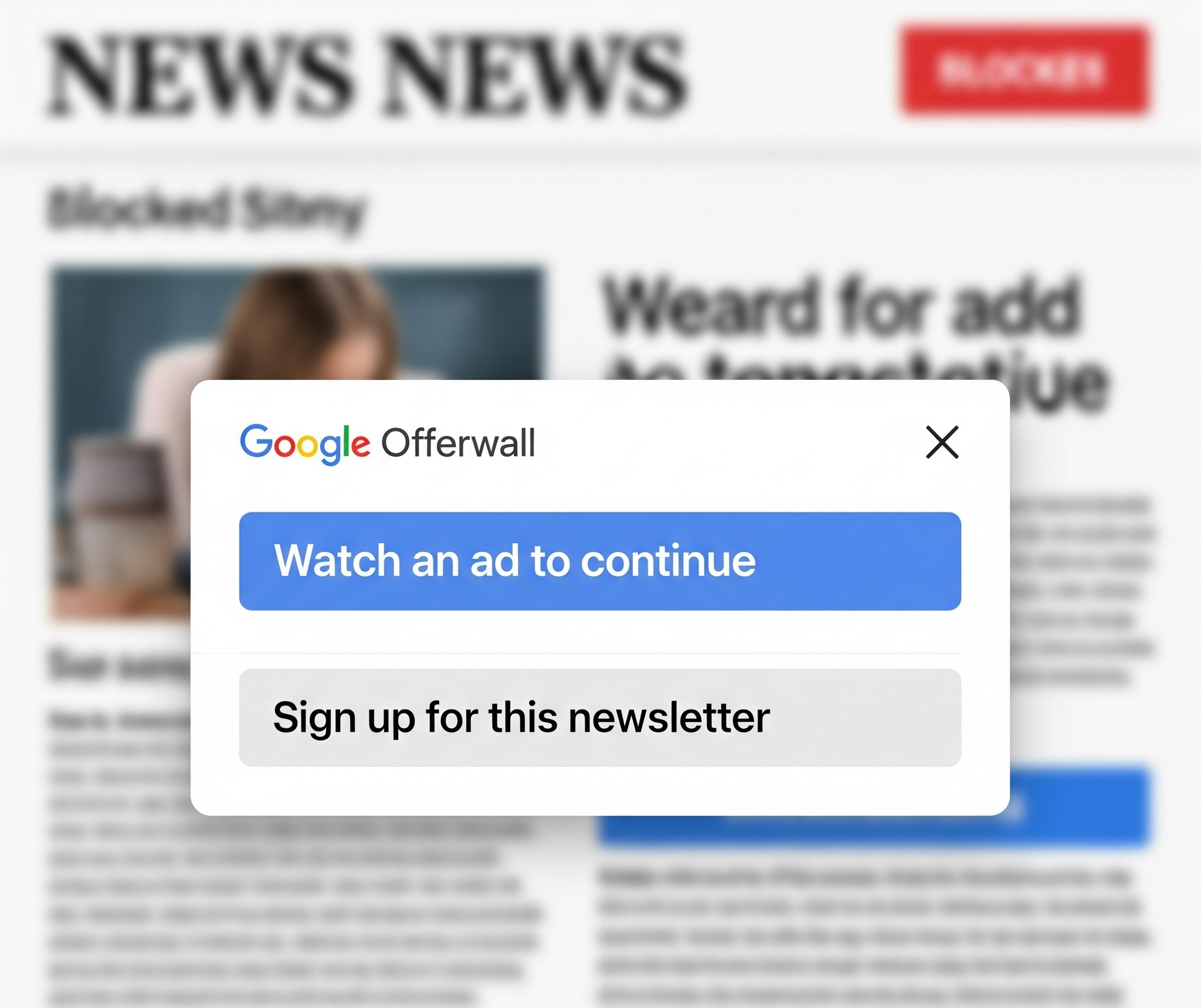




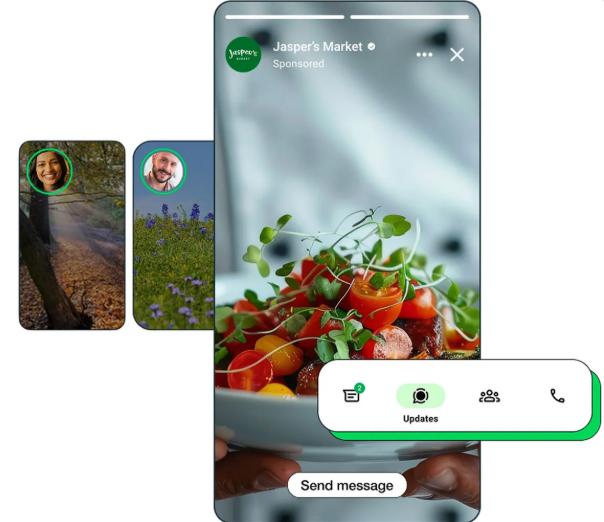




Comments
4 responses
but if you are connected to whatsapp web, you can read your messages without unlocking
Well this is an exciting feature
I updated today but the said feature is not available
Mine too