As reported earlier Professor Jonathan Moyo alluded to the internet being shutdown on Friday the 31st of July. In the event that something of this nature occurs, it would be prudent to download a VPN (Virtual Private Network) app beforehand.
A Virtual Private Network extends a private network across a public network and enables users to send and receive data across a shared or public network as though they were you were on a private network.
In our case if they block social media or specific URLs a VPN can get around that by connecting you to proxy servers to protect your identity and location. Which means that you will be able to access those parts of the internet that have been temporarily blocked or disabled.
How to set up a VPN
Step 1
Select the VPN that’s free. There are a lot of paid ones out there but there are free ones that work just fine. I have both HotSpot Shield and Psiphon on my computer and mobile phone.
On mobile, click any one of the links below and it will take you to the Play Store or App Store where you will be able to download and install a VPN
Android
iOS
For Desktop, you can click the VPNs below, and they will take you to a download, click the download button and your web browser or download manager will start the download.
Step 2
On mobile
- After the download and install is finished
- Open the app

The example here from the Psiphon app on my phone. Activating the VPN after you open the app is done by clicking start. Then wait till it confirms activation
Desktop
- When the download is done, you can find the file in your downloads folder
- When you have located the VPN install file, double click it (a window may pop up that says asking for administrator permission click OK)
- Follow the directions in the installation window until the setup is complete.
- After setup is complete, some VPNs will start right after, but you can locate the icon on your desktop and then double click.
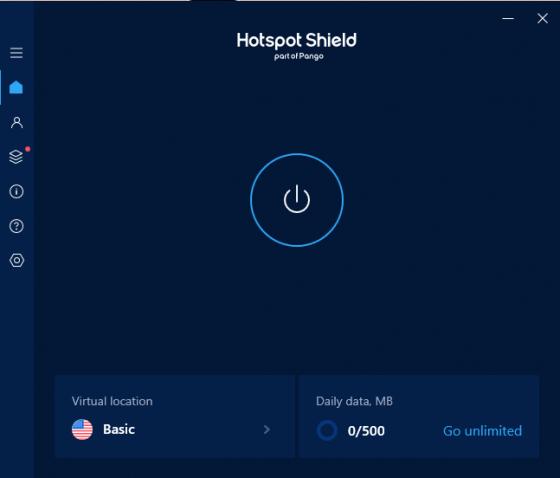
The example above is HotSpot Shield on PC. The lay out differs from one product to another, but they will either have a power icon (like in the example above) or a button in the VPN window that says “connect”. Click the connect or power icon in the VPN window and wait till it confirms activation.
Lastly…
It’s also worth mentioning that VPNs are only useful if there is a shut down of social media and specific URLs, but in the event of a total internet shutdown, they won’t be of any use.
Here’s hoping that the use of these applications isn’t necessary.





7 comments
and we are writting final exams yet this is what we get, internet shutdown! how discouraging indeed, hopefully it doesn’t happen
I hope you are writing, not writting.
How does a VPN help when the internet has been shut off?
They will most probably only cut social media access, not the entire service.
condom deliveryoption flyers pdf
Hey Valentine! Good article. It’s very true that a VPN does a great job in unblocking sites and hiding your traffic from your ISP. However, be aware that a free VPN is not exactly ‘free’. In fact, most of free VPNs have many security flaws. The protocols used are not robust and a significant number of free VPNs are from China – red flag. It’s fine if your goal is just to change your IP address but if you want guaranteed security and privacy, I recommend you go for a VPN with high ratings in those areas. Visit https://www.vpnanchor.com/vpn-service/ (review website) there is a section where I go into detail about free vs paid VPNs. There is a lot to write about on the subject it’s best to read the section.
Thank You Calvin. I’ll check out the piece.