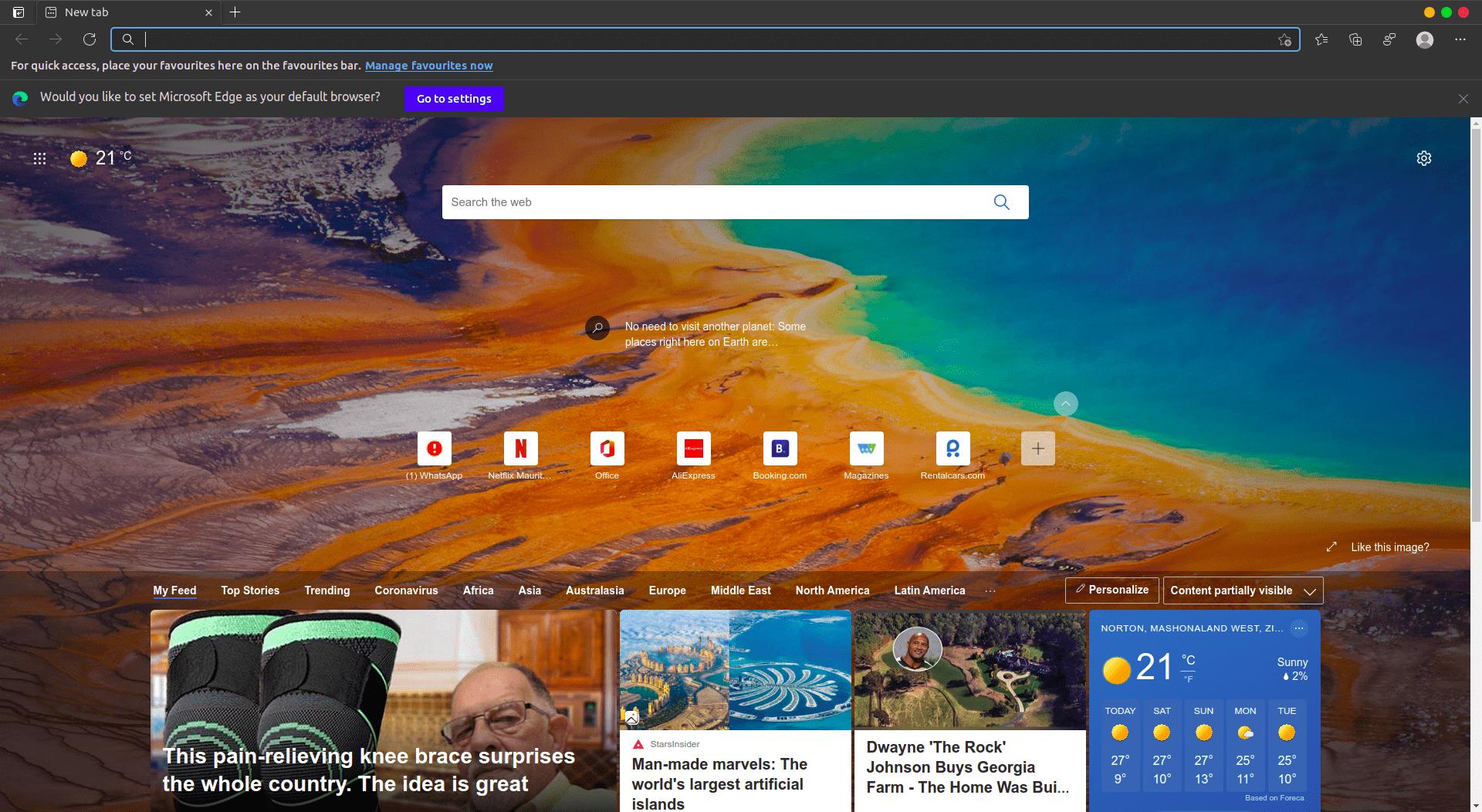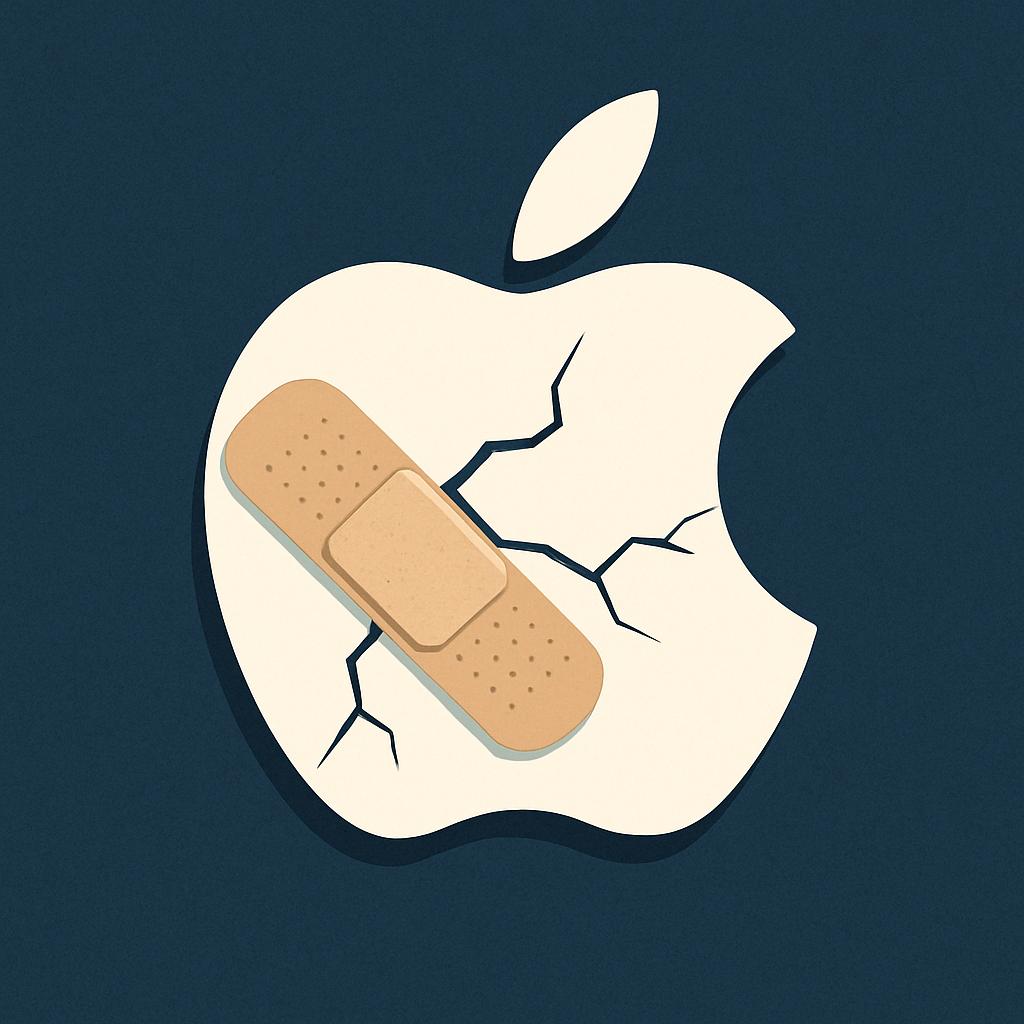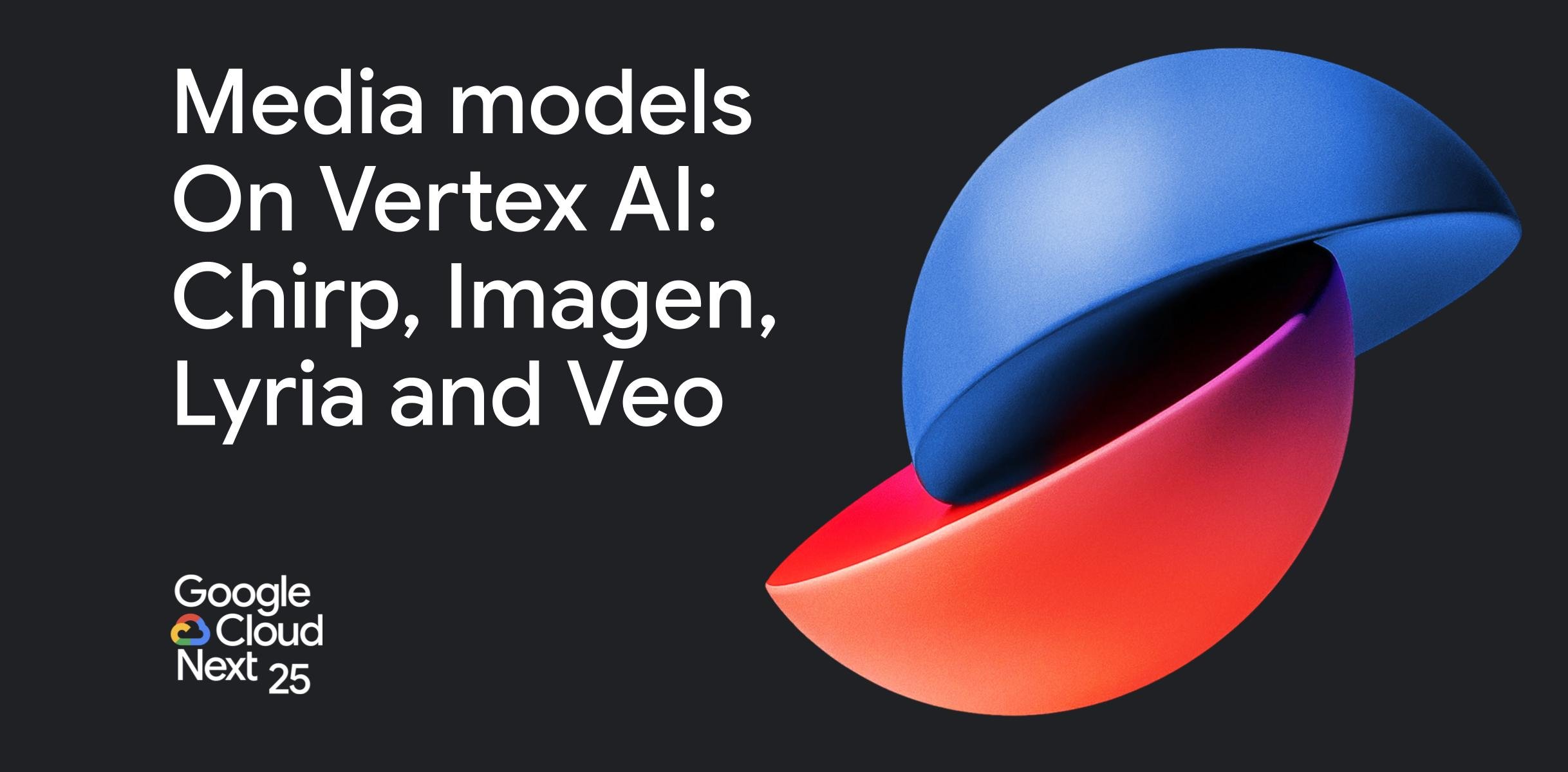I have been using Linux as my primary operating system for a long long time. 15 years to be exact. One thing that has changed drastically, something I never dreamt would happen, is the way Microsoft now embraces the Linux platform. Back then the CEO of Microsoft once labelled Linux as a cancer that needed to be destroyed. Several years ago they changed tact. Microsoft proposed love to Linux.
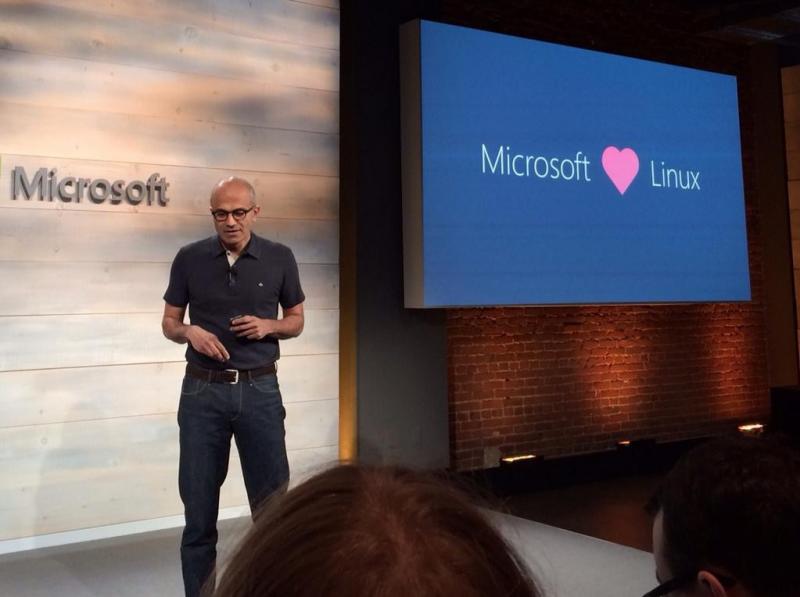
Of course, this change of heart didn’t come after some selfless epiphany. No. It’s all driven by profit. The cloud is where the money is these days as more and more services transition from the desktop to the cloud. While Windows has always been the king of desktops, in the data centre Linux rules with an iron fist. That’s where the money is. Ubuntu for example is the king of the cloud and no one even comes close.
Browsers are windows to the cloud so it makes sense that Microsoft is pushing the new version Edge, which is now a Chromium-based browser. Currently, the browser lags just behind Mozilla Firefox in terms of popularity with Google’s Chrome far far ahead but Microsoft wants that to change. So why bother to make their browser on a platform that is used by less than 2% of computer users?
Well, it’s not the numbers that are important here. That 2% is not just anybody. A lot of web developers use Linux for their dev work. In my experience, it just makes things easier. My cloud service provider uses Ubuntu for example. When I want to push updates to my sites I just use rsync or ssh. These are available by default. Installing dev tools is also much more trivial in my opinion. Sometimes versions of popular cloud software like Docker have issues on Windows that are never fixed because no one cares. Working on Linux just seems so seamless because you are using the same version of cloud software on your laptop as is in the cloud.
So back to Edge
I installed Edge on my laptop a month ago and have been keeping an eye on it since. Every week they would push updates and I have to say it’s relatively stable although it’s a rather bland experience. Syncing also works after Microsoft pushed an update so, in theory, I can sync my bookmarks (not that I have many bookmarks in Edge anyway), favourites and history across devices. The browser has rudimentary password management and auto-form filling but there is no way I am touching those. I prefer Bitwarden.
Frankly speaking, there is nothing special about Edge if you are a normal user like me. Some testers have claimed that Edge uses less memory than Chrome but to be honest I didn’t see or feel it. I have 32GB RAM on my laptop so maybe the effects would be more pronounced if you are one of those jokers with 4GB RAM on your laptop. I could open 80 tabs (my average) on both Chrome and Edge without issues or any lag.
This will be Edge’s main weakness. There is just no compelling reason to use it. It’s based on Chromium so whatever code you write for Chrome will almost certainly work without modification on Edge so why even bother? The biggest reason for having Chrome on Windows is Netflix. While you are stuck at 720p when using Chrome and other browsers, you can play Netflix in 1080p inside Edge. On Linux, you don’t even get that-it’s 720p across the board.
How to install Edge
If you are still curious, installing Edge is easy. Just bear in mind that although it is now very stable compared to what it was like in the beginning, Edge on Linux is still in beta which means there will be a few gotcha moments. There are two ways to install Edge on Ubuntu.
The first one is the easiest and would be familiar with Windows and new users.
- Go to Microsoft’s Edge Linux download page
- Download the *.deb file by clicking on it
- Once the download is complete you can install it:
- By either clicking on the *.deb file and following instructions from there
- Open an terminal
- Type: cd ~/Downloads and then Enter
- Type: sudo dpkg -i the_file_name.deb
- Wait for the installation to complete then press the Windows key and type “edge” without quotes and then enter to open Edge
The other method involves extensive use of the terminal. That is the Linux way. If you are like me, you would find this method faster and more convenient. Copy and paste the following code into your terminal and press Enter. As a general rule do not copy and paste random commands from the internet without knowing what they do. All this code does is add the Microsoft key to apt and then adds the Microsoft repository to apt.
curl https://packages.microsoft.com/keys/microsoft.asc | gpg –dearmor > microsoft.gpg sudo install -o root -g root -m 644 microsoft.gpg /etc/apt/trusted.gpg.d/ sudo sh -c ‘echo “deb [arch=amd64] https://packages.microsoft.com/repos/edge stable main” > /etc/apt/sources.list.d/microsoft-edge-dev.list’ sudo rm microsoft.gpg
Once the instruction finishes running you just need to enter the following command
sudo apt update && sudo apt install microsoft-edge-beta
That’s it. As already said, there is really nothing special about Edge. Another drawback to bear in mind is that updates are constantly being pushed as this software is in beta. That’s 75MB of data every other day. If you are on a capped connection that’s something to bear in mind.
If you change your mind and want to get rid of Edge all you have to do is run the following two commands:
sudo apt purge microsoft-edge-*
This removes edge and purges all it’s configuration files. Then you can just make sure everything is gone.
sudo apt autoremove –purge
Still some files might remain behind e.g. files in the home folder. In which case you might need to search for them individually and nuke them.