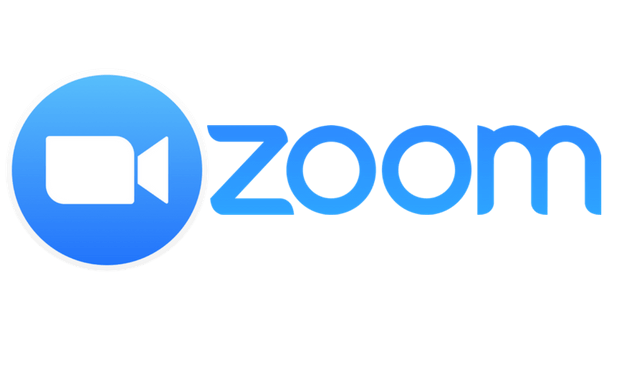Zoom is now the byword for video conferencing because you’d be hard-pressed to find anyone who hasn’t used or at the very least heard of it. However, even though we are a year and some change into intermittent lockdowns there are still a few issues that some users have with clarity of audio when they are in a meeting. So here are some ways that you can improve your audio on Zoom starting with measures that cost nothing to those that need some investment.
The background noise problem
Activity in the background is sometimes unavoidable. If you have kids this is a particularly persistent problem if threats of withholding treats have failed. Now, I am pretty sure it is now standard practice to find somewhere quiet to have a Zoom call but there is the odd meeting here and there where a participant or even the host realises they need to navigate to somewhere quieter.
Finding somewhere quiet will immeasurable decrease your need to shout or try to hear what is being said by those in the meeting. However, if you are in an environment that has noise and you can’t control it, then you can check your Zoom’s noise cancellation/suppression settings.
PC/Mac
- Open the Zoom app
- Click on you profile image in the top right corner and find the Settings option
- In the settings menu there will be a tab written “Audio” click on that
- You’ll then see all your audio options for speaker and microphone, and below that will be “Supress backgroud noise“
- There will be 4 options ranging from Auto to High. Auto is the safest one to go with because Zoom will adjust depending on your background noise.
Mobile
- Open the Zoom app
- Look for the Settings tab which will be a gear (bottom right corner of the screen)
- Select the Meeting option in settings menu
- Scroll down till you see “Use Original Sound”. This menu should be left off because enabling it will deactivate sound supression.
If this isn’t enough for you and you use Zoom primarily on your PC, then you’ll want to check out Krisp. It is a noise-cancelling software that has a 240 min a week free plan for those who are working remotely.
Microphone and headsets
If you are on mobile and people on Zoom are having a hard time hearing you then you or your audio isn’t clear you might want to invest in a good pair of earphones (with a microphone). These range from US$10 to more if you want a higher-end pair which will be a gaming or call centre style headset.
Those who use Zoom on PC, on the other hand, Have more options. If your computer has a 3.5mm line-in jack/port then the cheapest option is a lavalier/lapel microphone. They usually go for about US$10 dollars and will greatly increase your audio quality.
If you don’t have a 3.5mm line-in for a microphone on your laptop or PC then you might want to invest in a USB microphone. These are pretty pricey, the one I have is a Fifne KB669B which I bought from Solution Centre for US$100 but this one came with the boom arm. The same mic but with a desk stand/tripod goes for around US$75.00.
If you do go the USB microphone route you’ll have to be aware of the following:
- You’ll need to have a pop filter or a wind sock to reduce the plosive sounds as you speak or that come from your environment.
- The distance between you and your microphone is important, its recommended that you are 15 or so centimeteres away from mic.
- You’ll also need to play around with the levelling of your mic either in the Zoom audio settings or on the gain nob that comes on the USB Mic to get just the right volume for you.