Emotion. It defeats reason. Defies logic. You cannot understand it unless it pulls on your heartstrings. You cannot relate to it unless your very body slightly trembles and your skin goes awash with goosebumps. It is peak, pure Huawei design, and engineering. It is the footnote to the end of a glorious era. An era of Huawei flagship smartphones powered by HiSilicon chipsets, the most powerful Android chipsets. This is the Huawei Mate 40 Pro. Yes, boys and girls. It took me almost 2 years but I have one now.
Exterior
It’s quite a large and heavy smartphone and I am happy to say all that size and weight has been put to very good use. The display has some extreme curves on its side to the tune of 88 degrees. This almost makes the side bezels just vanish.
As a result, the power and volume buttons are pushed back a bit to accommodate the curve but it doesn’t affect the usability of the buttons at all. You won’t even notice. The back is a clean glossy surface that is only interrupted by one very large camera ring.
I mean, on camera, it does not look too big because it’s planted on the back of one pretty large phone but just putting random cameras in for comparison, you can start to get the idea of its vastness.
It’s a camera fest on the Mate 40 Pro. It has 5 cameras in total. 2 front and 3 rear cameras. More on those a bit later. It’s also got stereo speakers for louder and richer sound and they can get quite loud.
It also has an IR emitter so you can use it as a remote for TVs, Soundbars, Cameras, and Air cons. Basically, almost anything that uses an IR remote, you can operate with the phone. It’s got a Dual Sim tray and the red rubber ring confirms its water resistance certification.
Software & UI
Let’s address the elephant in the room. This phone does not come with Google Mobile Services because of the trade ban imposed on Huawei by the US. And one of the consequences of this is that this phone is stuck on Android 10 for the foreseeable future.
That aside the Mate 40 Pro is armed to the teeth with features. They essentially put everything in their arsenal into this phone.
Eyes On display
On my P30 pro, I had the Always-On display enabled and it would stay that way 24/7 which obviously was not good for the battery. On the Mate 40 Pro, the AOD will only activate if it detects a face looking at the phone. You don’t need to touch anything. All you have to do is just glance at it.
This same feature also keeps the screen on even after the set screen timeout is reached as long as it sees that you are still looking at it. Which freaked me out a couple of times when the display would randomly go brighter whenever I looked at it.
Palm to wake
If the screen is off, a palm over the phone will wake the screen. And if you have facial recognition switched on you can access your phone without touching it. Or even do the whole raise-to-wake thing like faceID on iPhones.
More air gestures
You can use air gestures to scroll through stuff. So if you are in Tik Tok or Instagram Reels or even on your favorite tech website, you can flick up or down to watch the next or the previous video or scroll through the article.
In the gallery, you can flick left or right to view the previous or next image and if you are playing a video you can put up your palm and push it towards the screen to pause or play the video.
You can also take a screenshot by holding up your hand in front of the screen and then making a fist. In fact, there are 4 ways you can take screenshots on this phone. You can use the power and volume down button combination, you can use a screenshot button in the toggles curtain, and you can knock on the display over and above the grabbing air gesture.
All you have to look out for when making air gestures is a little blue hand on top of the display that confirms that the phone is ready to receive the command
Virtual buttons
Remember those extreme curves on the display? They can work as virtual buttons for adjusting the volume. You just simply double-tap the top third of the display with your thumb and the volume bar will pop up. And the best part is that it works on either edge making life more convenient for those of us that are left-handed.
Digital balance
There is also digital balance which does the usual stuff of making sure you don’t stay looking at the screen for too long. But there are 2 features inside it that caught my attention. First is a warning that your face is too close to the screen which is a feature that uses the ToF (Time of Flight) sensor next to the selfie camera.
Second one is a warning about how it is dangerous to use your phone whilst walking. It essentially uses sensors within the phone that do step counting to tell whether or not you are walking and then tells you to stop using your phone whilst walking.
Whenever it detects these 2 things it will put up a banner that you can only temporarily disable for 3 minutes if you choose not to comply. The only way to permanently disable these warnings is either by cooperating or by completely switching off digital balance.
Floating window
The floating window is a feature that’s been there since EMUI 11 where you can run an app in window mode on top of another app. To launch an app in a floating window you swipe and hold from any edge and an app list will pop up. Then you select the app you wish to run in the floating window and it’s done.
On the Mate 40 Pro, you can do one better. When an app sends a notification, pulling down the notification from the pull button automatically opens up the whole app in floating window mode without interrupting anything you already had open.
The Mate 40 Pro supports stylus input just like the Galaxy note and the S-pen. The only difference is with the Mate the stylus is sold separately.
Ecosystem
Me being the Huawei fan that I am means I own a number of their products. And these help give a cohesive experience when it comes to how the different devices interact with each other to deliver that experience. If I receive a call on the Mate 40 Pro, it also rings on my watch and I can answer from the watch if the phone is far from me. And if I have the Freebuds on, answering the call on the watch will push the audio to the buds.
And this ecosystem can be leveraged to add another dimension of security to your device. If you have face unlock activated, you can set up a trusted device that will only allow Face Unlock to work if this trusted device is connected to the phone via Bluetooth. You can use this for password vaults, safes, and secure folders that are on the device.
It’s super jam-packed and we haven’t even gone to the performance section yet.
Performance
The heart of the Mate 40 Pro is the Kirin 9000 5G CPU. The most powerful and the last smartphone CPU Huawei has designed in-house. The battery is 4400mAh and charging can happen at a rate of 66W with a cable or 50W wirelessly.
The display has a 90Hz refresh rate and a touch sampling rate of 240Hz. It supports e-sim and 5G and it’s a dual sim. It’s also got a good set of stereo speakers, mega cameras, and the performance?
| OS | Android 10 EMUI 12 No Google Play Services |
| CPU | Kirin 9000 5G Octa Core 3.13GHz |
| GPU | Mali-G78 MP24 |
| Display | 6.76″ 2772×1344 pixels FHD+ OLED HDR10 90Hz refresh rate 240Hz touch sampling rate |
| Rear Cameras | 50MP main camera 20MP ultra wide 12MP 5x telephoto zoom up to 4K60 video recording up to 128x slowmo video @720p (3840fps) |
| Front Cameras | 13MP 3D Depth sensing camera up to 4K60fps video up to 8x slowmo (240fps) slowmo @1080p |
| Storage | 8GB RAM 256GB internal storage NM card up to 256GB |
| Connectivity | Dual Sim eSim supported Bluetooth 5.2 Wifi 6+ (up to 2.4Gbps) 2G, 3G, 4G, 5G |
| Sensors | Gesture sensor 3D face recognition Infrared sensor Barometric sensor |
| Battery | 4400mAh 66W SuperCharge (Wired) 50W SuperCharge (Wireless) 5W Reverse wireless charging |
| Price | US$1035 |
Look. Flagships nowadays are really not phased by anything. In fact, it’s the same thing with most mid-range smartphones. They just crunch through tasks like it’s nothing. But with the Mate 40 Pro I could, if I wanted, run 3 apps at the same time.
So 2 apps will run in split-screen mode and another in a floating window. And the app in the floating window can be resized or minimized allowing you to access the apps on the split-screen.
And if you really want to flex your elite power user skills you can be running 2 apps in dual window and several more stacked up in the floating window app tray and no matter what you do the thing doesn’t even stutter. Check out these benchmark numbers.
The only task that so far has been a formidable force for the Mate 40 Pro was filming video in 4K at 60 FPS for extended periods. That would get the Huawei overheating significantly. In fact. Let’s just jump over to the camera section.
Cameras
Huawei is well known for packing a solid set of cameras and the Mate 40 Pro is no exception. In fact, on this one, they decided to double down on video which has been their weak point for a very long time. This time around they fitted a camera specifically tuned for filming video.
I’m getting ahead of myself. It is a triple camera setup on the back with a 50MP main sensor, a 20MP Ultra Wide Cine camera, and a 12MP 5x telephoto lens.
Moving from the P30 Pro to this there was not much improvement in overall image quality but that’s because the cameras on the P30 Pro were just absolutely phenomenal. Regardless, the biggest improvements of the Mate 40 Pro over the P30 Pro for me are much better HDR and overall image processing.
In terms of HDR, there is now much better exposure of the bright and dark areas of photos, especially outdoor scenes where the sky is involved. You get some representative blue hues in the sky and well-exposed subjects and scenery.
Noise levels in the shadows are lower than on the P30 Pro with a bit more detail too. And overall better-looking photos. The night mode is just as good as on the P30 Pro again, not a big difference there. The Mate 40 Pro benefits a bit from the higher resolution of the main sensor and better optics to get more detail and gather more light in challenging conditions. It’s better for sure. But not by much.
Something that we can owe to the beefier chipset in the Mate 40 Pro is video. Not only can you film in 4K60 (4K UltraHD at 60 frames per second) but you also get XD fusion in real-time which essentially takes a lot of shots and combines the best part of each to produce a better-looking video.
The biggest change I saw on this is how good it was at balancing out the exposure of the whole video. Even in broad daylight, it did quite some work on the sky which was nicely exposed but not blown out whilst other scenery elements were not left dull and poorly exposed.
The video stabilization was also massively improved and it takes a lot of effort to introduce any significant shake to it. I have to point out that the super steady feature that does this is only available up to 1080p and it does take a hit on the sharpness of the video.
But regardless. Even with super steady off, the video stabilization is still significantly better than on the P30 Pro all the way to 4K60. Another feature I love is that there are no restrictions on how long you can film in 4K as was the case with the P30 Pro. Whether it’s 4K30 or 4K60 you can film till you run out of storage…or in my case up until it overheats and closes the camera app.
The processing involved at 4K60 is so heavy for the chipset that I was getting at best 8 minutes of footage before it overheated. The results are definitely worth the trouble. It is overall a very capable camera system and worthy of flagship status now more than ever because for the first time Huawei doubled down on both photography and video.
Selfies also share the same perks as the main camera. It seems the XD fusion also applies to videos shot on the front camera which look really good. Probably the best I have experienced so far. The selfie camera is a 13MP unit and it’s capable of taking normal and wide-angle shots.
You film at 4K60 with the front camera for some really crispy vlog videos and even get creative with 120fps slow-mo selfies if you are into that sort of thing. It is heaps just features as far as the eyes can see. I mean the gallery can even automatically edit your pics and videos for you at the click of a button. I literally used it to make this video on the go at an event.
Google Services
The hardware is top class. It’s got bags of features and performance to spare. But it has a big handicap, which is a lack of Google services. I have to say it’s a significant disadvantage. A lot of the features on Android Devices depend on Google Mobile services to deliver a cohesive and seamless experience.
So for example. My WhatsApp chat backup on the P30 Pro was saved on Google Drive. But without Google Services, I could not recover my WhatsApp chat backup on the Mate 40 Pro which meant losing several years’ worth of chats.
Some banking apps like the FBC app won’t run without Google services and so I have had to resort to USSD which is at least a viable alternative.
Some useful Android features like Nearby share which is Android’s answer to Shareit will not work completely because there are no Google Services. There is Huawei Share but that only works amongst Huawei devices.
Continuing with our list of apps that won’t run on the Mate 40 Pro there is Netflix, YouTube, Gmail, and Google’s whole office suite just to name a couple of the popular apps.
The app store situation is not ideal as well. Google Play store won’t run on the Mate 40 Pro and so you have to resort to the Huawei App Gallery. In terms of app inventory, it is nowhere near as extensive an inventory as Google’s Play Store.
Some of the more A-list apps can be found natively in Huawei’s App Gallery like Amazon Shopping, Tik Tok, and Snapchat. These can even be updated within Huawei’s app store just as you would in the Google Play Store. Apps of this nature get an “install” option if you wish to install them.
However, when it comes to B-List apps like Amazon Alexa, Duolingo, and Zoom just to name a few, Huawei’s app store will instead pull installation packages from 3rd party Android app websites with the most popular one being a site called Apkpure.
And so the app in the app store will merely be a download link to the app on an external website where if you click ‘Get’, you will be redirected to the website and you download the app from there.
The same goes for updates. Once a new version of the app is available on this external website, you’ll receive a notification in the Huawei App gallery and you go through the same process to get the app updated.
Then for less mainstream apps such as local apps or apps confined to a specific geographical area like local food delivery apps, banking apps, shopping apps, and so forth, they will not show in the Huawei App gallery at all. And they might not be available on even some popular android app websites like Apkpure.
Examples are the Steward Bank app, Innbucks before it was taken out of service, and the Techzim Market app which all will need manual updating whenever there is a new version of them. Good luck knowing when the new version is released because you will not get notifications from the Huawei App Gallery. And unless you really know what you are doing, this way of installing apps can either be too taxing or risky or both.
This is because you are now searching for apps on the web and hoping the installation file you download is for the actual app and not a virus or malware. It’s now the world of sideloading.
In regions where Huawei officially has a presence like South Africa, Saudi Arabia, and Germany just to name a few, all it takes is a trip to a Huawei service center and they will safely install for you any of these apps but not many people are going to enjoy taking a trip to town just to get an app installed. You have to be an Ed-level Huawei fanatic to be committed to that extent.
So Huawei’s lack of Google Services is quite a tough spot for them especially outside of China. There are simple features that the Mate 40 Pro is denied simply because of that small technicality and if I am feeling it this much then I am sure 98% of people at the very least will really struggle with it.
Workarounds
There are ways in which you can get Google Services on the Mate 40 Pro. The more simple ones are just downloading apps like Gspace. It will operate as a virtual machine on Huawei with a different device ID to the actual smartphone it’s running on.
So it will look to Google as one of their whitelisted devices and be given access to Google Services giving you access to the Google Play Store and all the great conveniences that come with it. So you can download any app as well as get software updates for these apps. It all works but with a catch.
The first is that, because it is a virtual machine, all these apps will not show in the list of apps within the phone’s app list. So to access these apps that rely on Google Services you have to be in the Gspace app. Also, services like Nearby share will not be made available by this app.
It’s also not a silver bullet to the lack of Google services. And I’m going deep into the weeds with this one. Some apps won’t work at all. For me, Google Assistant is the one app that could not run on my list of apps. But also apps that make use of the hardware on the device also did not work and here is why.
Gspace is basically an emulator. For those of you that have used Bluestacks on your computers, it’s the same thing. What it does on the Mate 40 Pro is it runs as a phone that is whitelisted by Google within the Mate 40 Pro. In fact, in my case, Gspace is making my phone look like a Huawei Nova 4e which was one of the last Huawei devices to come with Google services.
Back to apps that need the hardware. What’s happening with Google Assistant is it needs certain hardware permissions for it to function and these are unavailable in the emulator. The Mi Home app could not detect a Mi smart bulb I was testing out when I downloaded it in Gspace. When I downloaded it from the Huawei App Gallery it worked flawlessly and even got it to link with Amazon Alexa which is the only voice assistant I have access to. Also, the YouTube app crashes randomly.
There are better implementations of this that have a deeper integration with Huawei’s hardware but they are a bit taxing and risky to install and also they require you to roll back the software version to EMUI 10 for them to work. This is now semi-pro tinkering territory. If you want to try you can click here.
Thoughts
It’s such a shame. The Huawei Mate 40 Pro is a weapon. On the hardware side of things, it is absolutely packed to the gills with features and features that work. It has performance good enough to handle absolutely anything you can throw at it with some to spare.
There is a seriously competent camera system and Huawei even pulled up their socks in the video department which for many years was the weakest part of their camera system.
It’s got super fast wired and wireless charging and infrared emitters so the phone can work as a remote for home and some office appliances, 5G that works out of the box in Zimbabwe, and a wealth of productivity features baked into the software.
But with no Google services, it’s an absolute tough sell to a lot of people. As much as there are alternatives to most of the conventional apps and services that one might use, figuring out these hurdles can prove to be too much work for the majority.
The Huawei Mate 40 Pro is peak Huawei engineering. It’s the best of the best that Huawei, in its purest form, was able to conjure, and boy oh boy did they deliver one of the most advanced smartphones on the market.
However as glorious as the Mate 40 Pro is, unfortunately, it’s a phone I cannot recommend. Unless you are like me and swear by Huawei to its death and you don’t mind figuring out the app and services situation or you only just want it for the hardware, it’s too much work to use as your main phone and only smartphone.
Oh, and it’s still going for 1035 USD brand new which definitely does not help its case. So with the Mate 50 rumored to be released in August, will I be getting it? Sadly I think my run with Huawei smartphones will end with the Mate 40 Pro. From here I shall be moving to Google’s Pixel. I do think I will still continue using Huawei accessories because their smart watches I feel are the best value bar none.







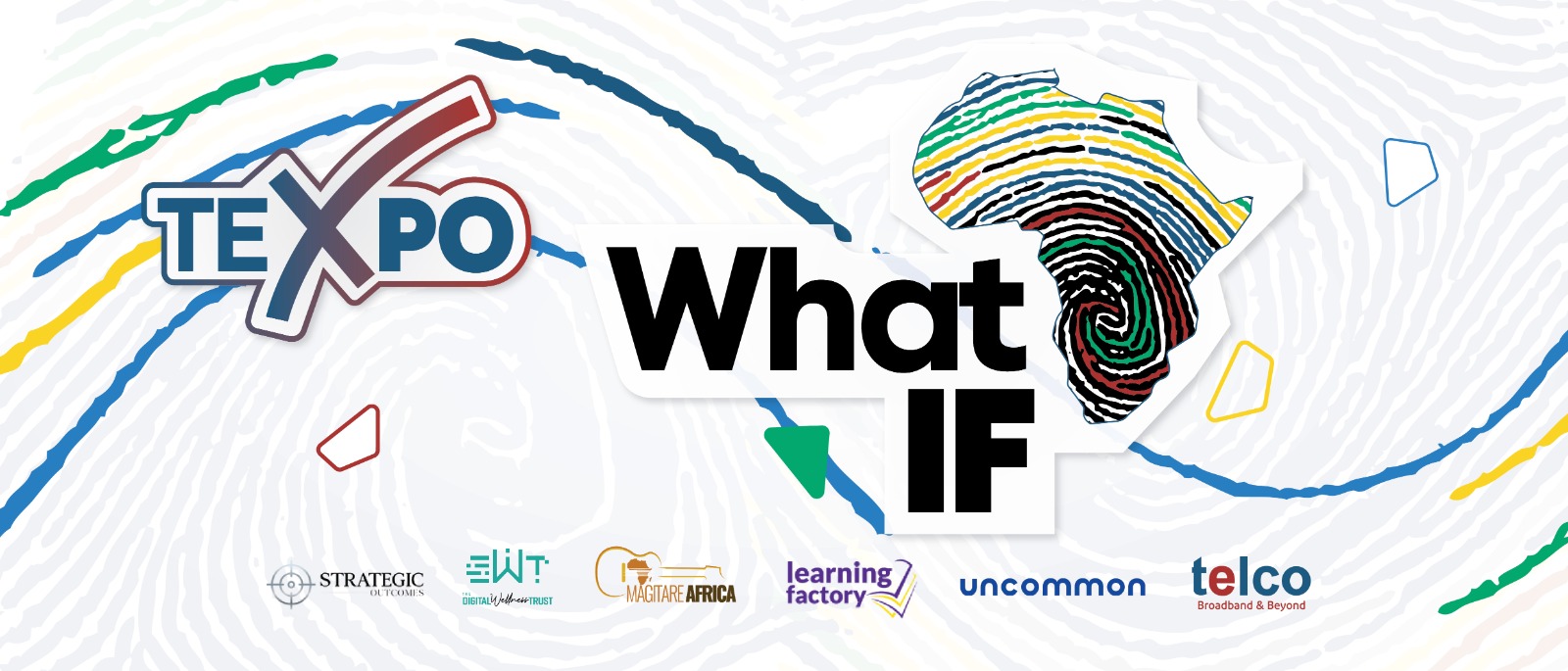
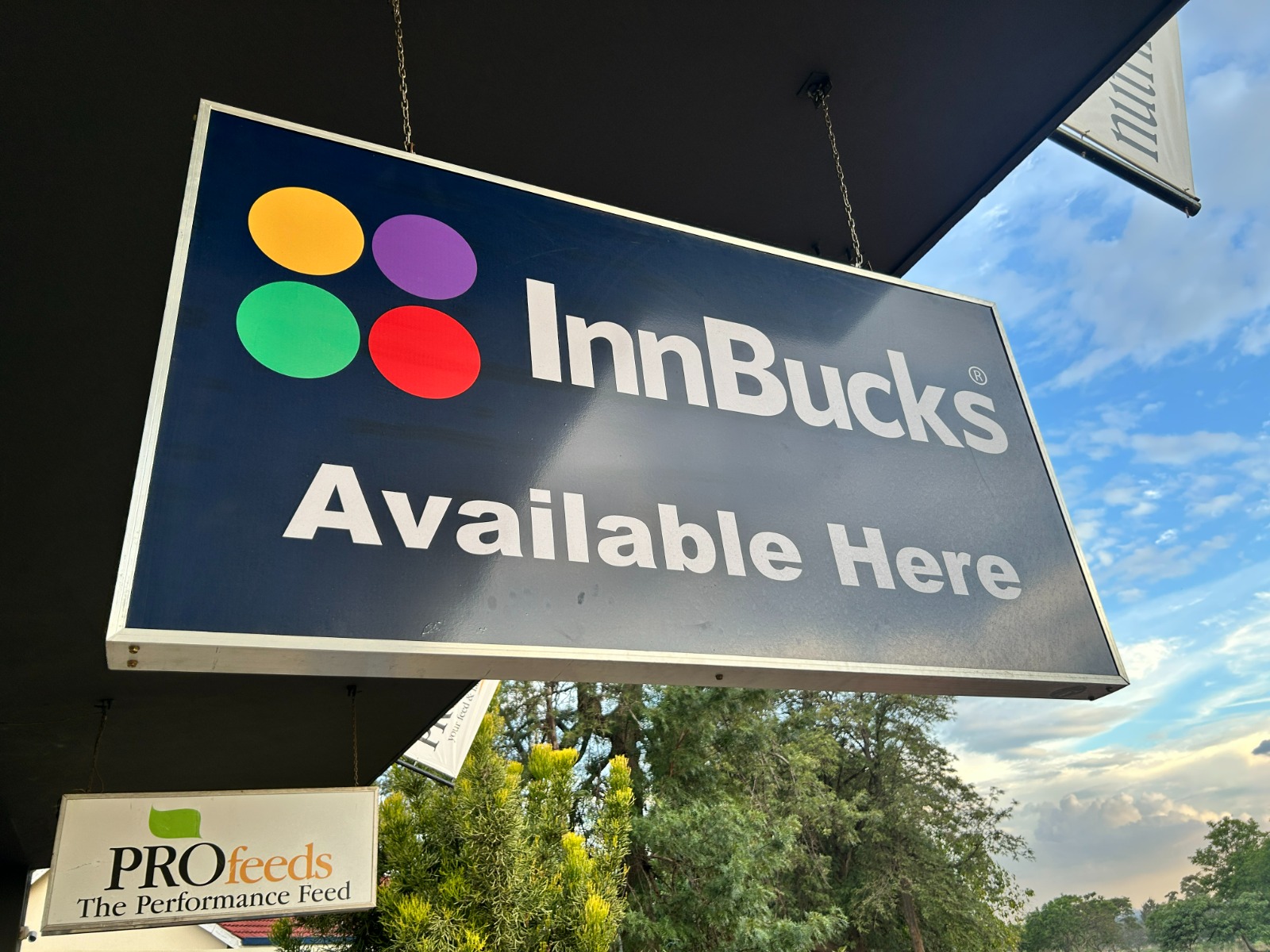

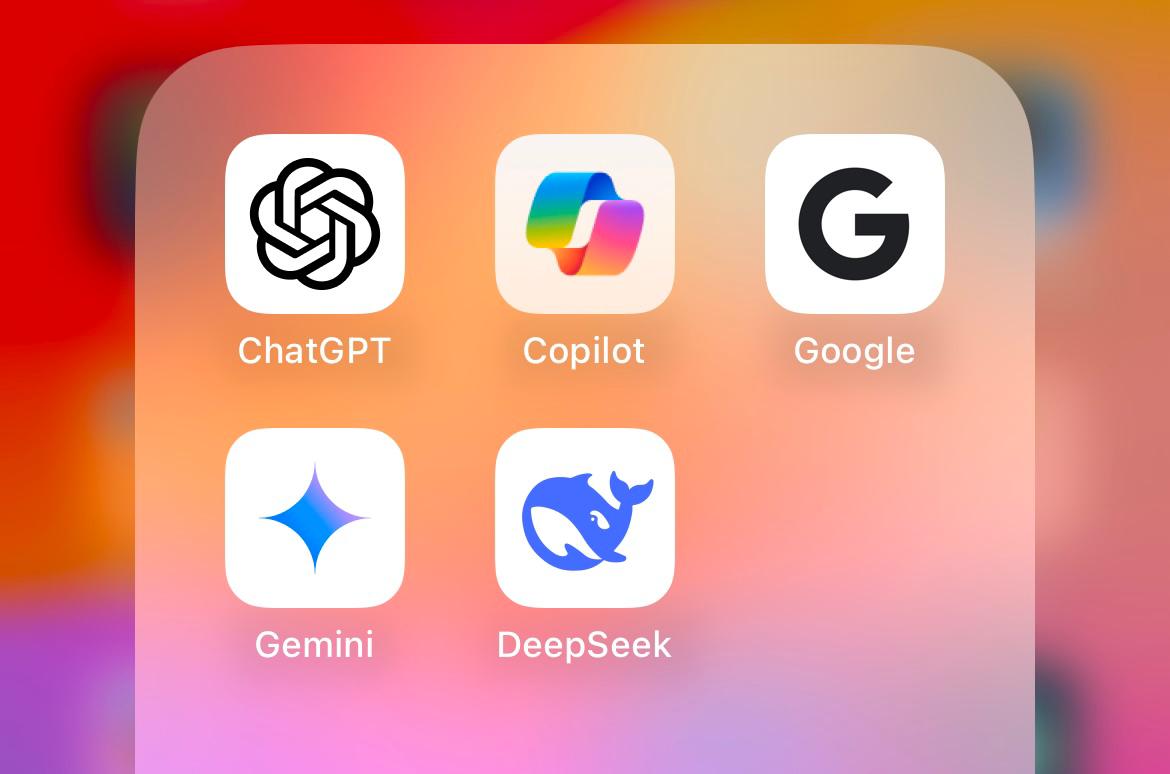

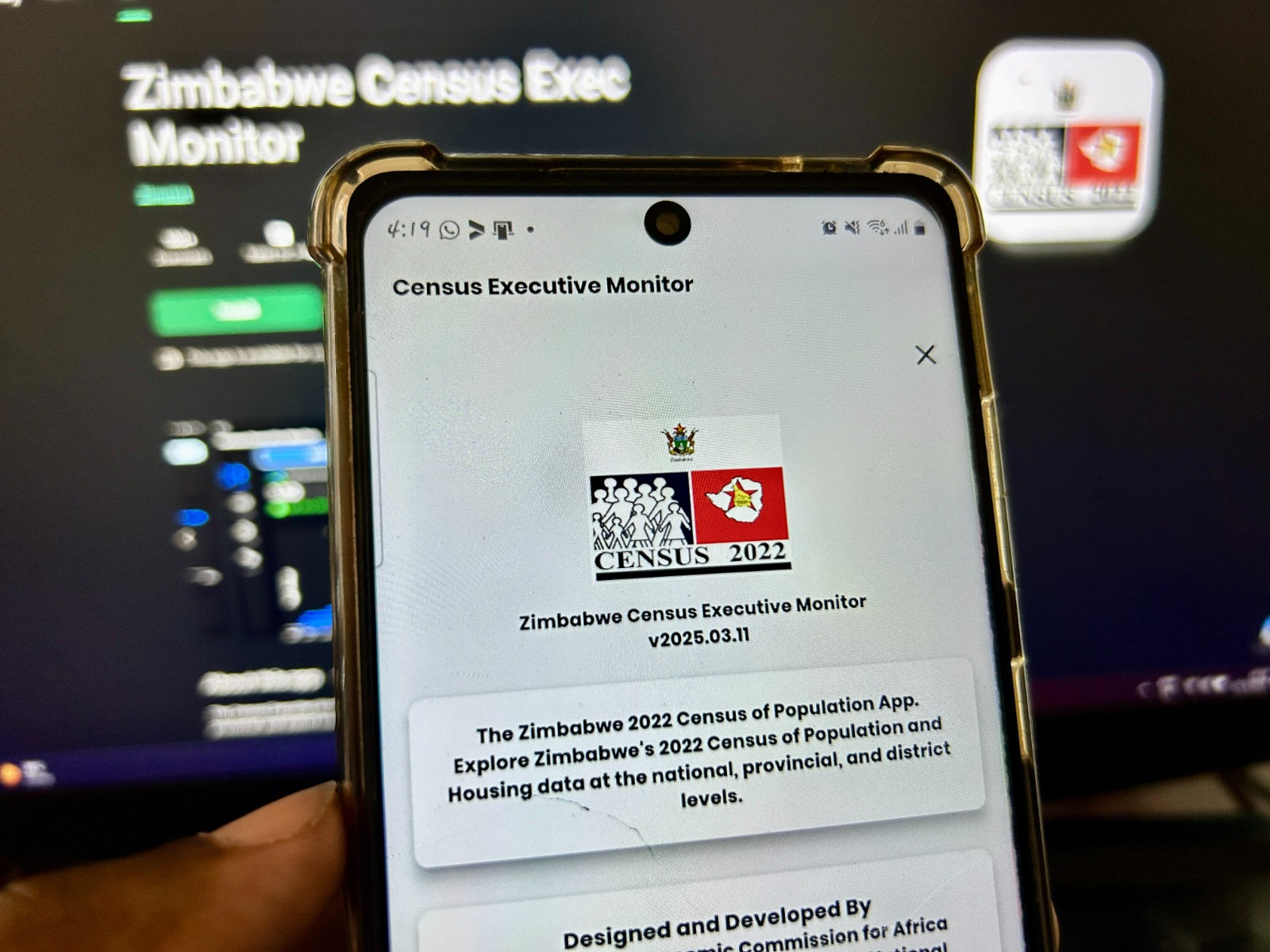

Comments
15 responses
What’s the Pindula WhatsApp number
(Not the group link)
I greatly desire to have this masterpiece
Well, if you want to keep it in the family, there’s always the Honor Magic series.
My Friend had it but lost it,he couldn’t sleep for days.
Hahaha 🤣🤣🤣
I use both the P40 Pro+ and Mate 40 Pro, I am fine without Google Mobile Services.
For getting apps, I just side load them via APK Pure and Aurora Store. Also, in Kuwait, all the banking apps is available on the Huawei AppGallery and works well!
When it comes to YouTube, I got YouTube Vanced and my emails work fine. For WhatsApp, I pay 2.97 Kuwaiti Dinar and I get 2053GB Huawei Cloud and everything is stored online. Whatever questions you guys want, reply to me!
Going to get the P50 Pro later this year and continue living a Google Mobile Services free life.
How old or how new is this device, considering that Huawei was going to do away with Android? Is that the reason why it is on Android 10?
But time time Net1 inoita seProject yemaFirst year IT students. I’m not going into details, let us enjoy.
Yeah also big fan of the Samsung Galaxy. Ha this P40 without Google services is trash
Galaxy note 10+ inorakasha this phone….
Trump destroyed Huawei.
As for me i am a huawei fan right now im using Huawei P30 Pro and the phone is out of this world. On huawei not having GMS America knew that huawei when it can to tech was noving so fast that it would pass Apple and the only thing that they could do was find a loop hole on it so that it can slow it down but Huawei is not letting it down it is said the Mate 50 will come will a huawei made processor but on 14nm chipset, and i dont mind buying it cos everything is custom made. The beauty about android open source there are many App Stores that you can use to download Apps and games.
Google pixel have great cameras and latest reviews do not cavour the os and updates at all. Nothing phone seems a better gamble.
Thanks for the information. Get best Laptop, PC, Monitor according to your desired need at reasonable price only at – https://www.techdrivesupport.com/shop/laptop
You can see this :https://consumer.huawei.com/en/support/content/en-us15896373/