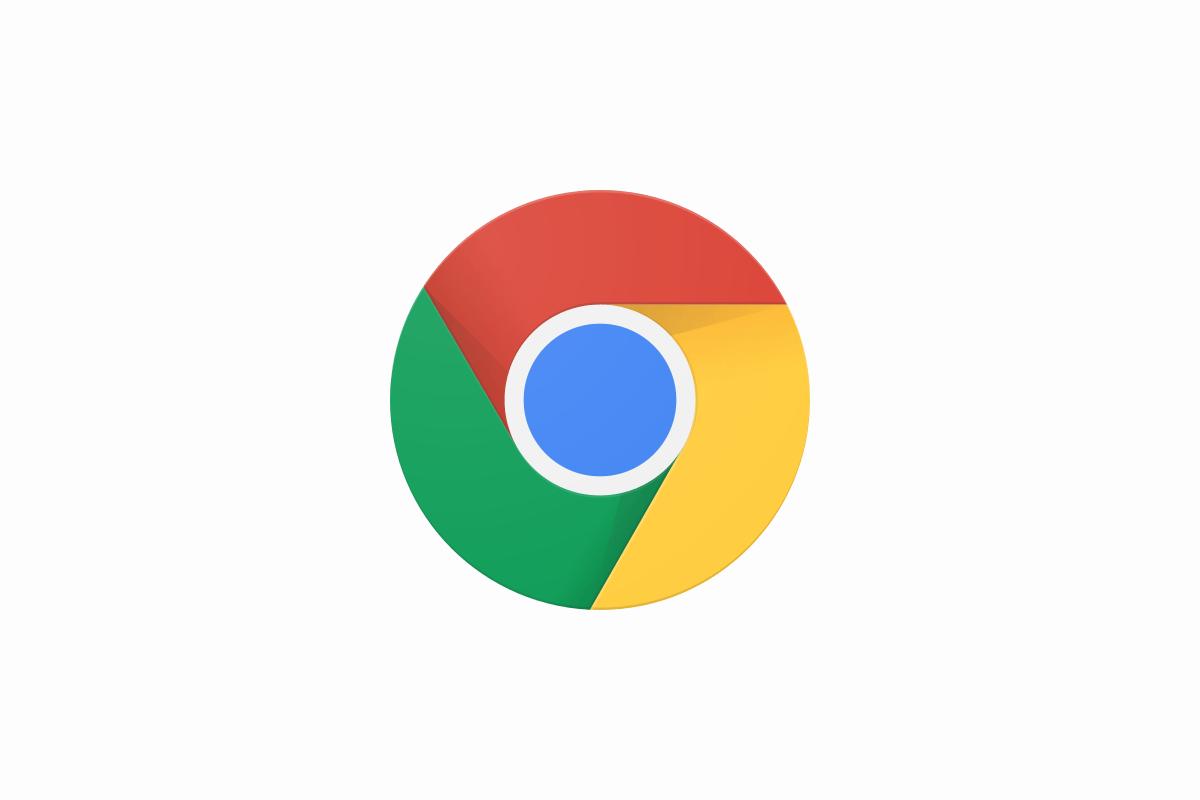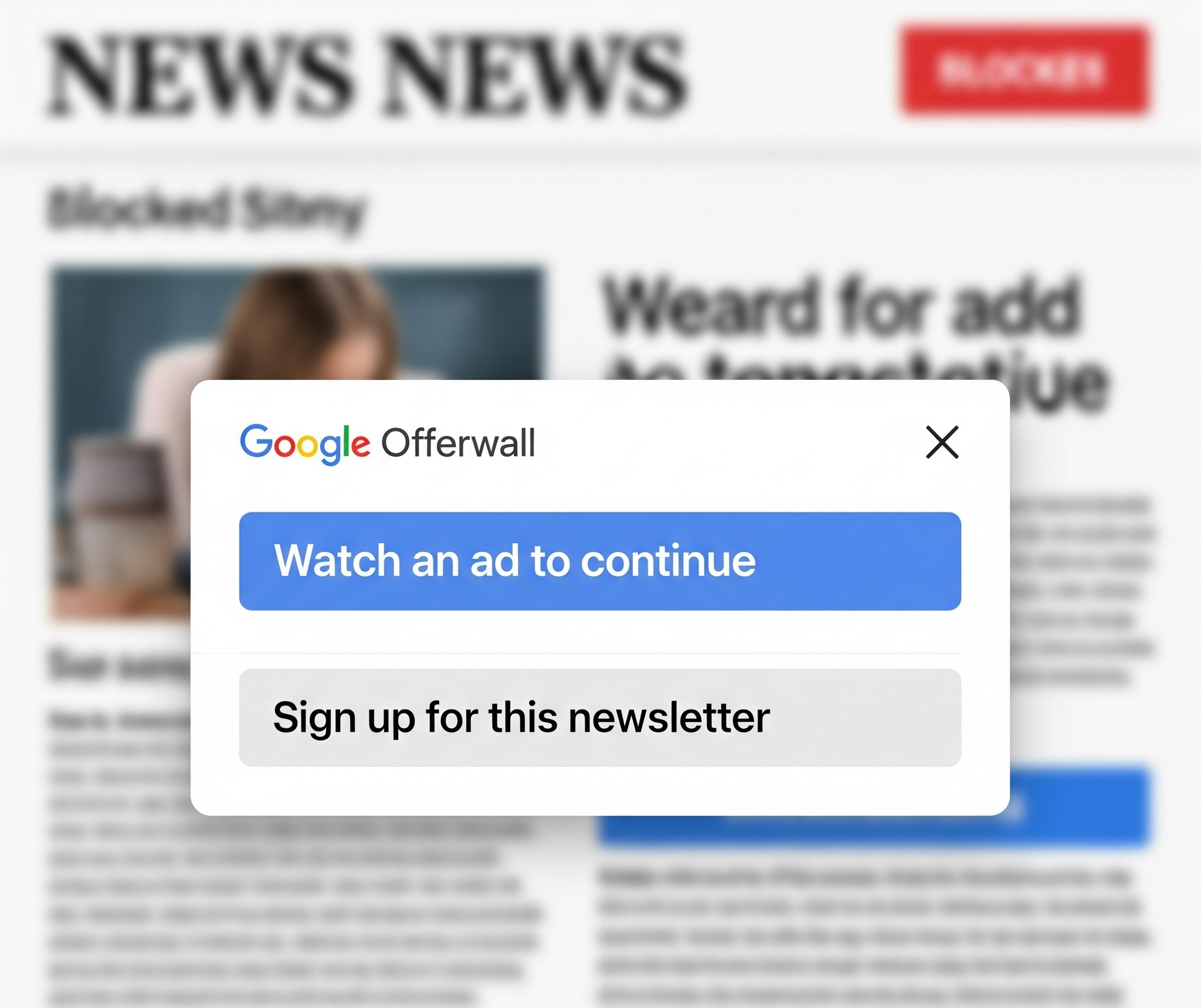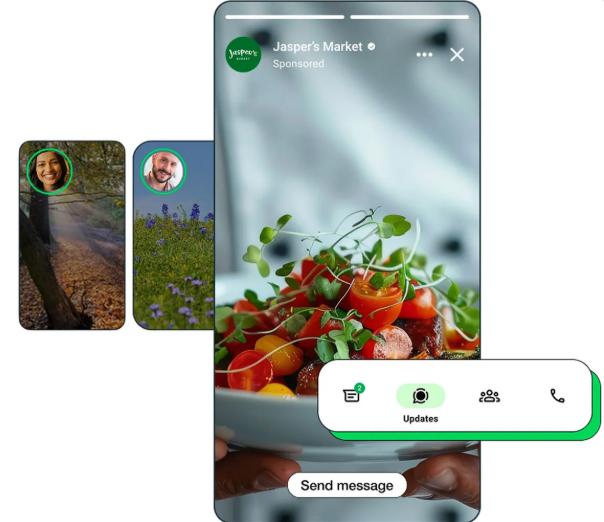Mistakenly closing a tab while using Google Chrome is something I do with frightening regularity. I usually end up having to Google the shortcut for restoring a closed tab because I can’t remember the key combinations to save my life. And many of you would laugh because the shortcut on Google Chrome is simply Ctrl + Shift + T which when I look at it isn’t that hard to remember but given enough time I’ll be looking for it again and many other keyboard shortcuts.
In saying that, Chrome has a lot of very useful shortcuts for users on Linux and Windows who don’t want to remove their hands from the keyboard to open menus with a mouse. Some of them are pretty complicated but others are simple enough.
So… Here are the most common “day-to-day” shortcuts to help you better navigate Google Chrome.
Tab and window Chrome shortcuts
| Action | Shortcut |
| Open a new window | Ctrl + n |
| Open a new window in Incognito mode | Ctrl + Shift + n |
| Open a new tab, and jump to it | Ctrl + t |
| Reopen previously closed tabs in the order they were closed | Ctrl + Shift + t |
| Open your home page in the current tab | Alt + Home |
| Open the previous page from your browsing history in the current tab | Alt + Left arrow |
| Open the next page from your browsing history in the current tab | Alt + Right arrow |
| Close the current tab | Ctrl + w or Ctrl + F4 |
| Close the current window | Ctrl + Shift + w or Alt + F4 |
| Minimize the current window | Alt + Space then n |
| Maximize the current window | Alt + Space then x |
| Quit Google Chrome | Alt + f then x |
Chrome feature shortcuts
| Action | Shortcut |
| Open the Chrome menu | Alt + f or Alt + e |
| Show or hide the Bookmarks bar | Ctrl + Shift + b |
| Open the Bookmarks Manager | Ctrl + Shift + o |
| Open the History page in a new tab | Ctrl + h |
| Open the Downloads page in a new tab | Ctrl + j |
| Open the Chrome Task Manager | Shift + Esc |
| Open the Clear Browsing Data options | Ctrl + Shift + Delete |
Webpage Google Chrome shortcuts
| Action | Shortcut |
| Reload the current page | F5 or Ctrl + r |
| Stop the page loading | Esc |
| Open a file from your computer in Chrome | Ctrl + o + Select a file |
| Save your current webpage as a bookmark | Ctrl + d |
| Save all open tabs as bookmarks in a new folder | Ctrl + Shift + d |
| Turn full-screen mode on or off | F11 |
| Make everything on the page bigger | Ctrl and + |
| Make everything on the page smaller | Ctrl and – |
| Return everything on the page to default size | Ctrl + 0 |
| Scroll down a webpage, a screen at a time | Space or PgDn |
| Scroll up a webpage, a screen at a time | Shift + Space or PgUp |
| Go to the top of the page | Home |
| Go to the bottom of the page | End |
| Scroll horizontally on the page | Shift + Scroll your mousewheel |
| Move your cursor to the beginning of the previous word in a text field | Ctrl + Left arrow |
| Move your cursor to the next word | Ctrl + Right arrow |
| Delete the previous word in a text field | Ctrl + Backspace |
| Open the Home page in the current tab | Alt + Home |
For those who want more technical shortcuts, you can find them with the link here.