I really like the stealthy look on this one. This is the Xiaomi AX3000 mesh router and I guess the highlight of this one is that so far it is the only router with no antennae protruding out of it. It’s just a box. A stealthy-looking box.
So it’s called a mesh router because it is designed primarily for use with other routers. So if you have an office setup or a home setup where the rooms or offices are plenty and one router is just struggling, you can use this to improve the wifi signal in the wings where the main router can’t adequately cover.
And when it operates in the Mesh mode it is essentially a range extension of your existing wifi meaning you only need to log onto the wifi once. When your device switches from one router to the next one in the mesh system it will not ask you to log in again. Something some might find convenient
Works both as a Mesh or AP
This router is capable of operating as either a mesh router or a standalone access point. It’s not just restricted to slave duties. In terms of connectivity, it has 4 LAN ports each supporting Gigabit networking speeds. One of these LAN ports, the blue one, is for WAN connectivity and is the one most recommended to connect the ethernet cable with the internet for broadcasting over WiFi.
Still, on connectivity, this AX3000 is a Wifi 6 capable router, the same as all the other Xiaomi routers I have reviewed so far. What Wifi 6 offers is a more stable wifi connection even when it is in an area with a lot of other wireless devices.
It’s very good for smart homes too. Traffic from smart home devices like smart speakers, smart switches, smart bulbs, and more will connect to one wifi band, usually the 2.4GHz band, and smart TVs, smartphones, and computers will connect to the faster 5GHz band. It’s another strategy to manage traffic on the network and reduce interference and congestion.
It also offers faster wifi speeds by making use of both the 2.4 and the 5GHz bands at once (Dual Band wifi). But remember, the router is not where your internet speed comes from. It comes from your service provider. The router will just broadcast whatever it gets from your ISP.
Setup is simple, and so is management
Oh, and setting it up is pretty easy. You need the Mi Home app. As soon as you have the app, it will detect any new Xiaomi device and you just click on the router once it shows in the app. You will go through a short setup process that just helps you set up your wifi name and wifi password. And that’s it.
And management is easily done there as well. You can set up guest networks that are separate from your main network. This is especially useful for businesses needing to separate the staff network from the network their customers have access to. You can set which specific users have access to the internet and even block certain websites. If you are to add a router to the mesh network you can also set this up in the app.
This mesh router is going for $165 which is a bit on the expensive side. So in a public setup like an office or business premises, this will do the job. But if you need a more domestic one from Xiaomi you can check out the AX1800. As for where you can get one you can visit the Mi Store 45B, First Floor Eastgate Mall, Harare, or on WhatsApp by clicking here.




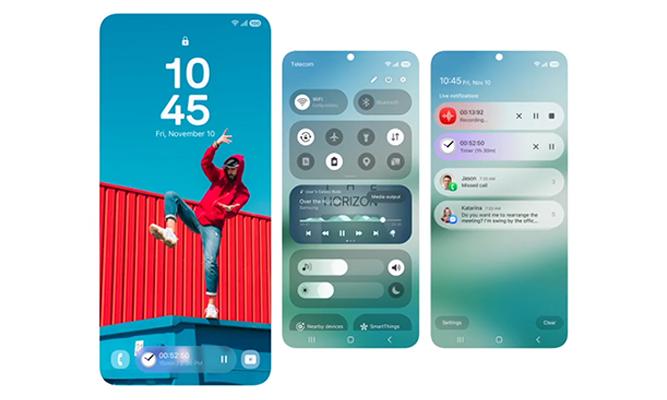
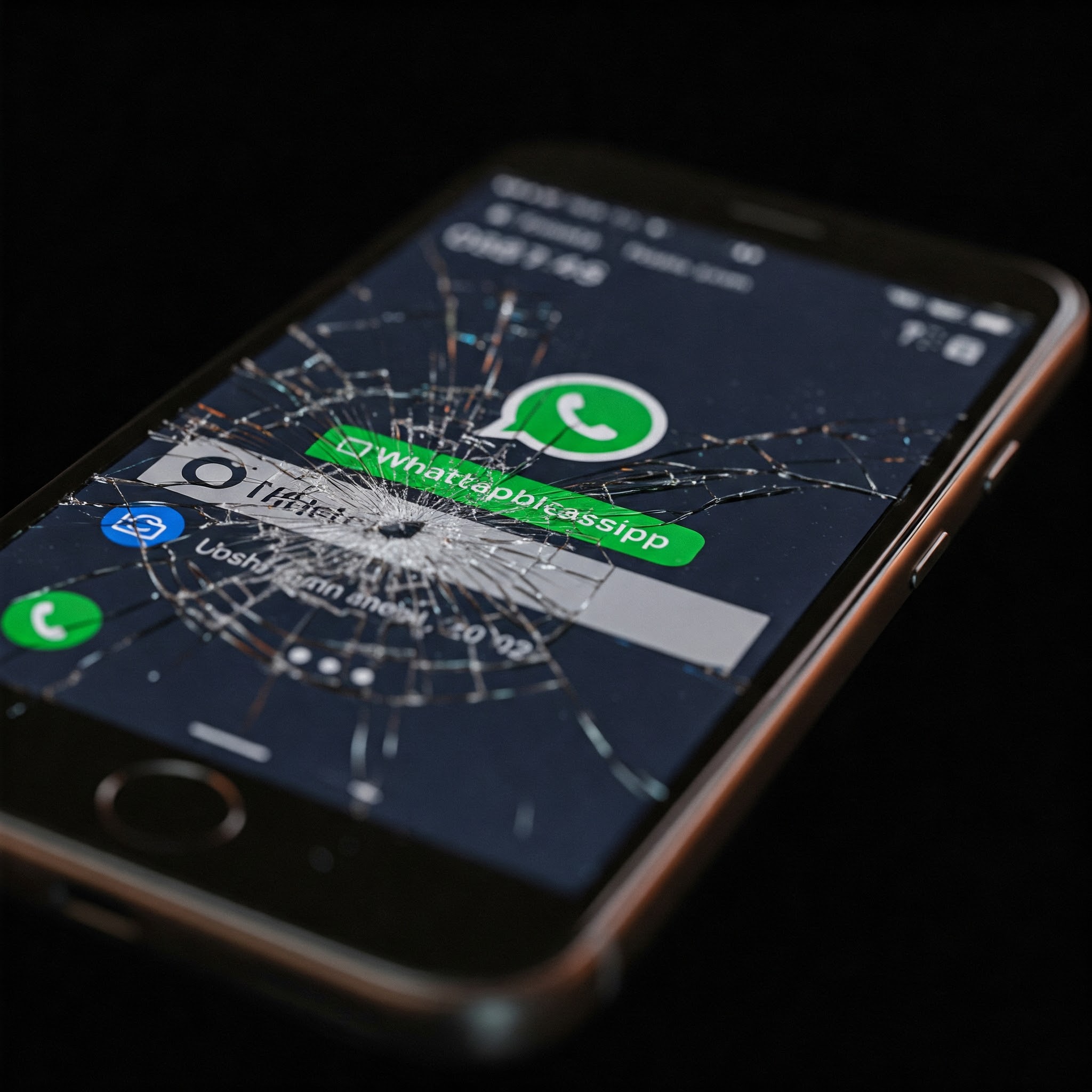




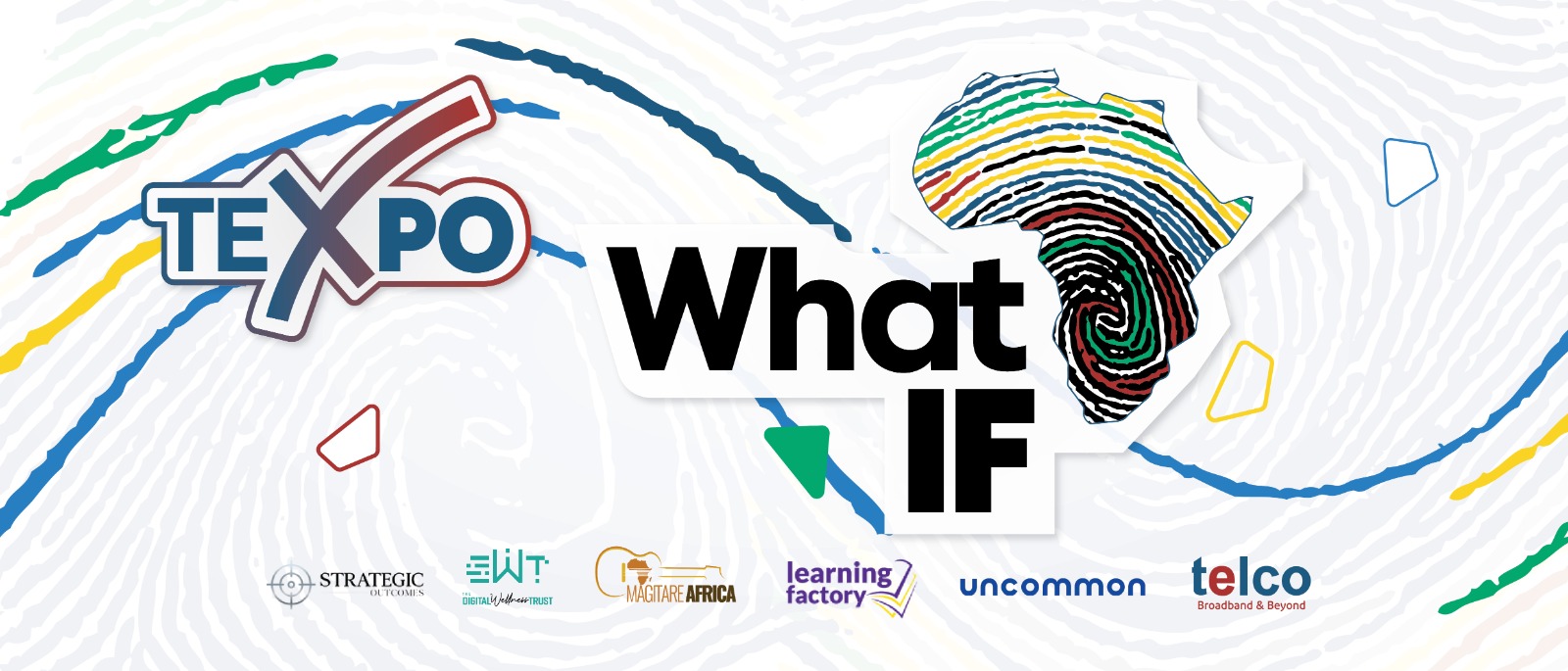
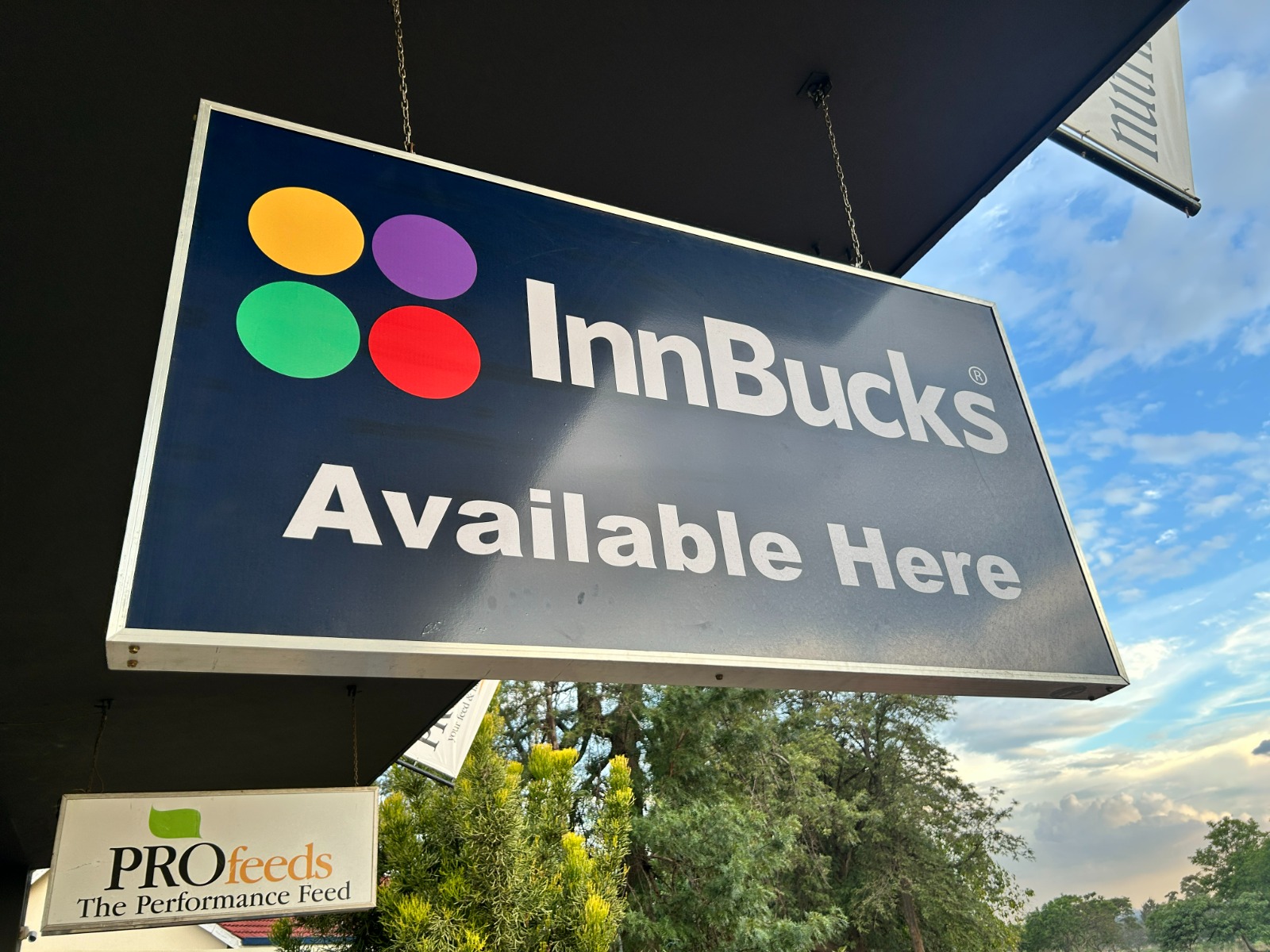


Comments
8 responses
Inini hangu I’m loving the review’s.next one takuda yema gaming phone,after that yemota second hand dziri under$7000, after that yema smart TV and then yema security systems ekuisa pamba
Taura hako i second you on that
That’s a gud idea to have reviews on cheapest second hand cars, smart tvs ,chromebooks, security systems
I would like to see a review of $100 security systems i have seen on Alibaba/AliExpress.
For the home set-up you better off with $25 tplink wifi router
It works very well and never disappoints
Very true. It was good enough for me for a long time. Still, if you have atypical conditions, it may not be right for you depending on size of your home, how your home was constructed and furnished, how many devices you have to support at home, how much bandwidth throughput you need (heavy local file sharer’s, maybe starlink bros, ‘4K or nothing’ bros and illuminati with secret gigabit fibre IV drip in their veins connected directly to the source, do your homework)
The ugly:
– If you have ever used RouterOS, don’t waste your money.
– Mesh gets confused when there is no internet.
– MAC filtering is not so straightforward
The bad:
– The app you use its so slow.
– The app and desktop portal are not unified, if you add a device to the MAC filtering list on the app, when you log into the desktop portal it will have whatever name
– Maybe i am just impatient but it took me well more than 5 minutes to Mesh them
– Somehow i just update them to the latest global firmware
The good
– If you want a cheap way to experience WIFI6 go for it.
– If you dont care with under the hood, when these are meshed you literally will have a fast connection. Plex loves these routers they are that fast.
– Transfering files is a breeze
Overally i would recommend someone to by if they are not going to spend every second minute trying to see how it all works.