So a year ago my HP Envy that I got in 2018 died and I only got it repaired about a month ago. When it died it was running Windows 11. But now I saw in my windows update settings that it was saying my PC is not eligible for Windows 11, the reason being Secure Boot is not enabled on my PC. Basically Secure Boot is a security measure that boots windows in an isolated state just in case there are any malicious apps or viruses that can attack your computer during boot-up.
So since it was just a simple case of enabling secure boot, I restarted my PC and went into the BIOS settings. I switched from Legacy to UEFI simply because Legacy does not support secure boot. Once Secure Soot was enabled I saved the changes and restarted my PC and guess what, it was not detecting the hard drive and the bootable flash I had plugged in.
Nothing I tried worked so I had to switch back from UEFI to Legacy. Used Windows 10 for about 3 weeks and decided to go to the dark side. Finding an unofficial way to install Windows 11. I will give you a fair warning. Doing this will make your computer vulnerable to attacks.
What you need for it to work
So first you will need to download a clean Windows 11 ISO file. I recommend you download it straight from the Microsoft website. After all, it’s free. But more crucially you are sure that it will not come with any embedded malware that can compromise your security. Next, you download Rufus v3.16. This version of Rufus will allow us to disable TPM and Secure Boot checks in the bootable drive we will create.
Once the Windows 11 ISO is ready, plug in an 8GB USB stick or bigger and launch Rufus. Select the USB stick and the Windows 11 ISO. Then under the image option select the option with No TPM and No Secure boot. Then on the partition scheme, you select one that your system supports. Mine is not detecting the hard drive in UEFI so I am forced to use Legacy mode. And Legacy mode recognizes the MBR partition. If your system supports UEFI then you will go with the GPT partition option. Maybe your system already has Secure Boot enabled and is only lacking TPM. In such a scenario it’s not necessary to use Legacy mode. Mine is a special case.
Now all you do is click start and Rufus will start the process of converting the USB stick to a bootable disk. Once the process is complete, you restart your computer, enter boot setup (F9 on HP), and select USB disk. This will take you to the Windows setup screen and you can just follow the steps. If you already had Windows installed on the drive, it will be moved to a Windows Old folder with everything that was on the computer but I recommend you make sure you backup all important files before performing this process.
This is probably the cleanest and easiest way to install Windows 11 on unsupported hardware. But remember we are bypassing Windows 11 security features so it’s not a recommended way of getting Windows 11. The best is just getting it directly from Windows Update. Speaking of Windows updates, I am still getting all the security updates and Windows Updates normally with no errors or warnings and everything is just as stable as it was before I went through this process. So for the 2 weeks, I have been running this Windows 11 I have had absolutely no issues with it. It’s good.
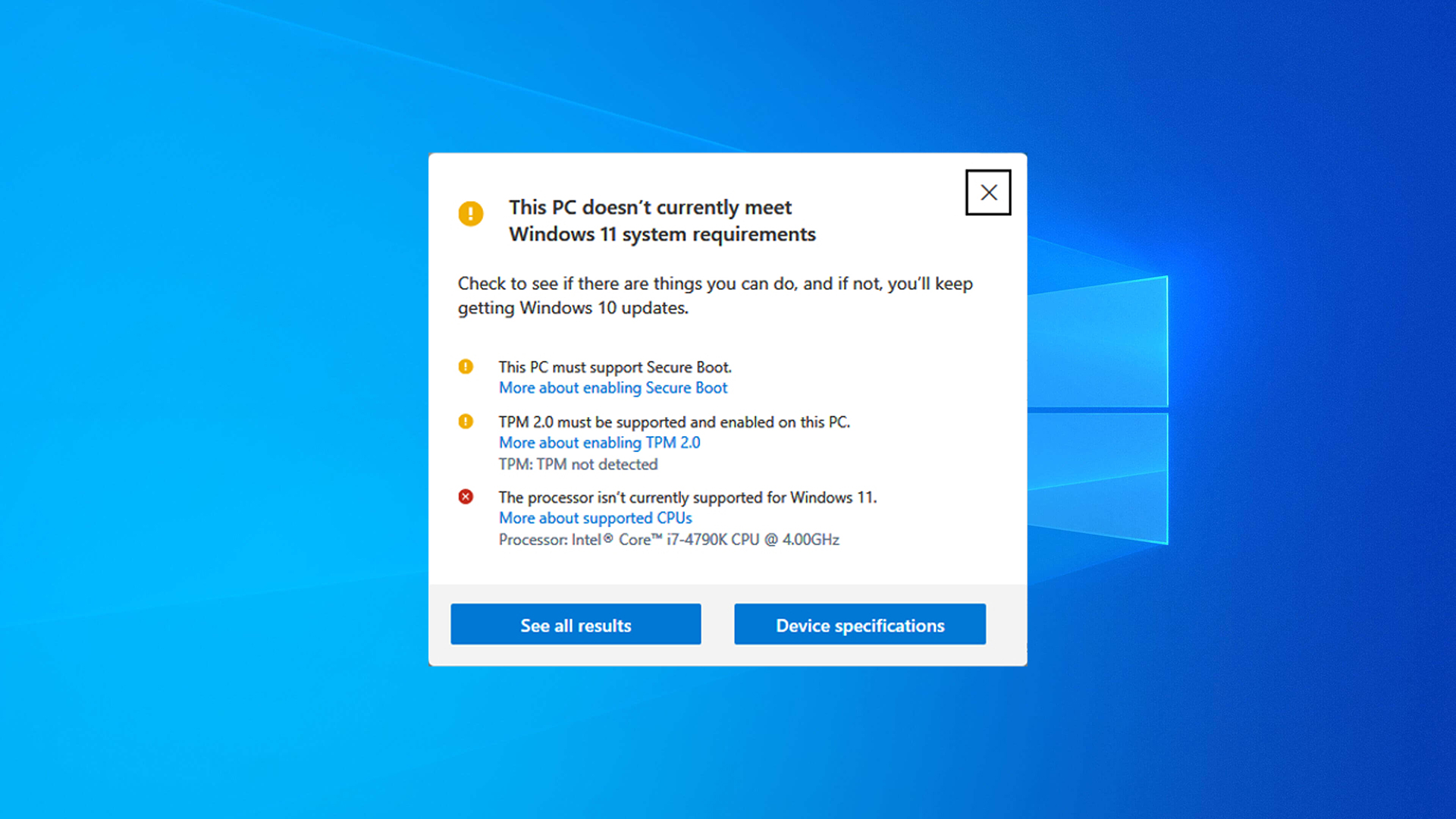
14 comments
Imagine a tech blog in this day and age discussing on how to install an OS kkkkkkk Africans are a rare germ lol
Ayas! How reductive of you.
In case you don’t know someone will find this article very helpful so don’t assume what you know, everyone knows it.
It’s very relevant that they discuss how to install an OS. I for one did not know how to install windows 11 on unsupported hardware so I actually learnt something valuable from this post. Kudzidza hakuperi/learning never ends.
Thank you i actually was about to buy a new laptop so i could get windows 11
We already knew how to install windows 11 unofficially
You and who?
Unodhuva nenharo msorobhangu
Haa me I gave up on trying to bypass, the windows 11 requirements. My case was that, only RAM is 2gig and type is lpddr3 everything else required is there.
chinga ram sha maybe 4g or 8g if you can
Edwin! Tonight I try this recipe. I got all the ingredients, the oven is preheating, the tray is greased. If this W11 cake flops, I will lowkey hold a grudge😂
It kinda worked. Stupid thing insisted on going online and using a Microsoft account but it couldn’t drive the WiFi card. Maybe it was too old for W11 to carry forward the wireless drivers? Guess I’ll know the full damage after I can install all drivers, otherwise for my 2012 MacBook pro, it worked in principle at the cost of my old installation. Grudge averted, for now 😑
My issue is an unsupported processor an intel corei5 7th gen, not so sure if there’s any luck there
I installed on a 3rg gen i7 with no issues so you should be good. Just pick the right Rufus setting to bypass the hardware checks