I have only ever owned HP laptops. Come to think of it, even when it comes to both work laptops and desktops, I have only ever used a non-HP device for a couple of months at the most. I am a fan of HP, even if I think Dell and Lenovo are doing better at the moment.
As much as I love these HPs, there is one problem that I always have with the laptops. They randomly disconnect from WiFi and Bluetooth too sometimes. There is no pattern to it, it just happens and you have to deal with it.
I have had this problem on a number of laptops as I said. Sometimes I can go for weeks without a single disconnection and sometimes I can get two disconnections a day.
I used an HP ProBook for a few years up until late last year and it had the problem. It would randomly disconnect from WiFi and boot my Bluetooth headphones out too.
The HP Pavilion Gaming that I’m using right now has the problem but mercifully Bluetooth is not affected. So, when WiFi cuts off I can still listen to my tunes as I tend to the problem as I no longer have to restart my computer as you will find out below.
Widespread problem
I am not alone. HP forums are full of people complaining about this problem. The problem seems to be the Realtek network adapters that HP use.
I hear that some Dell models with Realtek adapters have the same problem. This suggests that the adapters may be the problem, rather than HP, Dell, or any other brand that uses these network adapters.
The problem is usually resolved by simply restarting the computer. This is quite annoying if I’m honest. Even for these faster PCs we have today which can restart in less than 30 seconds, it’s still annoying as heck.
You are forced to save your stuff, and close the 15 or so apps you have running, including Chrome with its 80 tabs. You will have to restart all those apps after the restart. Annoying.
There are a number of solutions thrown around in the ether for how to solve the problem once and for all. I’ve tried most of them. Nothing has solved the problem once and for all.
If you are interested in those, below is a brilliant post in a Microsoft forum that touches on a number of things you can try.
If it all looks cumbersome, don’t worry, we will look at an easier method that doesn’t try to solve the problem but instead allows you to resolve the problem every time it happens without having to restart your computer.
I suggest doing the following:
Check the adapter power settings.
1. Press “Windows + X” and select “Device Manager”;
2. Expand “Network adapters”;
3. Right-click on the adapter and select “Properties”;
(It may have more than one adapter, if you don’t identify the correct one, send a screenshot “Windows + Shift + S”)
4. Go to the “Power Management” tab
5. Uncheck the option “Allow the computer to turn off this device to save power”;
6. Click Ok.
See if the issue is resolved.If it persists, reset the network settings:
1. Press “Windows + I” and select “Network & Internet > Advanced network settings”;
2. Select “Network Reset”;
3. Select “Reset Now”, and at the confirmation screen, select “Yes”;
Note: The PC will need to be restarted.4. Now open Start and type cmd;
5. Right-click on “Command Prompt” in the result list and select “Run as administrator”;
6. At the Command Prompt, type the following commands one at a time and press Enter:netsh int ip reset
netsh winsock reset
ipconfig /release
ipconfig /renew
ipconfig /flushdns7. Restart your PC and see if the issue is resolved.
If it persists, reinstall the network driver.
Before starting the procedure, go to the support area of your computer manufacturer’s website and download the latest network driver.
(If you cannot find it, let me know the exact model of your HP laptop)Uninstall the current driver:
1. Press “Windows + X” and select “Device Manager”;
2. Expand “Network adapters”;
3. Right-click on the adapter and select “Uninstall device”;
4. On the confirmation screen, check “Attempt to remove the driver for this device” and click “Ok”;
5. Restart the PC.Install the driver you downloaded from the manufacturer.
The ‘I give up’ solution
This solution is for those of us that have accepted that this is our fate. Random disconnections on some HP laptops are a way of life and we are okay with that. How can we deal with the problem without having to reboot?
- Press “Windows + X” and select “Device Manager”; (or just type in Device Manager in the search bar and click on it)
- Expand “Network adapters”;
- Right-click on the adapter and select “Disable device”. (Do note that you want the one that has WiFi in its name, in my case, it’s the Realtek RTL8852AE WiFi 6 802.11ax PCIe Adapter);
- Give it a few seconds then;
- Right-click on the adapter and select “Enable device”;
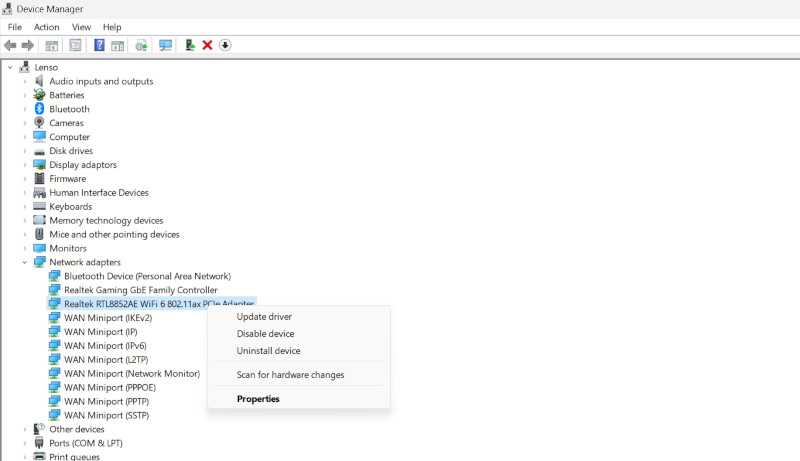
You should see it connect to WiFi and Bluetooth again. I’m sorry to have to tell you that this may not work with your laptop, some report that this doesn’t work for them, they still have to reboot their computers the poor souls.
It works for me and I hope it works for you too.
Have you had this problem? How have you been dealing with it? If you have a once-for-all solution or anything else that could help, please share it in the comments section below.
Also read:
HP Pavilion Gaming 15 review – not much better for the price, parliament should consider it
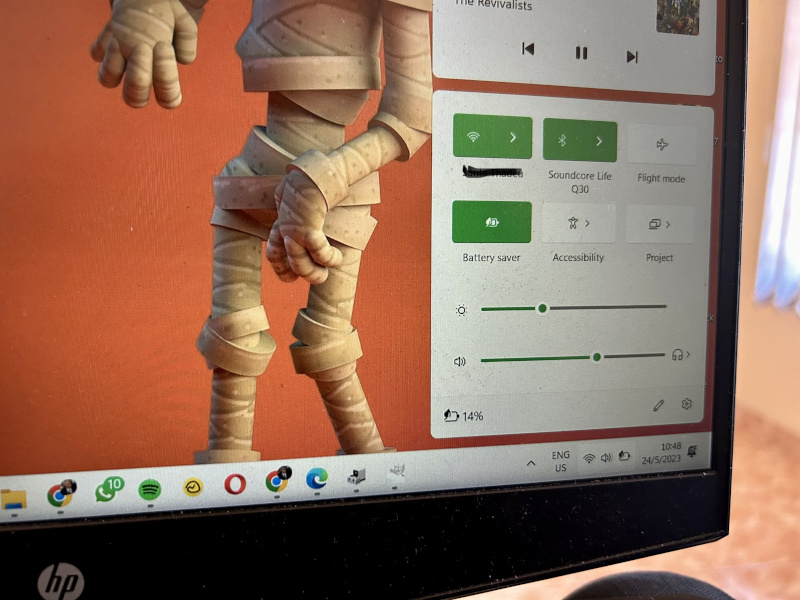



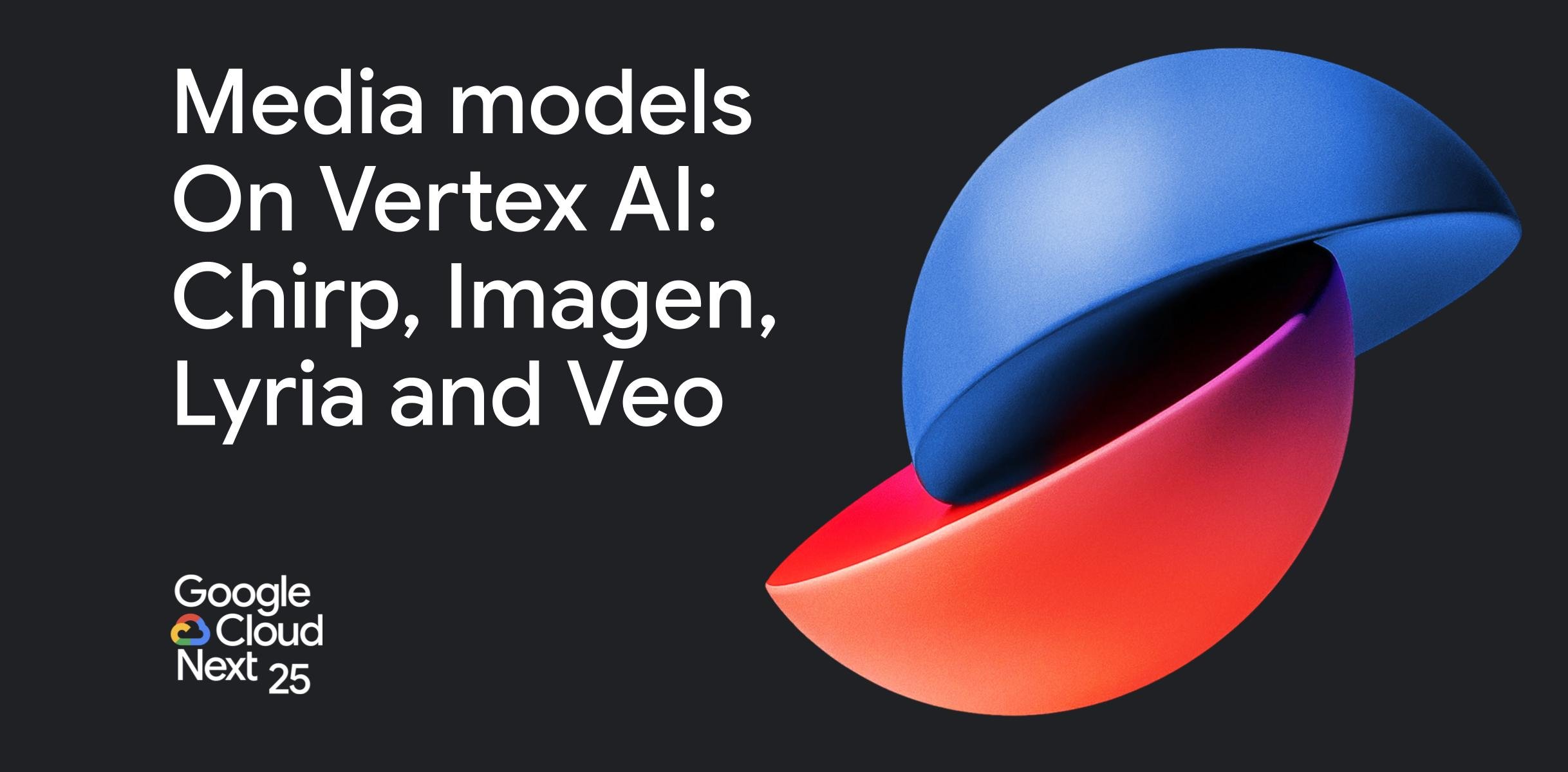



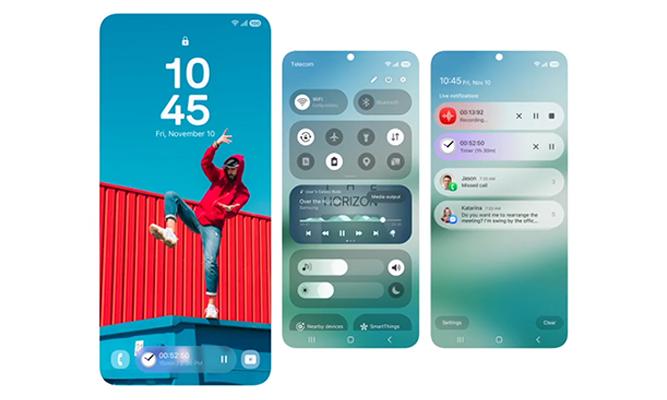
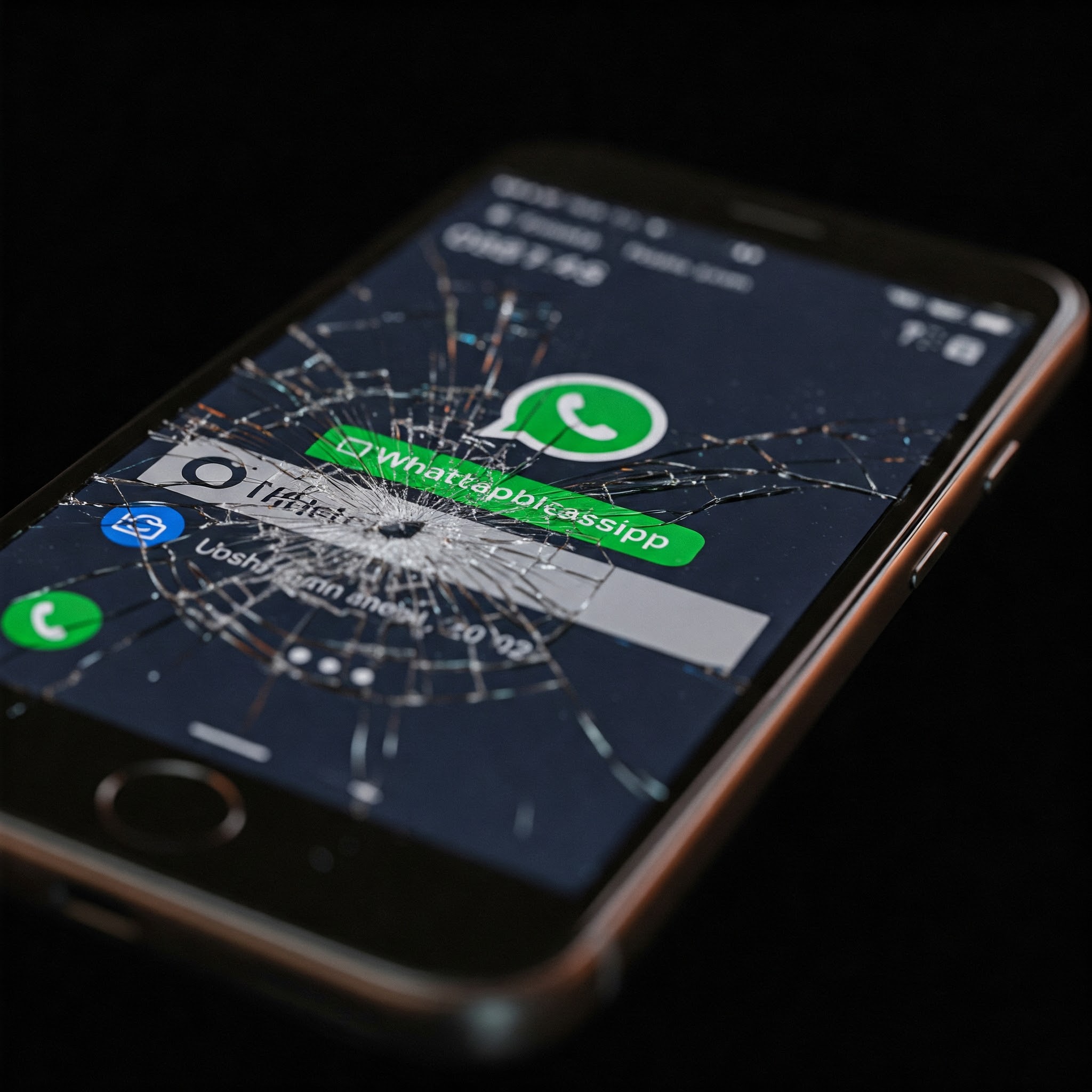




Comments
10 responses
Does this affect wifi dongles or just on-board chips
Dongles have their own network adapters and that’s why we can use them to provide WiFi functionality to computers that don’t have WiFi adapters or have damaged ones. So, a dongle could have similar problems and I guess you would have to eject and reconnect.
My experience is that 1) Laptops should be restarted at least once a week. 2) Sometimes loss of wifi is related to the dhcp allocations from the modem/ router and restarting that will fix it.
Hahaha, Linus once said, ‘A Computer is like air conditioning. It becomes useless when you open Windows’. Ubuntu can run for years 😉
Hahahhaha
😀😂🤣😅
Just opened my Ubuntu terminal and ran uptime cannot believe it has been close to a month since our last restart. It’s ridiculous to ask pple to restart a computer regularly just so they can connect to WiFi. Was just curious what this article was about.
Arch Linux to rule them all ,Manjaro to be specific
Some WiFi adapters come on swappable cards so if software fixes aren’t cutting it, hit up the forums and find a compatible one that’s actually an upgrade for reliability. As usual, Ts and C’s apply, wallets beware
I’ve had the same issue on my Asus.i far tired of all the above The solution i used was get 10usd WiFi dongle and disabled the inbuilt one…yes it’s not ideal but I haven’t had the issue in one year. No troubleshooting required. The Dingle are even cheaper now. Not worth the headache for 10usd