I am not ashamed to say I am one of those people who buy into the Microsoft’s Windows 8 kool aid. I find that this version of Windows works well for me despite the misgivings that it has received from a lot of people. When I moved from Windows 7 to Windows 8 however,I did not choose the upgrade route: I actually bought a copy of the operating system online and installed it over Windows 7. That was almost a year and a half ago and for a while now my Windows 7 licence had been lying on my bookshelf going to waste until I stumbled upon a VPS service that allows you to use your own licence.
I bet there are a lot of people like me there; people who for some reason have an extra Windows 7 Professional licence lying around somewhere in their dusty man cave. SSDapp is a company that I have used for three years to host my personal and SME servers with a lot of happiness on my part with the occasional pain of hiccups that is not at all unusual when one is dealing with a hosting service. I only need one hand to count the number of times they have let me down during all that time which I suppose is a good thing. They sell budget priced Dedicated servers and VPS services from data centres in the US, Germany and France. While some services would charge you extra if you want to install Windows since they force you to buy a new licence or rent Windows with their service, SSDapp allows you to use your own licence key with their VPS service.
How to.
- Visit SSDapp and select a service of your choice: whether you want an SSD or SATA III hard drive and the desired location for your hard drive. I would recommend a US based service that you can use as to access Hulu and Netflix if you want to use the server as a personal server and European ( France/ Germany) server if you want to use the server as an SME server.
- Prices are quoted and billed in Euros. Check the US dollar equivalent before committing to the server to see whether you can afford it. You can always start with the small plans and upgrade later.
- During the purchase process select your desired Operating system. There are the usual Linux choices plus Windows 7 Professional, Windows 2008 and Windows 2012.
- Choose your preferred payment option: SSDapp offers PayPal, Bitcoin and Credit Card payments. The later would be the most accessible option for most Zimbabweans.
- Once you have completed the signup process you will be given your login details. Use VNC to log into your desktop and set up Remote Desktop connection.
- Log into your VPS using the remote desktop connection and enter your licence key.
NB
- If you want to use your own licence with a dedicated server you can always sign up for one on SSDapp’s website and select a free Operating System like Ubuntu during the installation process. Once you have received your login details open a ticket requesting to use your own licence and the SSDapp staff will assist you.
- All SSDapp’s packages are on an unmetered 1GPS shared connection. I am a bandwidth hog yet I have found the service inadequate.

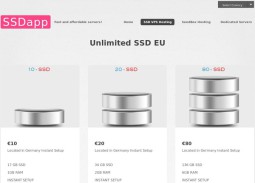
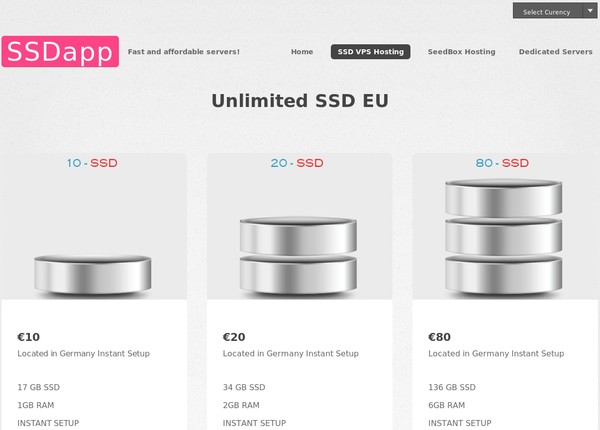


Thank you Garikai. I will try this service.
VPS plans can be found here: http://www.ssdapp.com