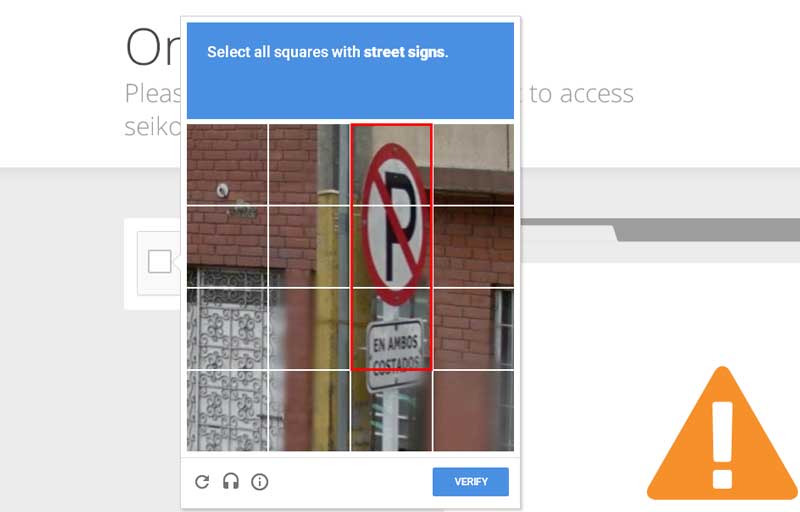Occasionally I get an annoying screen while browsing the web that makes me grind my teeth. The “Prove you’re not a robot” screen is not only annoying but counter-productive as I have to waste precious seconds completing a capture that is usually somewhat cryptic and sometimes even across pages on the same website. I use a TelOne fiber connection for WiFi but my colleagues on ADSL have complained about the same. I contacted the TelOne help desk a few weeks ago and they told me I would have to clear my browser cache because I was visiting the site a little too much. Unfortunately that was not very helpful in my case.
At any rate, I found a few ways around the trust issues of the web. Here’s a few of them:
-
Reboot Your Router
This is the fastest and easiest way around the robot-proof riddle, simply switch off your router and wait for about a minute or two and then switch it back on. Chances are the annoying capture page will have disappeared. This works because websites use your IP address to figure who you are. By rebooting your router you get a new IP address which is essentially getting a new online identity that is hopefully trusted by websites. A new IP address is not a given however as its common for your IP address not to change across four or five reboots.
-
Use a Virtual Private Network (VPN)
VPNs basically work by being a go-between of sorts between your computer and whatever website or service you’re trying to access. By using a VPN you get a new IP address and even a new location, which is virtual obviously. My all time favorite is CyberGhost because it is free-ish. You get three hours at a time after which you get disconnected and have to reconnect again. VPNs also work by the logic explained above.
Setup is pretty simple, simply visit this CyberGhost download page or search Google. The download will start automatically if you followed the link above, once the program has downloaded, simply install and then proceed to opening it. Once you open it CyberGhost will check if you’re connected to any WiFi, if you are it’ll ask you whether you want to protect your WiFi or not.
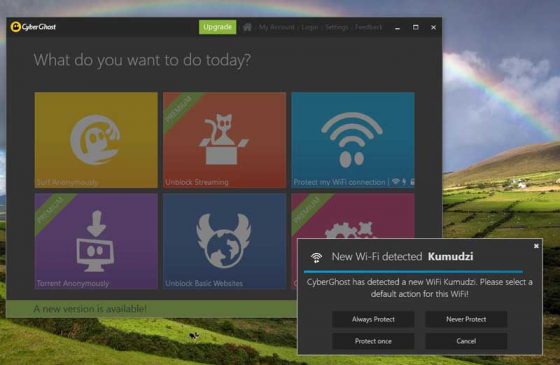
Simply choose “Always Protect” and you’ll get a screen that counts down some seconds and tries to cajole you into buying a plan by notifying you that there are currently no free slots to fill.
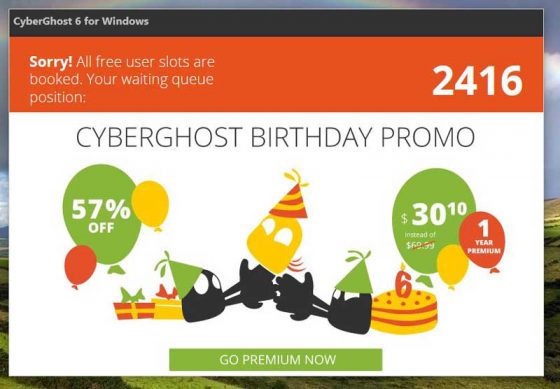
Following this countdown you will be connected and your IP will be protected i.e you get a new IP.You can also use the other option of “Surf Anonymously” which does pretty much the same thing as “WiFi Protect”.
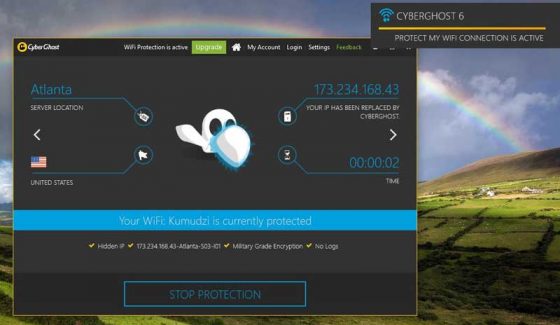
Both methods work well ( during the three hour period ).
-
Just Do As They Ask
Last but not least you can simply complete the capture and get it over with albeit with a little ground teeth in your mouth if you’re like me. Its annoying but it works well, sometimes. I just have a torrid time deciding whether the pole is part of the street sign or not!