Sometimes innovations meant to simplify your life may end up complicating it. There always seems to be some crazy scenario that developers/manufacturers did not think of that breaks otherwise good products’ functionality.
The PDF format for documents is great. PDFs are better than Word or Powerpoint documents in most ways. The ones that come to mind being formatting reliability, universal compatibility and version independence.
Formatting reliability means a PDF document will be displayed in the exact same way wherever it may be viewed. It doesn’t matter if it’s on an Android phone, Windows computer or iPad, fonts and graphics and even graphs and images will be displayed the same way.
Version independence is also a big one. I can’t count how many times I have found an old Word document that my version of Office software just won’t open. It’s crazy that on some Office support platforms they suggest using an older version of Word to get around this.
That’s not an issue with PDFs, if you have a PDF reader you will be able to open any PDF.
Universal compatibility
Then there is the universal compatibility feature. Adobe made the PDF format open a while back and now there is support for the standard pretty much everywhere. Even browsers now support the PDF format and you will find that you don’t need to download any app to view your PDF documents.
Chrome, the most popular browser in the world, also supports PDF. You can preview any PDF right from Chrome. The beauty is Chrome allows you to do this without even downloading the PDF to your device. You don’t need an offline version of all the information you find online.
One example I can think of is of a person doing some research on which bank to open an account with. That would necessitate going through business conditions, with a major eye on bank charges. Some banks have that information in a PDF file and no one wants to clutter their downloads folder with random banks’ business conditions.
Chrome, like many other browsers, allows one to view those PDFs without having to download them. Of course that means one also doesn’t need to have Adobe’s Acrobat Reader or any other PDF reader installed. That’s great until some curveball gets the better of this system.
Some PDFs won’t open
By default, Chrome will try to preview PDF documents. What I have noticed though is that for huge PDFs, Chrome may fail to load. By huge I mean the file size. You will find some PDFs of only a few pages having a file size in the megabytes.
Today, I had to download a 41-page PDF that was 35.8MB in size. Chrome’s PDF previewer failed to load the file. In fact, I have the Adobe Acrobat Chrome extension which failed to load the document first, then Chrome failed and I had to download the document.
Why was the PDF file so large? I have seen 40-page PDF files come in at less than 1MB in size, so what gives?
Adobe says “PDFs can be oversized because one or more fonts have been embedded and subset inside that specific PDF file. In fact, adding a single font to a PDF document can sometimes increase the file size substantially.”
In addition to fonts wrecking havoc, images, especially high resolution ones may also result in large PDF files.
What to do when Chrome won’t preview a PDF
Like I mentioned earlier, I ended up having to download the PDF and open it with the Adobe Acrobat Reader app. How do you do that when Chrome won’t give you the option?
See, Chrome will simply tell you that the PDF failed to load and you might be tempted to think the PDF is corrupted. In most cases it’s not because of a corrupted PDF. Chrome is just not clever enough to automatically give you the option to download and use a proper app.
Here’s what you do:
1: Hit the 3 buttons in the top right corner and go to Settings
2: Go to the Privacy and security tab
3: Go to Site Settings
4: Scroll all the way down to Additional content settings and click the arrow to expand that section
5: Click PDF documents
6: Under default behaviour choose Download PDFs instead of Open PDFs in Chrome
After that, you can go back to the troublesome PDF and you will be able to download. If you still prefer to preview versus download in most cases you can then go back to the settings and change back the default behaviour to Open PDFs after you’re done downloading.
There you have it. You will never be bested by a PDF again.
You should also read:
Adobe’s PDF Editor is finally available as a Chrome extension
Spyware Found In Google Chrome Extensions
Here’s How You Can Install Google Chrome Extensions In The Opera Browser
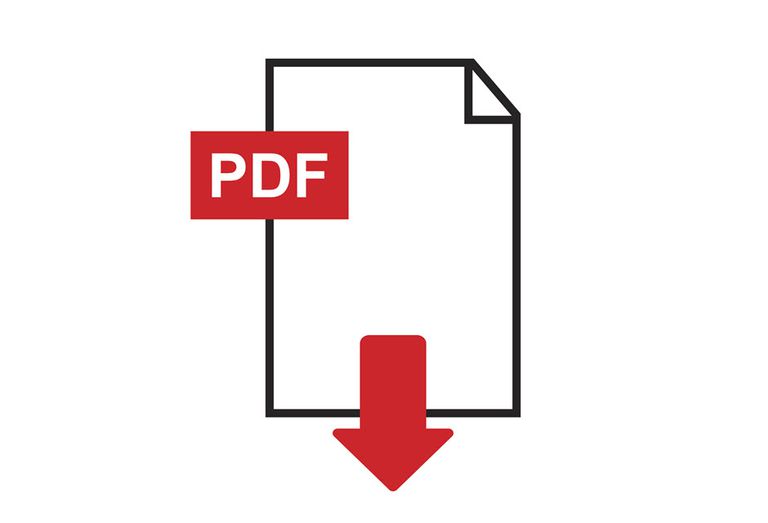




3 comments
But, how does a “tech savvy” person link document file size to the number of pages? Musadaro vakomana 🤣
You’re right to put the ‘tech savvy’ in quotes. I’m not that guy at all. However, I’d like to think it’s reasonable to assume that even without images and other graphics, a longer PDF would result in a larger file size. I would expect a textbook to have a larger file size than a single page document. Not by much but surely there would be a significant difference.
It’s also always wise to scan downloaded pdfs first befor opening especially those that don’t open