Google is finally bringing dark mode support to its Chrome web browser. For the Google Chrome mobile app, users will have to enable the feature via Chrome flags. Chrome flags are similar to developer settings for the app, where users can find additional settings and test features. But for the Desktop version of Chrome, you play around your PC’s settings to activate the dark mode.
Enable Dark Mode on phone
- Open Chrome and type ‘chrome://flags’ in the address bar.
- Then type the word dark in the search field.
- There will be two options: “Android web contents dark mode” and “Android Chrome UI dark mode.” The first option will make the content within each website dark, whereas the second option will make Chrome’s User Interface dark.
- Then tap on ‘default’, and a drop-down menu will appear, and users just need to tap on the ‘enabled’ option.
- Chrome will then ask to relaunch, tap yes, and then close the app.
- Afterwards, re-open Chrome and head to the app’s setting by tapping the three dots in the top right once you’re in the ‘Settings’ tab on the ‘Dark mode’ option and toggle it.
Enable Dark Mode On PC
- Open your PC’s Settings.
- Click on Personalization.
- Click on Colors.
- Under the “More options” section, select the Dark option.
- Once you complete the steps, open Chrome, and you should now see the dark mode enabled.

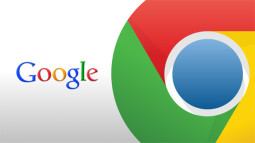


What is dark mode? How is it useful?