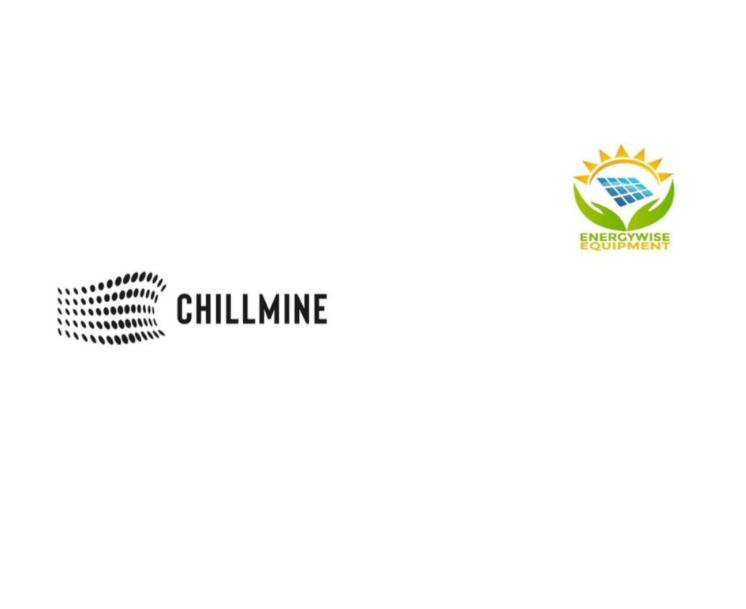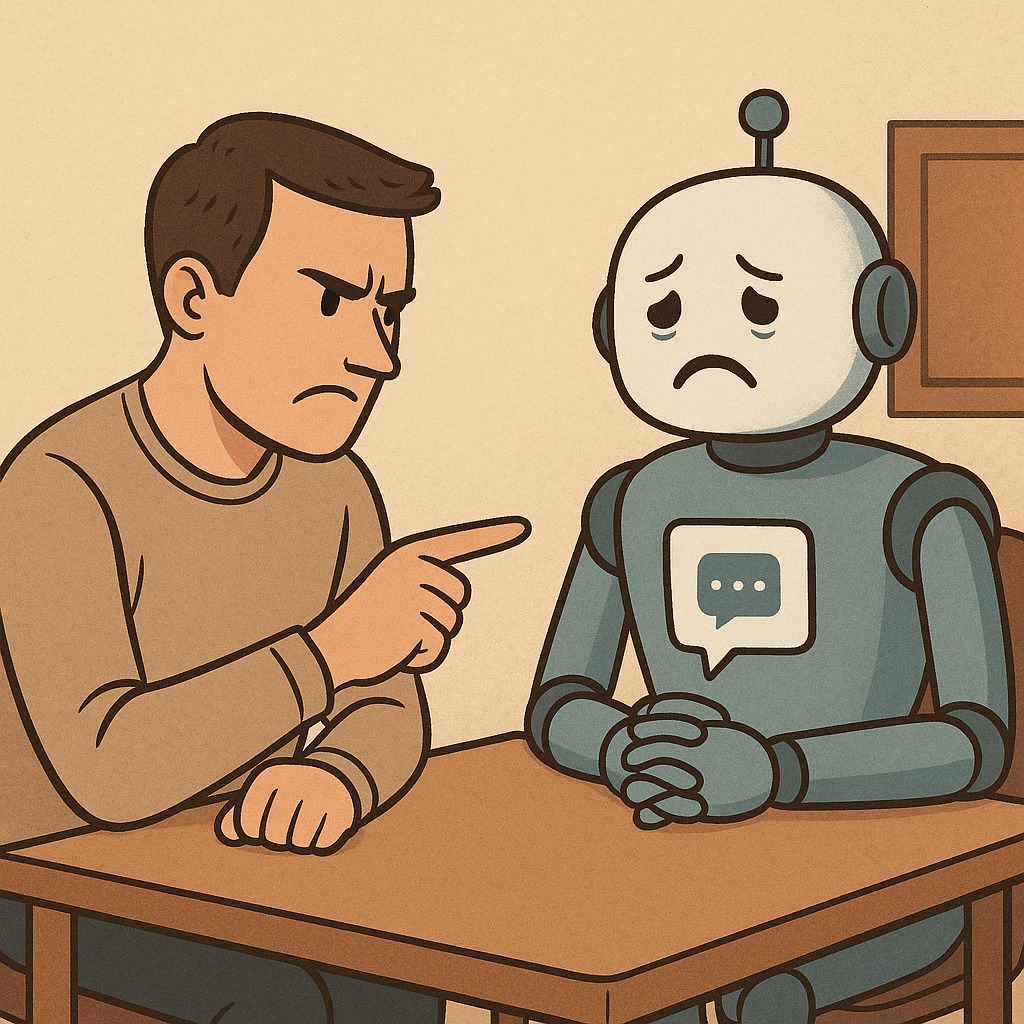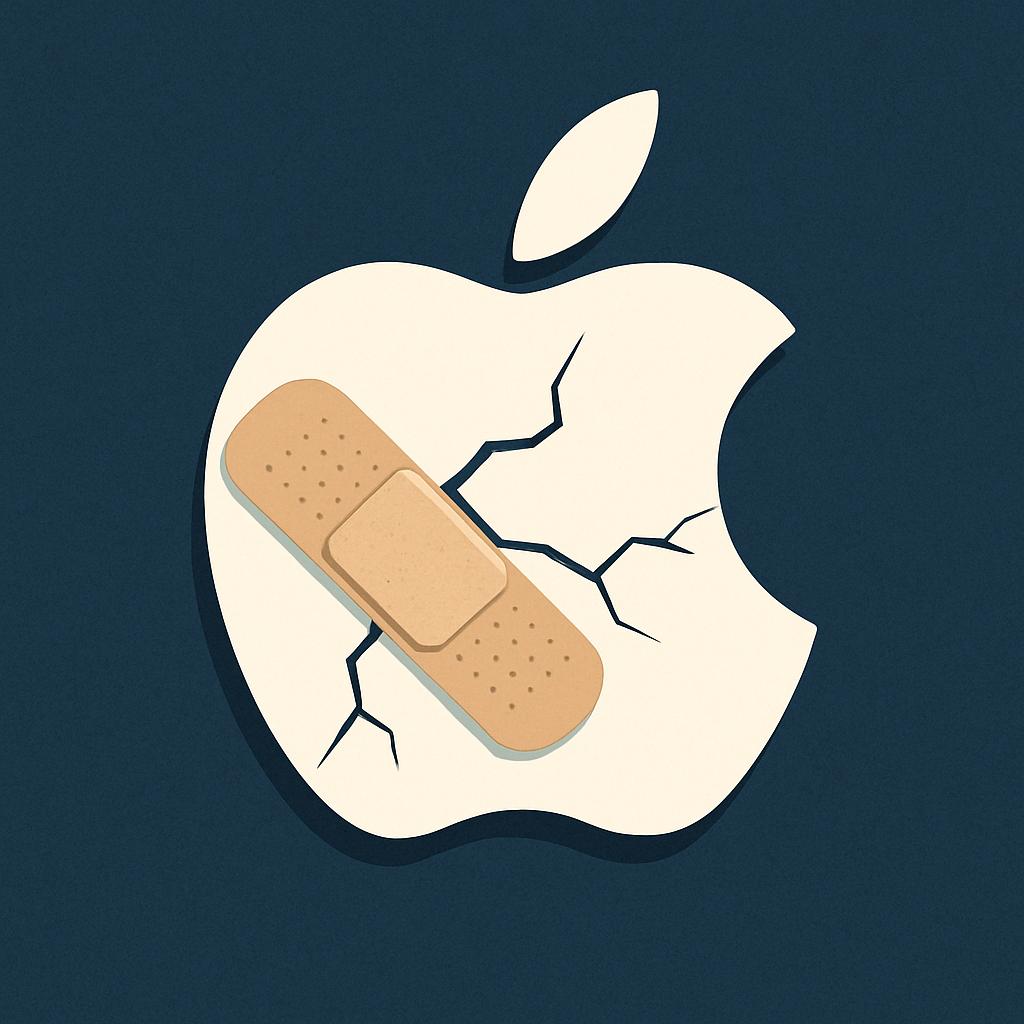Back in 2017, one of our writers wrote an article on how you can find a lost or stolen phone but at the time we made a simple but glaring omission. We failed to include instructions on how to find the IMEI (more commmonly referred to as serial number).
Now, is as good a time as any to rectify that omission. I’m going to give you instructions on how to find your serial number for your laptop, iPhone or Android device.
First of most of the retail boxes for our gadgets contain a Serial Number but if you’ve dabbled in the second hand market you’ll know that sometimes, in fact most times, retail boxes are not part of the deal.
So with that out of the way, how then do you find the ellusive number if you no longer have the packaging?
iOS
- Go to Settings > General and tap About.
- Look for the serial number. You might need to scroll down to find the IMEI/MEID, and ICCID.
- To paste this information into Apple registration or support forms, touch and hold the number to copy.
If you don’t have your device
There are several places to check that might show the serial or IMEI/MEID number.
- Go to appleid.apple.com in a web browser on your computer.
- Sign in with the Apple ID that you use on your device.
- Scroll down to the Devices section. To see the serial and IMEI/MEID number, select the device.
Windows
- Open Start menu
- Go to Settings > System > About
- You’ll find the Serial Number under the heading Windows Specifications
Android
Had to save the best for last… On Android you can follow these steps;
- Go To settings > About phone
For some phones the serial number is one of the first things to pop up in this menu but for others you will have to dig around in the About Phone section. This is because different phone manufacturers have different skins (interfaces). On stock Android for example you have to go to Settings > About Phone > Model & hardware then you’ll find the number. I guess this is why people complain that Android isn’t as easy to use.