With the latest WhatsApp beta (early preview) update integrating Facebook Messenger’s Rooms conference calling feature – corporate organisations, schools and churches might be considering adopting the feature as part of their routine during the COVID-19 pandemic.
Here are the basic ways to create a conference call, join a call as a creator and join a call as an invitee.
Create and share a room link
- Open WhatsApp, then tap the CALLS tab > Create a room
. Alternatively:
- Open an individual or group chat, then tap Attach > Room.
- Open a group chat, then tap Group call
> Create a room. Note that this option will only be available if your group chat has five or more participants.
- If prompted, tap CONTINUE IN MESSENGER. This will take you out of WhatsApp and through to the Messenger app or the Messenger website in your mobile browser. Since rooms take place outside of WhatsApp and Messenger is a separate app and website, the Facebook terms and practices will apply. Note that:
- If you’re using the Messenger app, you’ll need to have the latest version installed, otherwise you’ll be prompted to update the app.
- If you’re not logged in to Messenger, you’ll need to log in with your Facebook account.
- If prompted, tap TRY IT.
- Tap CREATE ROOM AS {name}.
- You can tap Room activity to customize the purpose of your room.
- Tap SEND LINK ON WHATSAPP to reopen WhatsApp.
- Search for or select contacts or group chats to share the room link with, then tap the arrow. The link will appear within a text field, where you can customize your message.
- If you started from a specific individual or group chat and not the CALLS tab, the link will automatically appear within the text field of the individual or group chat.
- Tap Send.
Join a room as the creator
- Open WhatsApp > the individual or group chat you sent the room link to.
- Tap the link. This will prompt you to choose if you want to open the link in your mobile browser or the Messenger app. Once you select either option, this will take you out of WhatsApp and through to the Messenger app or the Messenger website in your mobile browser. Messenger is a separate app and website, so the Facebook terms and practices will apply. Rooms take place outside of WhatsApp, and video chats in Messenger Rooms aren’t end-to-end encrypted. Note that:
- If you’re using the Messenger app, you’ll need to have the latest version installed, otherwise, you’ll be prompted to update the app.
- If you’re not logged in to Messenger, you’ll need to log in with your Facebook account.
- If prompted, tap JOIN AS {name}.
Join a room as the invitee
- Open WhatsApp > the individual or group chat you received the room link in.
- Tap the link. This will prompt you to choose if you want to open the link in your mobile browser or the Messenger app. Once you select either option, you’ll be taken out of WhatsApp and through to the Messenger app or the Messenger website in your mobile browser. Messenger is a separate app and website, so the Facebook terms and practices will apply. Rooms take place outside of WhatsApp, and video chats in Messenger Rooms aren’t end-to-end encrypted. Note that:
- If you’re using the Messenger app, you’ll need to have the latest version installed, otherwise, you’ll be prompted to update the app.
- If you’re not logged in to Messenger, you’ll need to log in with your Facebook account.
- If you don’t have a Facebook account, you’ll need to enter your name and review the provided guidelines.
- If prompted, tap TRY IT.
- Tap JOIN AS {name} or Join as a Guest. Note that the creator of the room must be present in order for the call to begin.
PS: If you don’t have the WhatsApp Messenger Rooms integration yet, it will roll-out soon. Currently the feature is rolling out to beta testers.
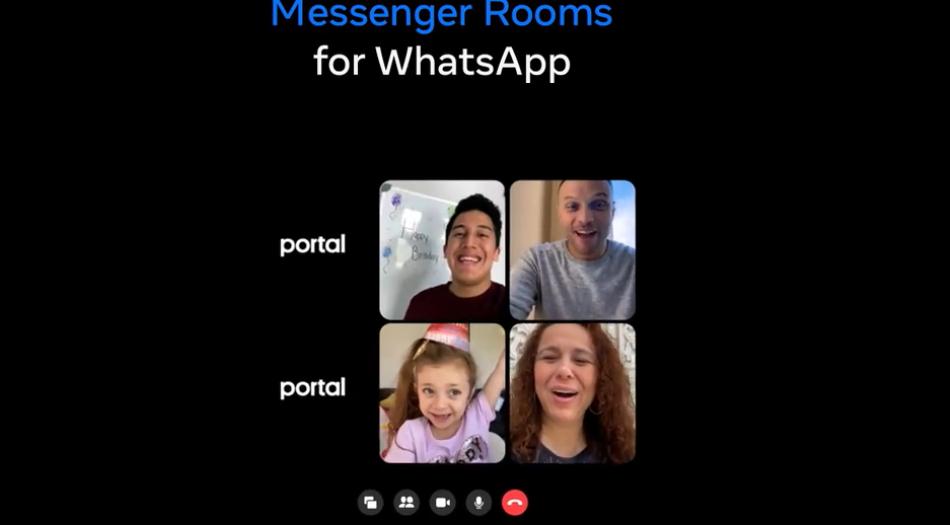




One response
better use utopia ecosystem :))