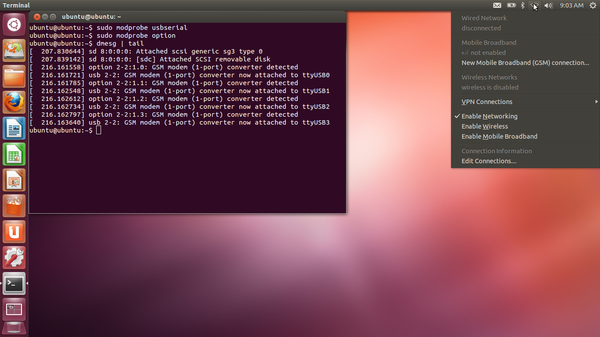
Ubuntu has come a long way from those early days when your hardware worked out of the box or you were in for a hair rising experience of compiling kernel modules and drivers that was enough to make most flee Linux-land for ages and sometimes forever. Nowadays there is a 99% chance that Ubuntu will recognize and automatically configure your hardware including cameras, printers and USB dongles. A 1% chance of failure might seem insignificant until it involves critical deal breaking hardware such as an internet dongle that you use as a primary means of accessing the internet. Without internet you are not going to be able to install new software such as the famed Restricted Extras or keep your system up to date. Inability to use a dongle is a reason often cited for not using Ubuntu. Today I am going to offer easy solutions and not so easy solutions to solve all your dongle problems.
Synopsis
- Sometimes Network Manager does not recognize your dongle
- You plug in your dongle and nothing happens
- You cannot check signal strength or any other pertinent information to your connection.
- Connections started using wvdial or any other than Network Manager results in the greying of install buttons in Software Centre.
- Some dongles present as CDROMs when plugged in.
Solutions
Solution 1 (Strongly Recommended)
Nowadays MiFi devices can be found everywhere and it is mind boggling that more people do not use them. The fact that they tend to be slightly more expensive than dongles is more than outweighed by their advantages. Besides the fact that you can use these not only with Ubuntu but with your other devices such as tablets and smartphones is more than enough reason to get one immediately. Ubuntu can now recognize most inbuilt and USB WiFi cards so all you need to do when you are using a MiFi device is to switch it on and configure your WiFi connection in Ubuntu in almost the same way that you do in Windows. You can use the device itself to check on signal strength and Network manager displays all the other relevant information about your connection.
Powertel sells their MiFi devices for $80 and they contend that you can use these with both WCDMA and UTMS lines from other networks including Africom, Econet, Telecel and Netone. These devices come with network signal strength indicators. Fanoos near Corner G. Silundika in and Angwa also sells UTMS MiFi devices that you can use with Econet, Telecel and Netone networks for around $90. Another IT shop next to the Herald dispatch door in G. Silundika also sells devices that can use your dongle and create a MiFi network for about $50. Harare is my adopted home and my knowledge tend to be limited to its borders so if you are aware of any places in your towns or even in Harare where one can buy a MiFi device please feel free to leave a comment including the address of the place, nature of the device, what networks it can be used on and its price. These devices can bought from China as well just remember to select free shipping and before you give me one of your ZhingZhong protests you should know that know that most of the it equipment you own including you beloved Apple device and your ISP’s routers were probably made in China too.
Tethering your device
Most Android devices can be easily tethered to create a WiFi hotspot. This can be easily accomplished by a host of third party apps or you can just go to your device’s settings and enable Tethering under Network settings.
Not so easy solutions
Solution 2 (For modems that do nothing and those that present as CDROMS when plugged in)
- When your modem does nothing when plugged in try launching Network Manager and if the modem is recognized you will be prompted to create a new connection. For the sake of brevity of this article just use your common sense to fill the fields. For networks like Econet, Telecel and Netone it does not really matter what you enter in the Username and Password boxes but just to be safe you can use their APN as username and password. For Powertel and Africom just use your usual username and password. Just remember CDMA uses #777 as the dial up number.
- If your modem presents as a CDROM try checking to see if there is Linux software on it. Powertel’s ZTE modems come with a Qt based user-interface call Crossplatformui which looks just like its Windows counterpart. A lot of dongle vendors now include Linux user-interfaces as well just check before you do anything rush. Take care to make sure that the package’s architecture matches your own architecture first. If you are using a 64 bit version of the Operating System make sure to install ia32libs first and use dpkg -i –force-architecture command to install a 32 bit package.If there is source code instead then the driver is in all probability already included in kernel. Don’t bother compiling the source in any case because the process will likely fail because due to a lot of reasons one of which is you are reading this guide in the first place. In this case you can try ejecting the CDROM by right clicking on it and clicking eject in which case it should be recognized by the Network Manager and you can proceed to configure it as detailed above. If ejecting it fails you can try using a software packaged named modeswitch. The usage of this utility can be found here.
Using Wvdial
- Wvdial is touted as an intelligent dialler. Despite what you think 3G is still treated as a dial up network both in Windows and Linux alike although this is often hidden away from you in Windows. To use wvdial just download the package and its dependencies and since you cannot use apt in this case because you have no internet you will have to manually download the package and its dependencies note to the uninitiated: debconf and libc6 are already installed on your system so do not bother installing them you only need to download libwvstreams, libwvstreams-extras,libuniconf and wvdial. Make sure to install them in the order I have listed them in.
Using PPPConfig.
- This method can be challenging but it is useful if you want to create a working connection fist and install say wvdial using the simple apt-get wvial command. This is my favourite method by the way since it does not require you to install anything at all. I penned a guide here almost three years ago and it is still adequate and functional.
Diagnosis and Trouble Shooting
When it comes to seeing under the hood for any type of hardware you are trying to configure on Ubuntu nothing beats looking at the Kernel logs. This might sound scary but I assure you it is nothing of the sort. Just plug in your dongle and open a terminal and type the command dmesg in your terminal. Most of the output would be self explanatory. Most modern modems present as multiple USB devices. Connectivity can usually be achieved by using the first interface which is normally /dev/ttyUSB0. The other interfaces are usually for other functionality such as signal stregth SMS sending and receiving etc and you can safely ignore them.
If you see the words /dev/srcX somewhere in the output where X is a number it means your device might include some relevant packages such as a connection manager detailed above. Try mounting the CDROM interface using the command sudo mount /dev/srX /mnt and find out if there are any drivers.
If you have made the connection using means other than the Network Manager you might be unable to install software using the Software Center. To fix this open a terminal and type the command sudo service NetworkManager stop.
A word to the wise: you are better off getting that MiFi device. It will solve all of your problems and any that might crop up down the road.
For questions and troubleshooting try the AskUbuntu and Ubuntuforums.org webistes. For those in Zimbabwe you can try answers.techzim.co.zw website or join the the LocoTeam mailing lists here.




6 comments
Thanks for the great write up. Looks like I will be taking a closer look at at MiFi options available.
Excuse me… what about Sakis3g? I’ve used it on my netbook since Ubuntu 10.04, and worked flawlessly. After installing it, made my USB dongle work with just a double click.
https://github.com/Trixarian/sakis3g-source
I have never tried it but I will look into it.
huh
With regard to the site owner, can I question how will you deal with junk posts?
We’re in a position to pay up mainly for
tips and advice in order to do something about
it!
So touching teachings,i have bought the EVD Usb modem but its not wrkg .but i am using econet line.